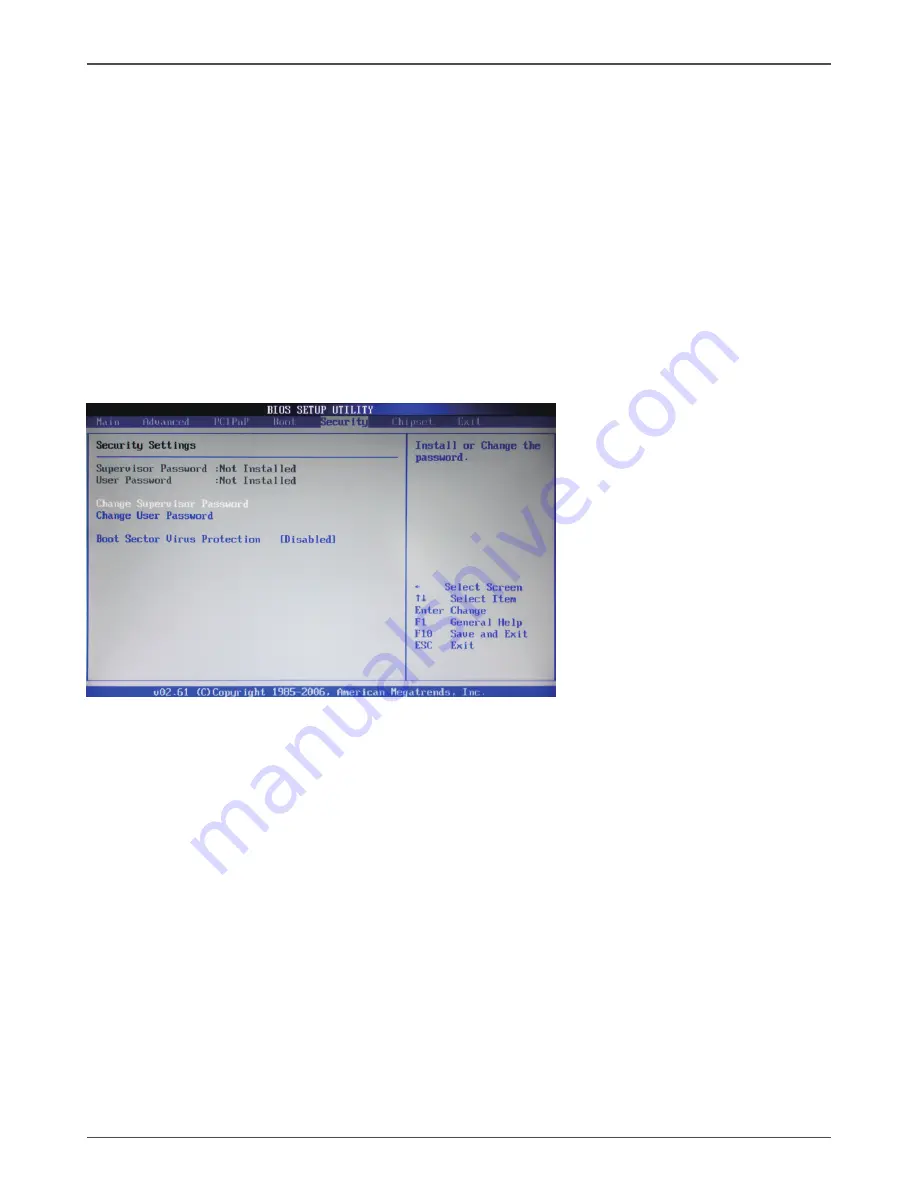
24
Intel G4X-ITX series Motherboard
q
PS/2 Mouse Support
Allows you to enable or disable support for PS/2 mouse.
q
Wait for ‘F1’ If Error
When set to [Enabled], the system waits for the F1 key to be pressed when
error
occurs.
q
Hit ‘DEL’ Message Display
When set to [Enabled], the system displays the message “press DEL to run setup”
during POST.
q
Interrupt 19 Capture
When set to [Enabled], this function allows the option ROMS to trap interrupt 19.
Security Menu
The security menu items allow you to change the system security settings. Press
<enter> to display the configuration options:
Change Supervisor/User Password
Select this item to set or change the supervisor/user password. The Supervisor/User
Password item on top of the screen shows the default setting: [Not Installed]. After you
set a password, this item shows [Installed].
To set a Supervisor/User Password:
1. Select the item [Change Supervisor/User Password] and press <Enter>.
2. From the password box, type a password composed of at least six letters and/or
numbers, then press <Enter>.
3. Confirm the password when prompted:
The message “Password Installed” appears after you successfully set your
password.
To change the supervisor/user password, follow the same steps as setting a use
password.
To clear the supervisor/user password, select the item [Change Supervisor/User
password], then press <enter>. The message “Password Uninstalled” appears.
Boot Sector Virus Protection
The item allows you to enable or disable boot sector virus protection.
Summary of Contents for G41-ITX series
Page 1: ......
Page 31: ...30 Intel G4X ITX series Motherboard 3 Left click HDA sound driver begin loading...
Page 32: ...31 4 Left click Intel Graphics Driver begin loading Installing Drivers And Software...
Page 33: ...32 Intel G4X ITX series Motherboard 5 Left click Realtek PCIE network Driver begin loading...
Page 34: ...33 Installing Drivers And Software 6 Left click Atheros Wireless driver begin loading...
Page 46: ......






























