Reviews:
No comments
Related manuals for Z18.5.T.1

5044
Brand: Ranger design Pages: 6

Ripley
Brand: ibis Pages: 12

Parilla X30
Brand: IAME Pages: 17
MobileR Live
Brand: ICON ProAudio Pages: 29

CX 1145 MFP
Brand: Oki Pages: 8

C9300 Series
Brand: Oki Pages: 51

HRM3000
Brand: Honda Pages: 73

R5141
Brand: Roav Pages: 10

ACCESS AIRBAG
Brand: SUP’AIR Pages: 29

ALU-TP-158
Brand: Larson Electronics Pages: 2

64102
Brand: Thunderbolt Magnum Solar Pages: 4

Kids
Brand: Woom Pages: 28

efector 300 SU8200
Brand: IFM Electronic Pages: 25

EDPTW
Brand: Velleman Pages: 78

Linear Chassis
Brand: Silver Cross Pages: 20
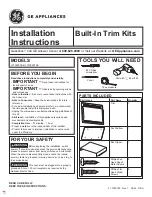
JX1095STBB
Brand: GE Pages: 12

SG102 Series
Brand: Sandel Pages: 56

MN002
Brand: Flash Cover Pages: 2





















