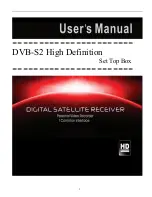13
Playing songs
1. From Home screen, press
Music icon
to enter music library.
2. Press on a desired tab to enter song list.
3. Press the Directional-up/down button to scroll the song list.
4. Press the desired songs to start playing.
Note:
If you want to exit music mode, press
to pause, then press Return button or
.
Controlling Song Playback
Pause or play songs.
Press
/
or press
on the remote control.
Stop music playback
Press
on the remote control.
Play previous or next song.
Press
/
on the remote control.
Fast rewind or fast forward
Press
/
on the remote control.
Adjust the volume level.
Press the volume buttons on the remote control.
Display the current song list
Press
.
Set shuffle mode
Press
.
Set Repeat mode
Press
.
Display the music playback menu
Press
Menu
button.
Add the current playing song to playlist
Press
Menu
Add to playlist.
To return to the Media Library
Press the Return button.
Using the playlist
Use the playlist to manage the songs in the library.
Creating a new playlist
In the music playback screen, long press on the song and choose
add to Playlist
New
, and
enter the name for the new playlist, then press
Save
.
Adding the current song into playlist
In the music playback screen, long press on the song and choose
add to Playlist
.