Reviews:
No comments
Related manuals for MPF3573HU

P510 IP
Brand: Ocilion IPTV Technologies Pages: 28

ATSC ATS111
Brand: Curtis Pages: 1

STB-1003
Brand: ZyXEL Communications Pages: 2

Pulse GX1200V
Brand: Hisense Pages: 35

STB-6500
Brand: LG Pages: 24
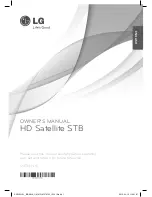
SN730H-SI
Brand: LG Pages: 20

STB-6500-TB
Brand: LG Pages: 18

Xi5
Brand: Pace Pages: 14

NovaBox
Brand: Nova Pages: 48

















