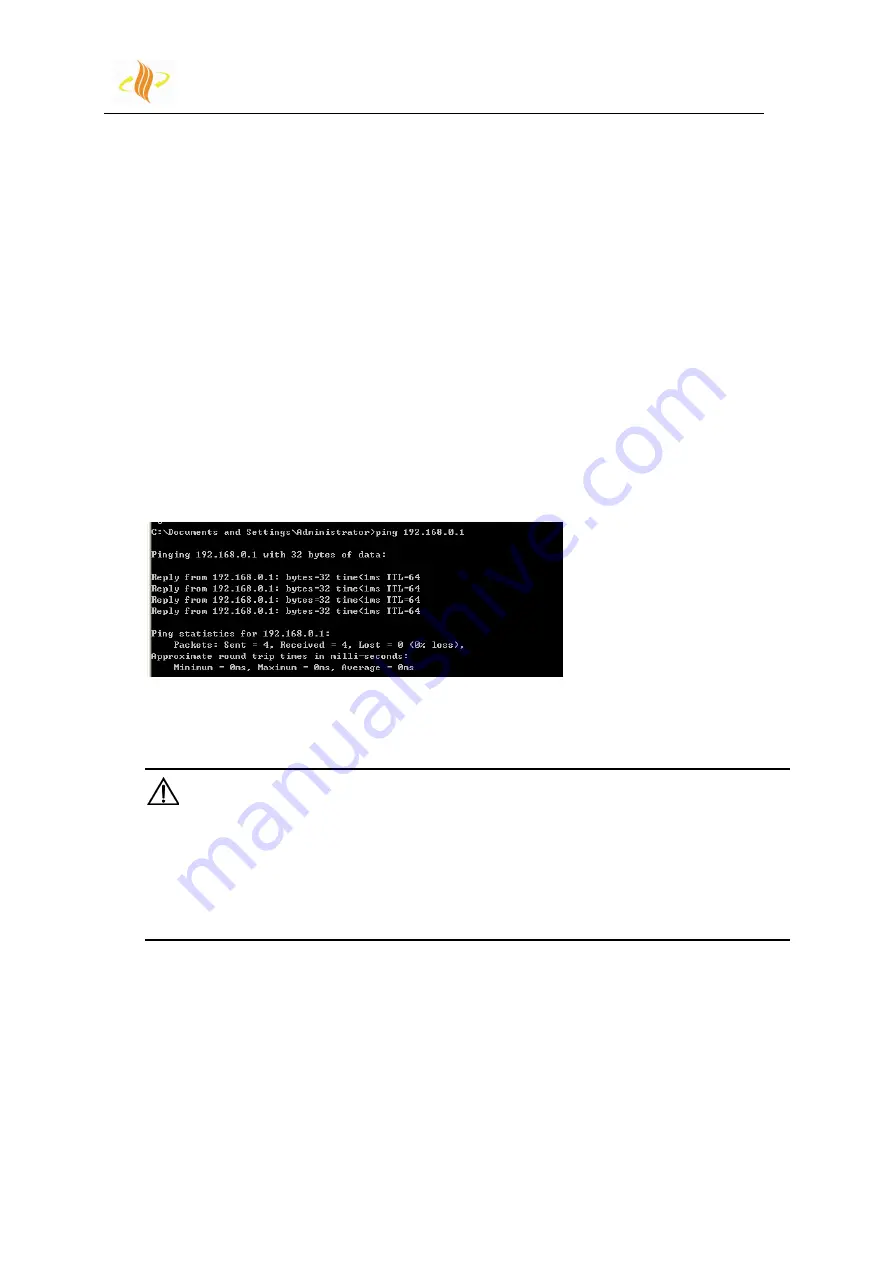
Bgate-GT10-D24-N22-P
Zoomnet Confidential Proprietary
@ 2013 Zoomnet Corporation. All rights reserved
3
After AP device obtains IP address, you should follow the below steps to manually set IP
address of PC, which is used to configurate and manage AP device
Step1. Click
[Start > Settings > Network Connections]
, and access the network settings
UI. (Note: switch the menu to the classic view if you fail to find the settings option.)
Step2. Choose the internet connection that matches your wireless network adapter, right
click its icon, and choose
properties
.
Step3. Double click
Internet Protocol (TCP/IP)
option and the
Internet Protocol (TCP/IP)
properties
dialogue will be displayed.
Step4. Check the
Use the following IP address
option, and input IP address for PC. Note
that subnet segment of IP address should be the same as AP’s.
Step5. Set the subnet mask and click
<OK>
to finish the manual setting.
Step6. Ping the AP’s IP address. Once the internet connection is successfully established,
the below interface will display.
Figure 2-1 ping default IP of AP
2.1.2 Wireless network settings
Caution:
This function is only used in the environment where AP is controlled by AC,otherwise STA can not
connect to AP and login WEB management page.
If you don’t want to use STA to manage AP, you can skip this chapter. We also suggest you not to
use STA to manage AP.
Please follow the steps below to connect wireless network (AC controlls AP).
Step1. Click
[Start /Settings/Network Connections]
and access the network connections
UI.
Step2. Right click the wireless network connections icon and choose
<Properties>
.



























