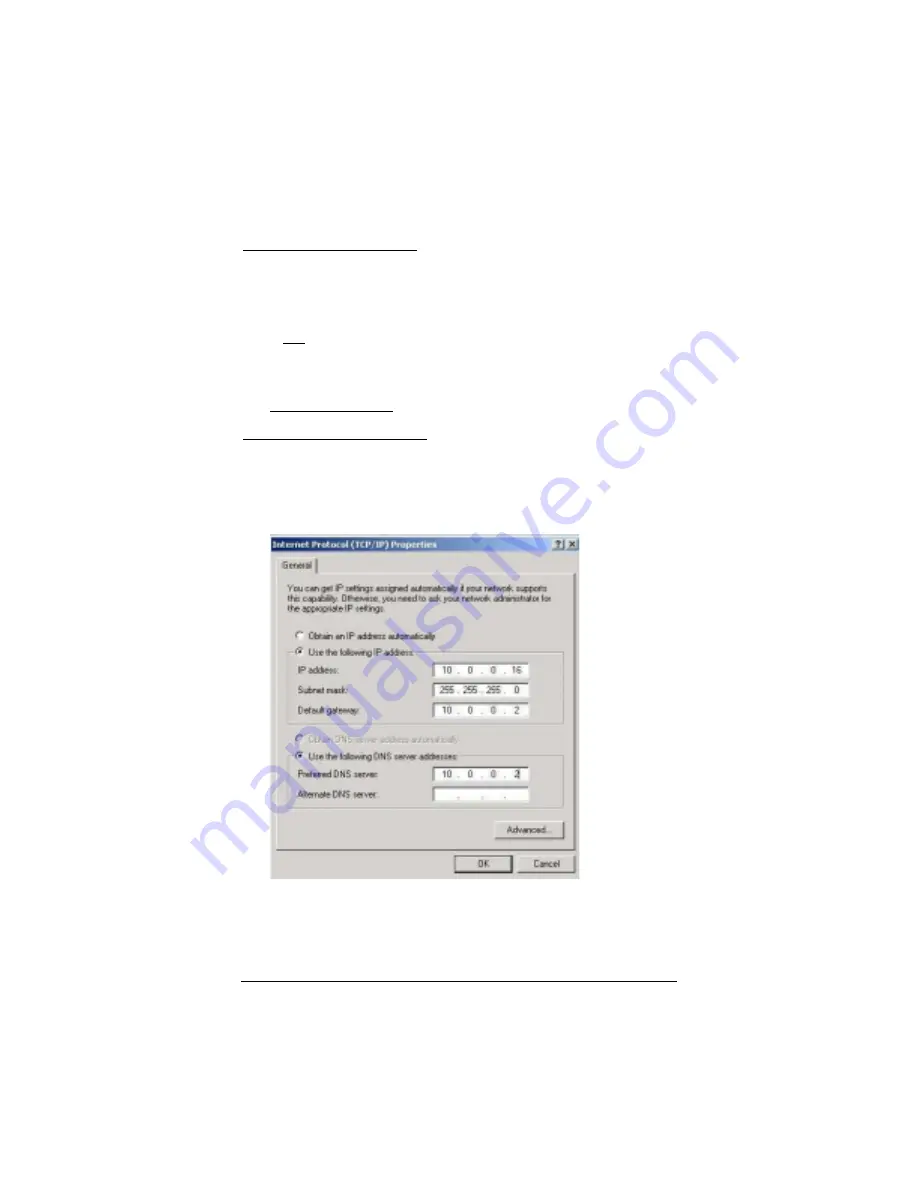
Chapter 1: Installation Instructions
21
Properties to display the Windows TCP/IP Properties dialog
box.
For Windows 98 and Me: From the desktop click the Start
button, then point to Settings and then Control Panel. Double-
click the Network icon to display the Network configuration
screen. Highlight your NIC card’s TCP/IP entry (it should start
with TCP/IP and have the characters 10/100, NIC, or Ether in it
– and not have the words AOL, Dial-up, or Adapter). Click
Properties to display the Windows TCP/IP Properties dialog
box.
4
4
4
4
Windows Users: Enter the IP Settings.
For Windows 2000 and XP:
Click the Use the following IP address and Use the following
DNS server addresses buttons so that a black dot appears. Then
enter the settings for IP address, Subnet mask, Default
gateway, and Preferred DNS server as shown below.
Most users can copy the information exactly as it is shown above
and in the chart below. However, if you chose an IP address in
Step 2 other than 10.0.0.16, enter the number that you chose
Summary of Contents for X5V
Page 1: ...U S E R S G U I D E ADSL X5v ...
Page 87: ...1575 D 27317 2005 ...















































