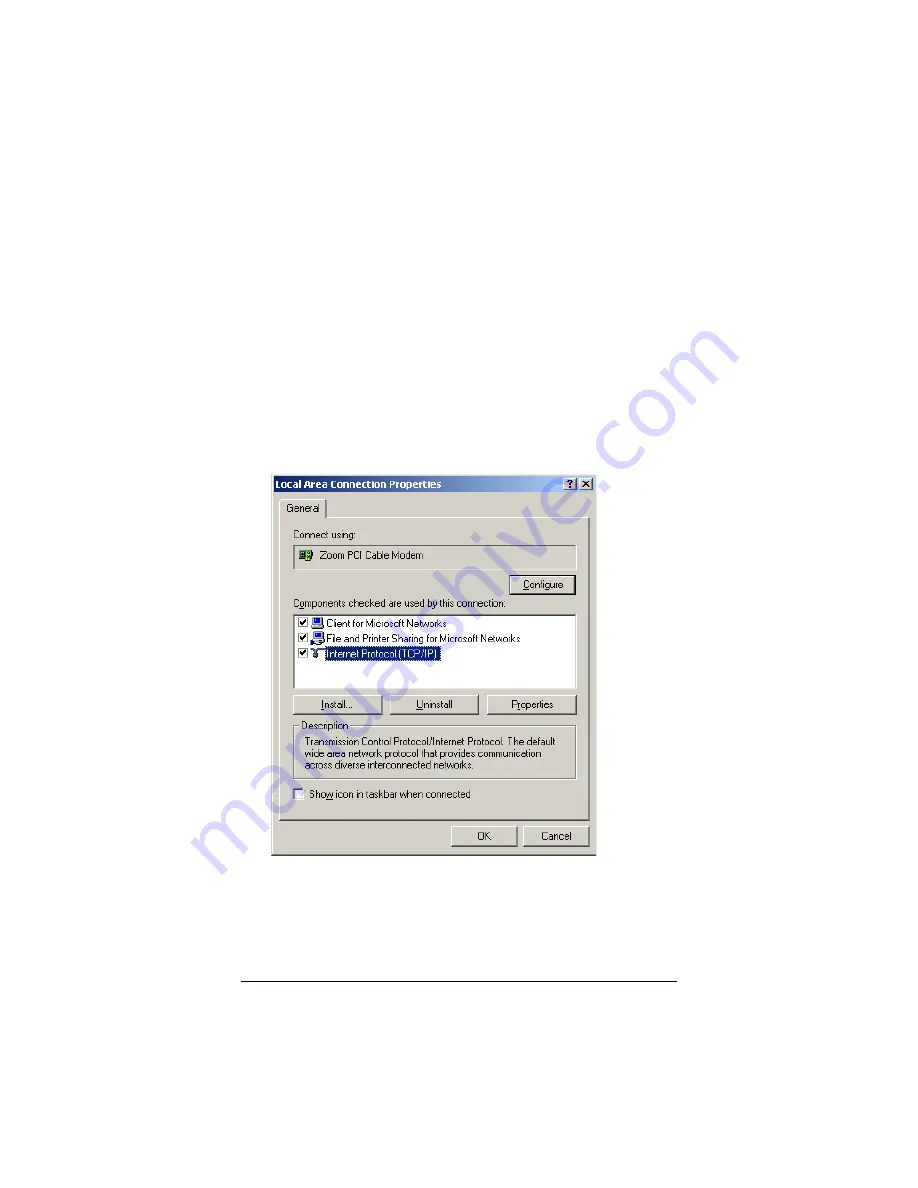
26
Zoom PCI Cable Modem Owner’s Manual
Windows 2000 Network Settings
To configure TCP/IP on a computer running Windows 2000, fol-
low these steps:
1
Click
Start | Settings |Network and Dial Up Connec-
tions
. The
Network and Dial Up Connections
dialog box
will display. Right-click the
Local Area Connection
icon, and
click
Properties
. The
Local Area Connection Properties
dialog box will display.
2
You will see a list of installed network components. If you see
a line that includes
TCP/IP
, skip to Step 5. If you don’t see
the line, continue with Step 3.
3
Click the
Install
button. The
Select Network Protocol
dialog
box will display.





















