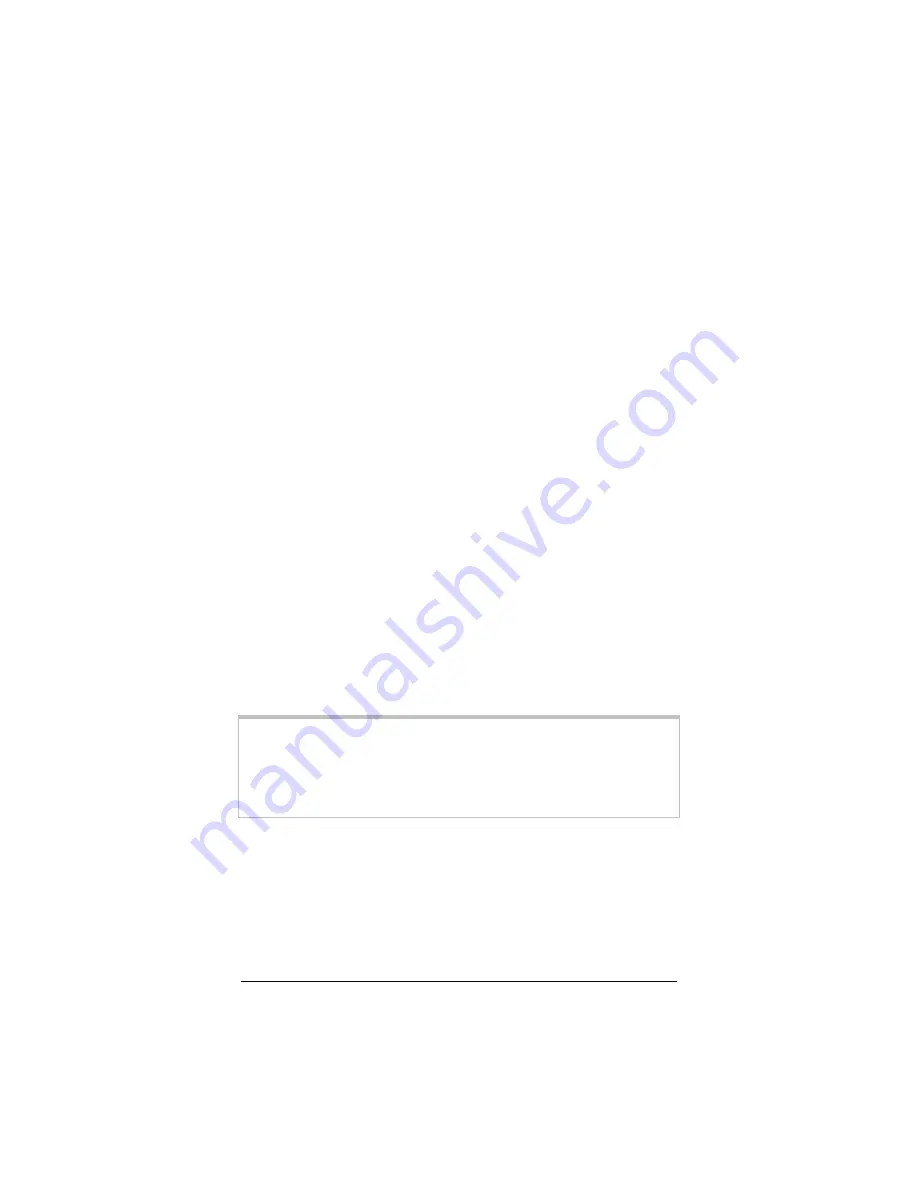
Installing Your Cable Modem
13
Step 4: Completing the Installation
Your cable modem will now automatically try to register with the
cable system. It may take up to three minutes for the modem to
register.
At this point, the system at your cable company will communicate
with the modem and computer to complete the installation. You
can check that the cable modem is trying to synchronize with the
cable system by looking at the indicator lights located on the cable
modem’s bracket. The STS, or Status, light will blink as it synchro-
nizes. When synchronization is complete, the STS light will remain
on. If your PCI cable modem does not synchronize, see
Troubleshooting
on page 17.
Installations vary from company to company, so you should follow
the directions that are given to you by your cable company. In
some cases the cable company will automatically query the cable
modem via the cable connection. In other cases, you will need to
give the cable company your information over the telephone. They
may ask you for the Media Access Control (MAC) address, or re-
quest billing information.
If your cable service provider supplies files or a browser on a CD-
ROM or a floppy disk, install them at this point.
This completes the installation of your PCI cable modem. You are
now ready to enjoy the broadband experience!
Note:
You may need to change the type of connection used by
your Internet browser to connect to the Internet. Your
browser should be configured to connect via a LAN. See
Appendix B: Configuring Your Browser
for instruc-
tions.














































