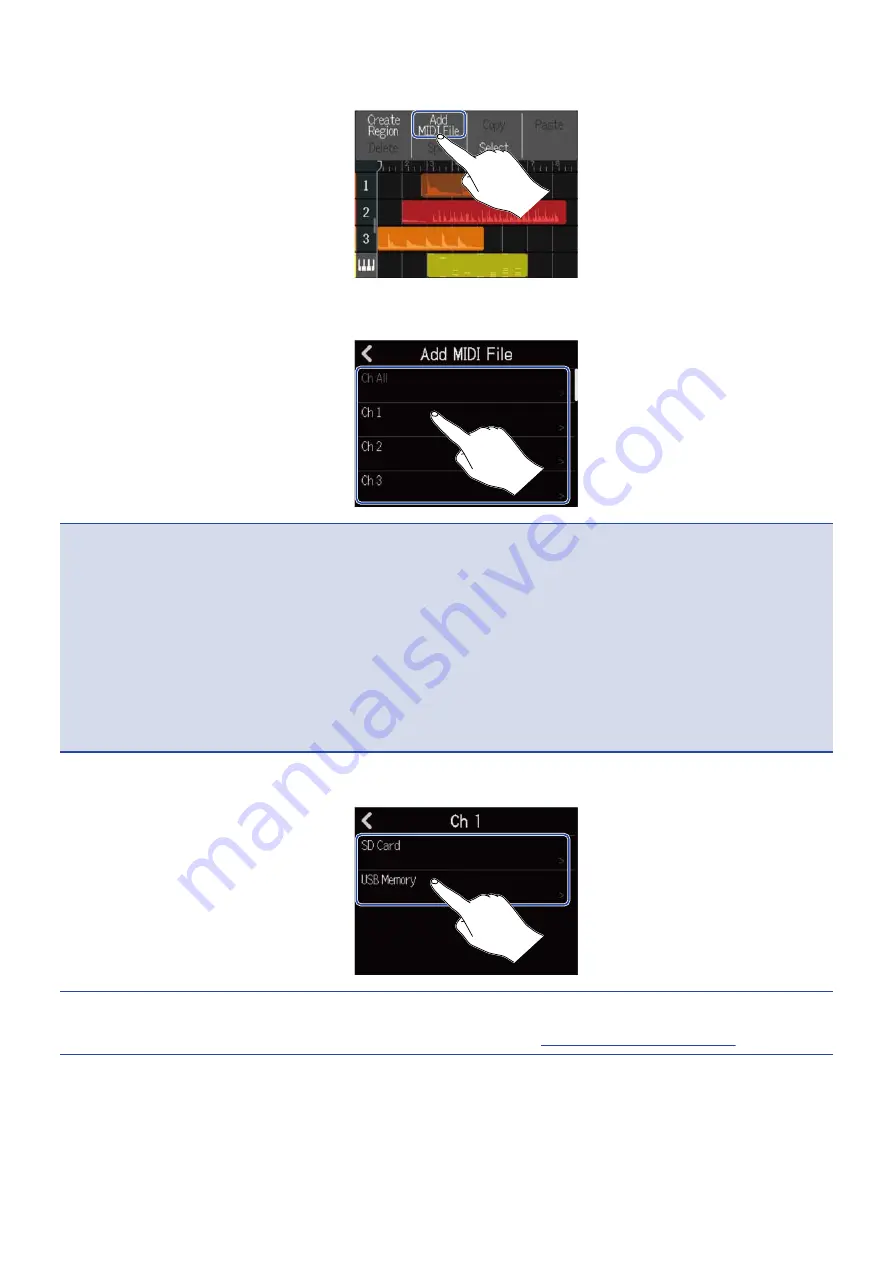
4.
Tap “Add MIDI File”.
5.
Tap the channel in the MIDI file that you want to load.
NOTE
:
• This loads the notes of the selected channel.
• When loading a MIDI file that has notes on multiple channels, selecting “Ch All” will create a region with
the notes from those channels on the R12 synth track. In this case, the timbre of each channel will be
automatically assigned from their program change numbers.
• The notes in the synth regions that have been loaded using “Ch All” cannot be edited.
• “Ch All” cannot be selected if the synth track already has regions. Moreover, other regions cannot be
added if there is a MIDI file that was loaded using “Ch All”.
6.
Tap “SD Card” to load from a microSD card, or tap “USB Memory” to load from a USB flash drive.
HINT:
When loading from a USB flash drive, connect it to the USB port.
(→
97
Summary of Contents for MultiTrak R12
Page 9: ...Bottom Battery compartment cover Open this when installing or removing AA batteries 9...
Page 10: ...Side microSD card slot This supports cards that meet microSDHC microSDXC speci cations 10...
Page 109: ...Completing editing 1 Tap on the Waveform Editing Screen The Track View Screen will reopen 109...
Page 139: ...4 Tap Option This opens the Project Option Screen for the selected project 139...
Page 168: ...Playback will automatically pause at this point 168...






























