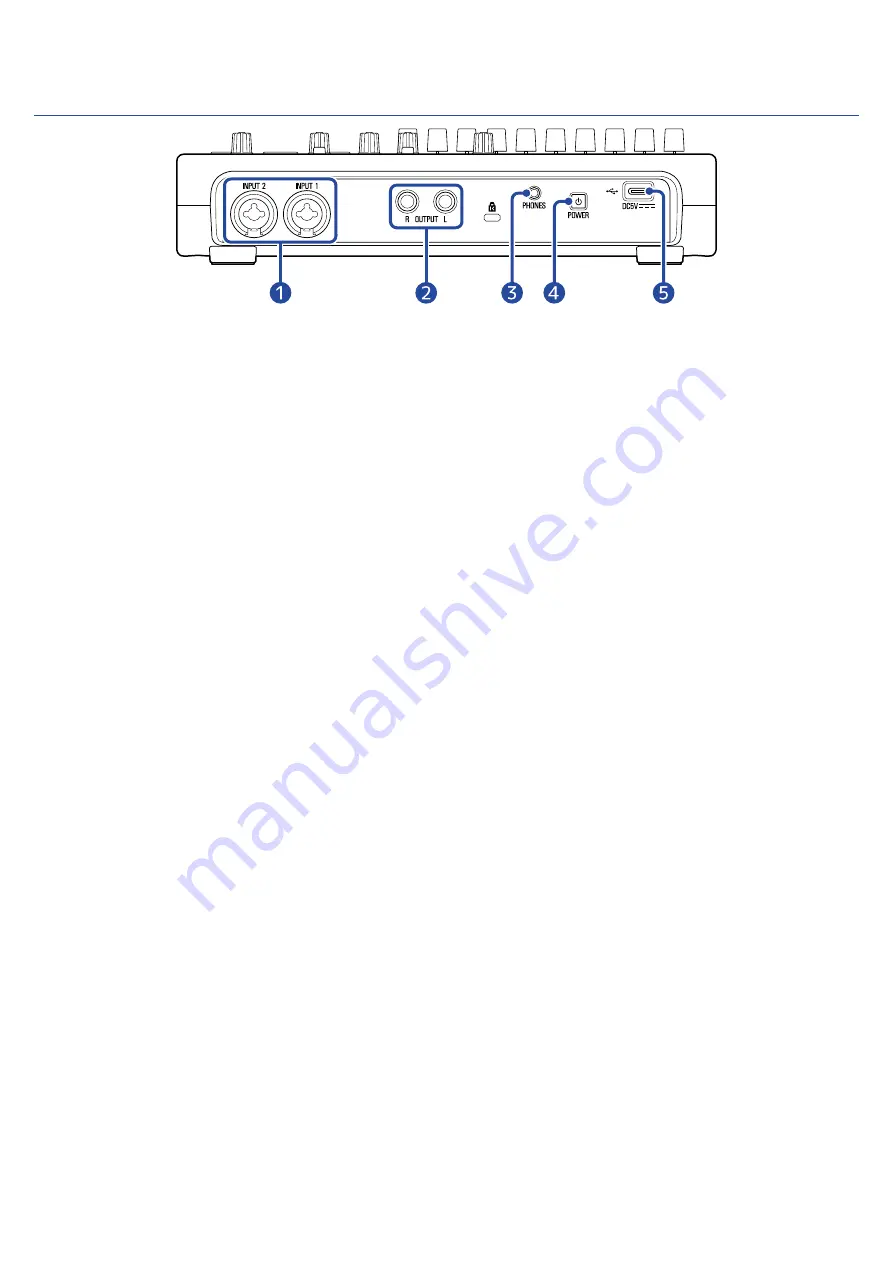
Back
❶
INPUT 1–2 jacks
Connect mics, keyboards and guitars to these. These support XLR and 1/4-inch phone (unbalanced)
plugs.
❷
OUTPUT jacks
Connect these to a power amplifier, a PA system or powered monitor speakers, for example.
❸
PHONES output jack
Connect headphones here.
❹
Power button
Press and hold this to turn on/off the R12 power.
When switched off, the current mixer settings are automatically saved in the R12 and in the settings file
in the project folder on the microSD card.
❺
USB (Type-C) port
Using this, projects can be copied to and imported from USB flash drives. USB MIDI keyboards can also
be connected and used to play synth sounds.
Using a hub that supports the USB Power Delivery function, power can be supplied to the R12 while
using a USB flash drive or USB MIDI keyboard.
Connecting to a computer also makes the following possible.
• The R12 can be used as an audio interface.
• Guitar Lab can be used to replace R12 effects.
• The R12 can be used as a card reader.
• The R12 can be used as a DAW control surface.
11
Summary of Contents for MultiTrak R12
Page 9: ...Bottom Battery compartment cover Open this when installing or removing AA batteries 9...
Page 10: ...Side microSD card slot This supports cards that meet microSDHC microSDXC speci cations 10...
Page 109: ...Completing editing 1 Tap on the Waveform Editing Screen The Track View Screen will reopen 109...
Page 139: ...4 Tap Option This opens the Project Option Screen for the selected project 139...
Page 168: ...Playback will automatically pause at this point 168...


























