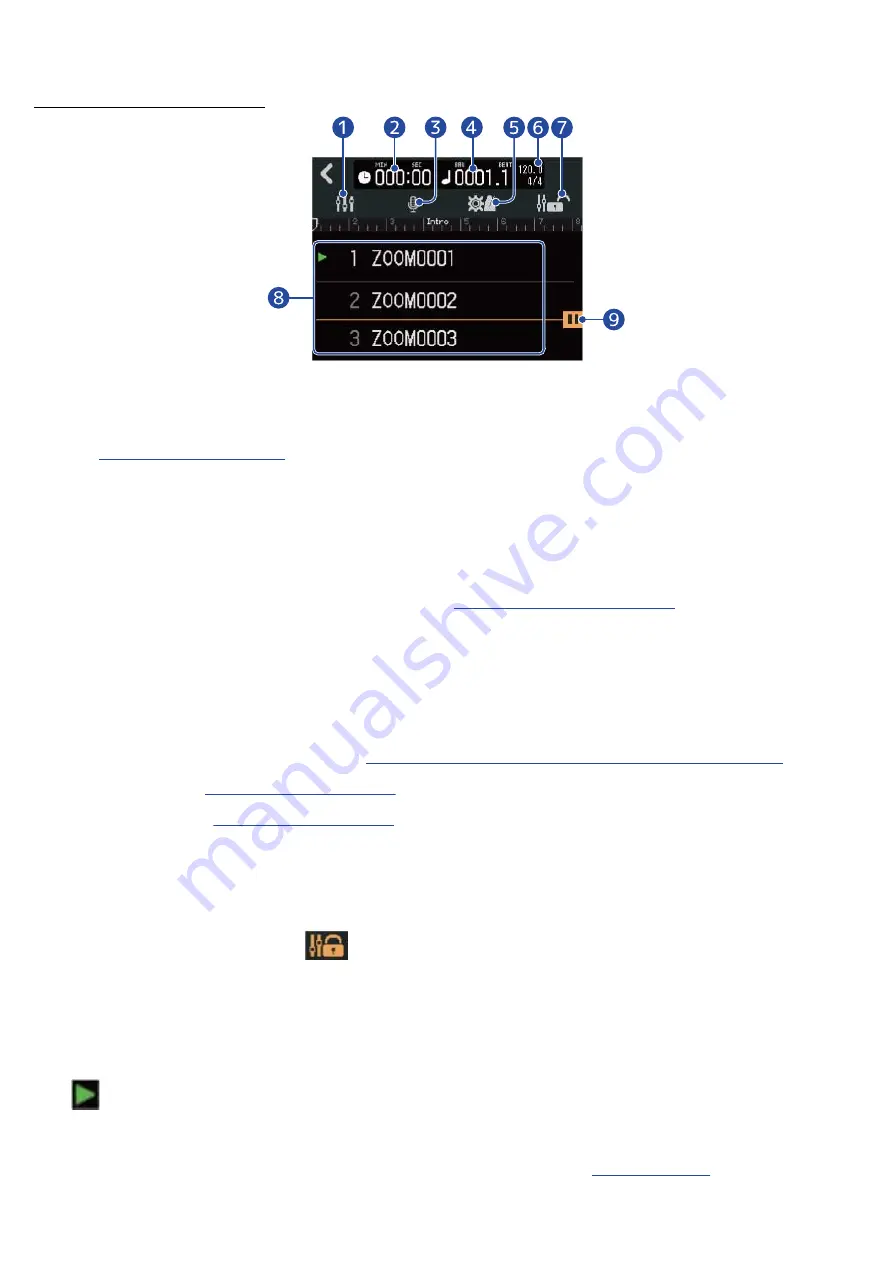
Screen during playback
❶
Screen switching button
This opens the Level Meter View Screen.
See
for an explanation of this screen.
❷
Playback time
This shows the playback position of the playing project in minutes and seconds.
❸
Input selection button
This opens the Input Routing Screen where INPUT 1–2 jack input, phantom power on/off, and
compressor/limiter/gate settings can be made.
(→
❹
Playback bars and beats
This shows the playback position of the playing project in bars and beats.
❺
Project Settings button
This opens the Projects Settings Screen where the following settings can be made.
• Output destination of each track
(→
Setting tracks for output as MASTER and CLICK signals.
)
• Click sound
(→
• Click
volume(→
)
❻
Tempo and time signature
This shows the tempo and time signature of the playing project.
❼
Fader lock icon
This can be tapped, lighting it (
), to lock the faders.
This can prevent fader misoperation.
❽
Project list
This shows 3 projects that have been added to the playlist, starting with the project that is currently
playing.
lights next to the project that is now playing or paused.
❾
Pause setting icon
This is shown after a project that has the pause function enabled
(→
).
167
Summary of Contents for MultiTrak R12
Page 9: ...Bottom Battery compartment cover Open this when installing or removing AA batteries 9...
Page 10: ...Side microSD card slot This supports cards that meet microSDHC microSDXC speci cations 10...
Page 109: ...Completing editing 1 Tap on the Waveform Editing Screen The Track View Screen will reopen 109...
Page 139: ...4 Tap Option This opens the Project Option Screen for the selected project 139...
Page 168: ...Playback will automatically pause at this point 168...






























