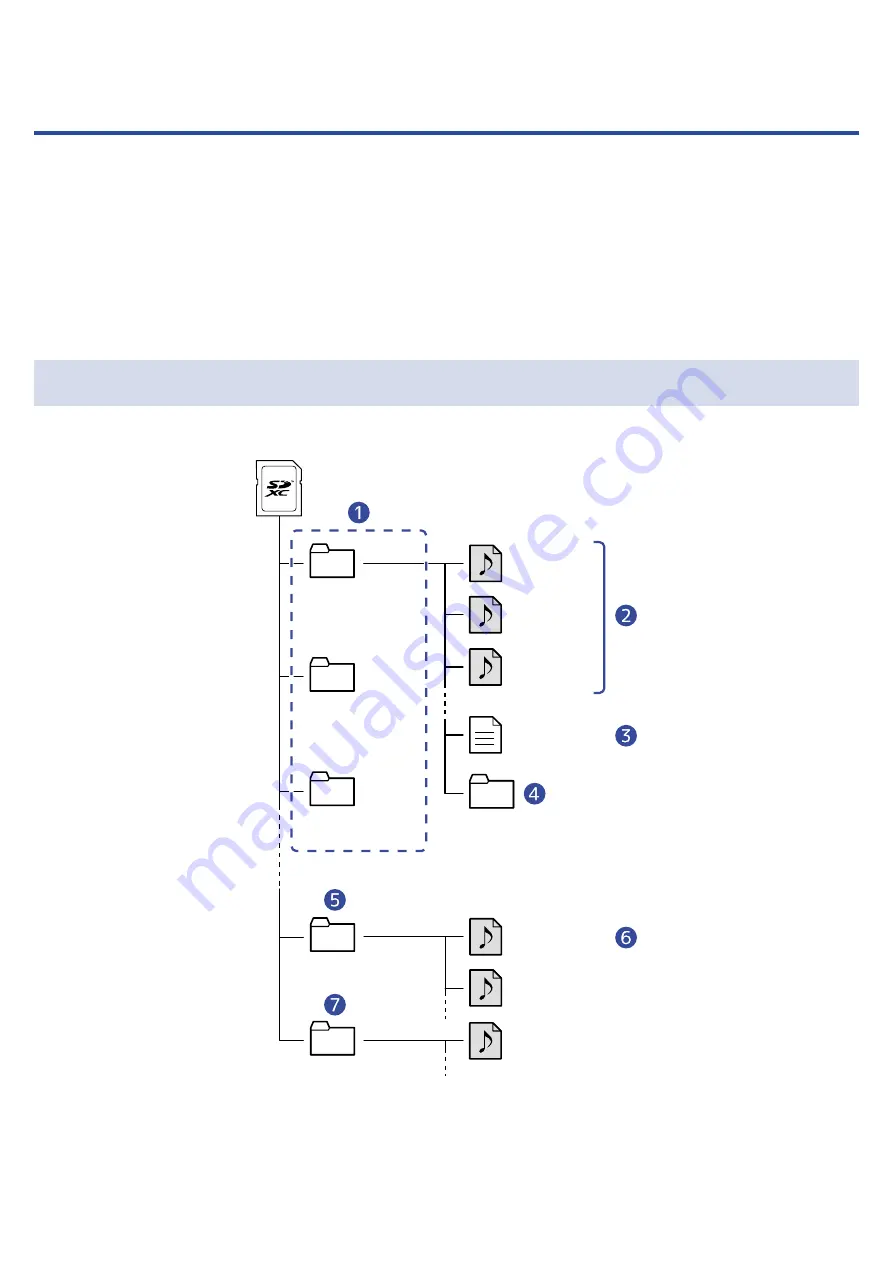
Managing projects
Projects created on the R12 are saved on the microSD card.
The names of projects saved on microSD cards can be changed. These projects can also be copied and
deleted and their creation date/time and format data can be checked.
When a USB flash drive is connected to the R12, projects can be saved on it and loaded from it. Audio data
and MIDI files can also be loaded from it.
Conduct these operations from the Project Option Screen.
Folder and file structure on microSD cards
When recording with the R12, folders and files are created on microSD cards in the following manner.
Root
REC01_01.WAV
AUDIO
MIDI
ZOOM0001.r12
ZOOM0002.r12
ZOOM0003.r12
REC02_01.WAV
R12PRJDATA.r12prj
DATA
ZOOM0001_01.WAV
Piano.SMF
REC03_01.WAV
Shuffle_Drum.WAV
❶
Project folders
These contain project recording data and settings.
134
Summary of Contents for MultiTrak R12
Page 9: ...Bottom Battery compartment cover Open this when installing or removing AA batteries 9...
Page 10: ...Side microSD card slot This supports cards that meet microSDHC microSDXC speci cations 10...
Page 109: ...Completing editing 1 Tap on the Waveform Editing Screen The Track View Screen will reopen 109...
Page 139: ...4 Tap Option This opens the Project Option Screen for the selected project 139...
Page 168: ...Playback will automatically pause at this point 168...






























