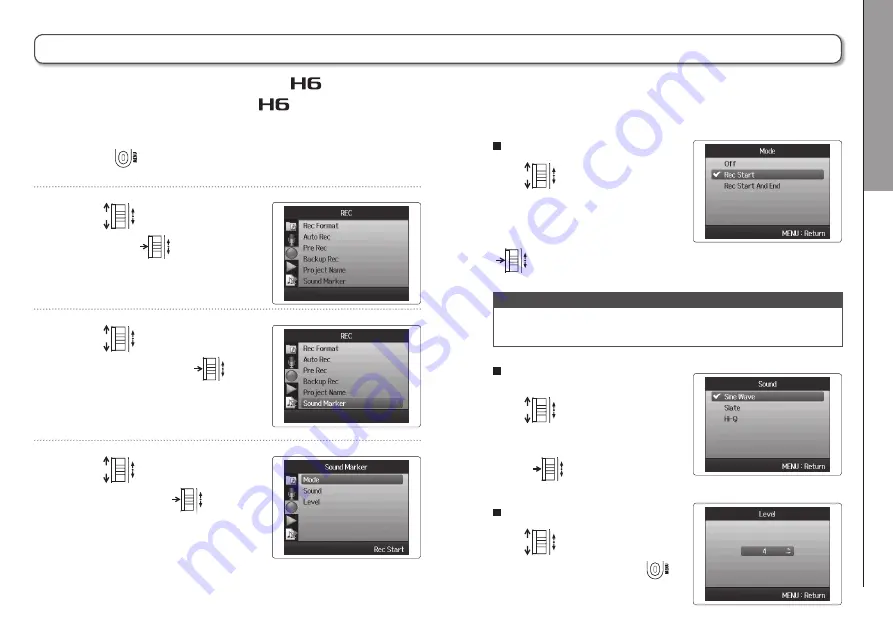
ver
.2.0
Output
ting tone signals when st
arting and stopping recording (sound mark
er function)
07
H6
Handy Recorder
1.
Press
2.
Use
to select "REC"
and press
3.
Use
to select "Sound
Marker" and press
4.
Use
to select a menu
item and press
Setting the "Mode"
Use
to select the
conditions for outputting
sound markers and press
NOTE
Markers will not be output when the overdubbing or voice
memo functions is in use.
Setting the "Sound"
Use
to select the
type of sound marker and
press
Setting the "Level"
Use
to set the sound
marker level and press
Outputting tone signals when starting and stopping recording (sound marker function)
When starting and stopping recording, the
can output tone signals (sound markers).
When recording audio for video with the
, by inputting tone signals into the camera recording, aligning the audio with the video will be easier.
Summary of Contents for H6 Handy Recorder
Page 37: ...Enregistrement Superposition Overdub 37 H6 Handy Recorder ...
Page 39: ...Lecture Lecture de base 39 H6 Handy Recorder 2 Pressez ou pour revenir à l écran d accueil ...
Page 51: ...Contrôle édition de projets fichiers Changement de nom de projet 51 H6 Handy Recorder ...
Page 65: ...Contrôle édition de projets fichiers Lecture de ichiers de secours 65 H6 Handy Recorder ...
Page 73: ...Fonctions USB Réglages de l interface audio 73 H6 Handy Recorder ...
Page 97: ...Autres fonctions Test des performances d une carte SD 97 H6 Handy Recorder ...
Page 141: ...Recording Overdubbing 37 H6 Handy Recorder ...
Page 143: ...Playback Basic playback 39 H6 Handy Recorder 2 Press or to return to the Home Screen ...
Page 155: ...Checking editing projects files Changing project names 51 H6 Handy Recorder ...
Page 169: ...Checking editing projects files Playing backup files 65 H6 Handy Recorder ...
Page 177: ...USB functions Audio interface settings 73 H6 Handy Recorder ...
Page 201: ...Other functions Testing SD card performance 97 H6 Handy Recorder ...


































