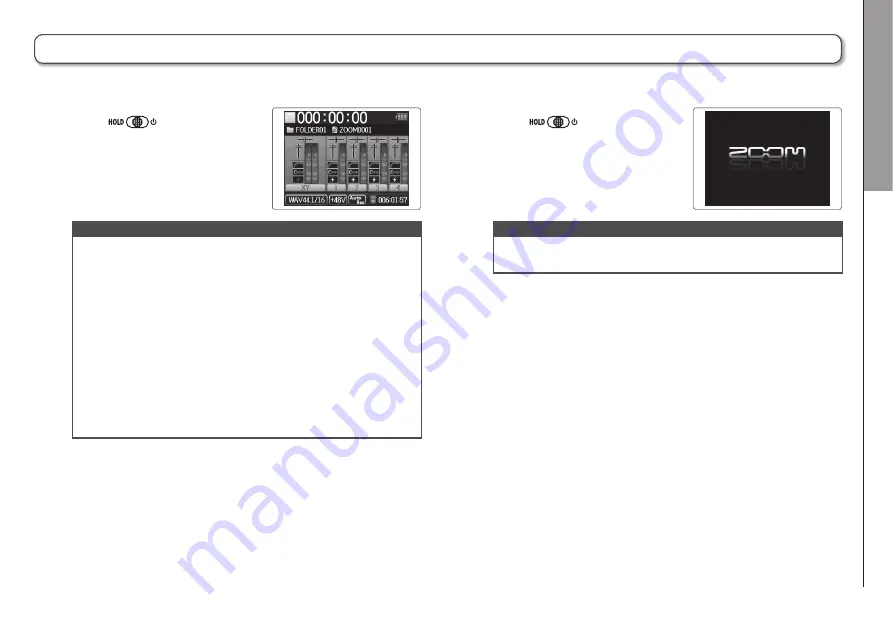
P
reparations
Tur
ning the po
w
er on and of
f
19
H6
Handy Recorder
Turning the power on and off
Turning the power on
ミ
Slide
to the right.
NOTE
• The first time you turn the power on after purchase, you
must set the language (
s"
P.21) and date/time (
s"
P.22). You
can also change these settings later.
• If “No SD Card!” appears on the display, confirm that the
SD card is inserted properly.
• If “Card Protected!” appears on the display, the SD card
write-protection is enabled. Slide the lock switch on the
SD card to disable write-protection.
• If “Invalid Card!” appears on the display, the card is not
correctly formatted for use with this recorder. Format the
card or use a different card. See “Formatting SD cards”. (
s"
P.95)
Turning the power off
ミ
Slide
to the right.
NOTE
Keep holding the switch to the right until the ZOOM logo
appears.
Summary of Contents for H6 Handy Recorder
Page 37: ...Enregistrement Superposition Overdub 37 H6 Handy Recorder ...
Page 39: ...Lecture Lecture de base 39 H6 Handy Recorder 2 Pressez ou pour revenir à l écran d accueil ...
Page 51: ...Contrôle édition de projets fichiers Changement de nom de projet 51 H6 Handy Recorder ...
Page 65: ...Contrôle édition de projets fichiers Lecture de ichiers de secours 65 H6 Handy Recorder ...
Page 73: ...Fonctions USB Réglages de l interface audio 73 H6 Handy Recorder ...
Page 97: ...Autres fonctions Test des performances d une carte SD 97 H6 Handy Recorder ...
Page 141: ...Recording Overdubbing 37 H6 Handy Recorder ...
Page 143: ...Playback Basic playback 39 H6 Handy Recorder 2 Press or to return to the Home Screen ...
Page 155: ...Checking editing projects files Changing project names 51 H6 Handy Recorder ...
Page 169: ...Checking editing projects files Playing backup files 65 H6 Handy Recorder ...
Page 177: ...USB functions Audio interface settings 73 H6 Handy Recorder ...
Page 201: ...Other functions Testing SD card performance 97 H6 Handy Recorder ...
















































