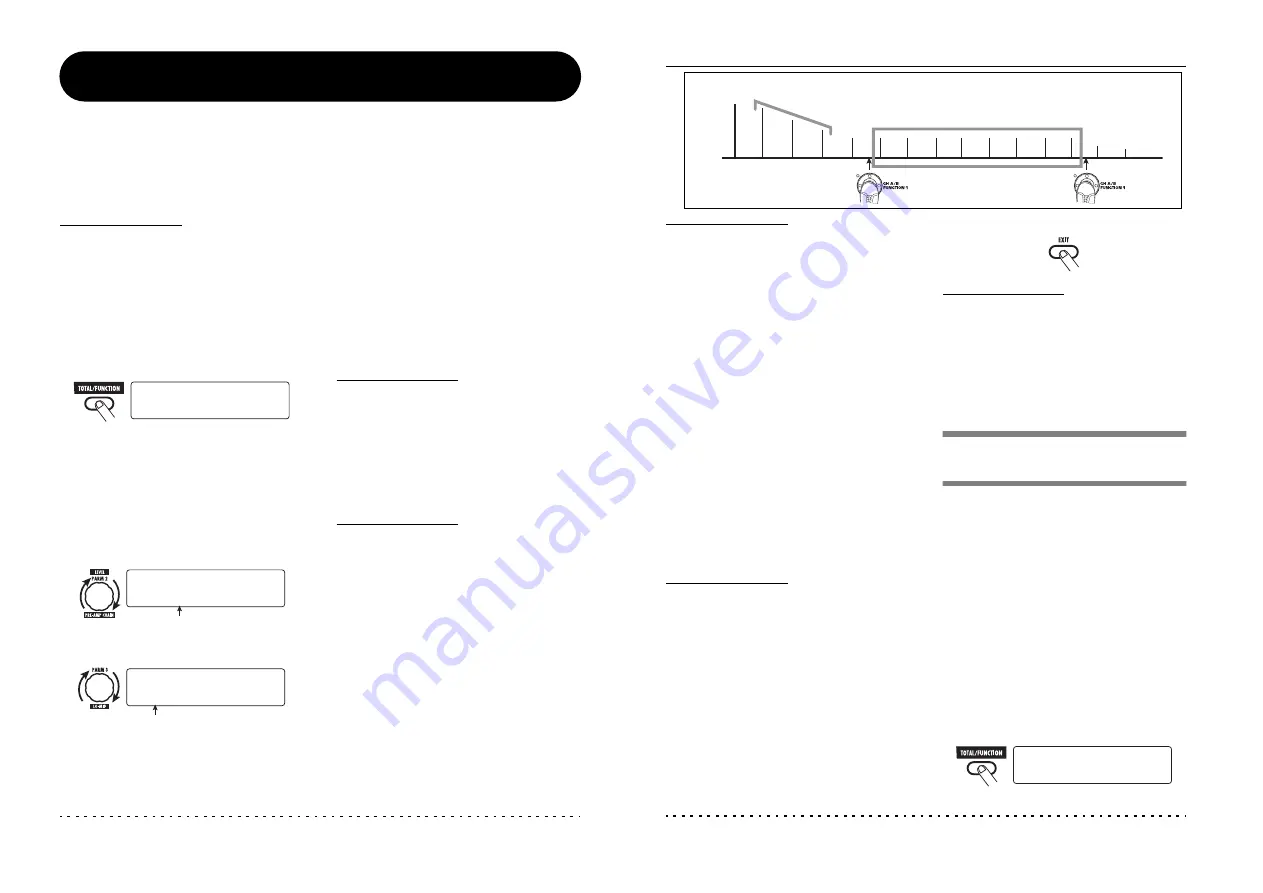
ZOOM G9.2tt
38
Using the Function Foot Switches
The G9.2tt provides two programmable function foot switches on the top panel. For each switch, you can
select a function from a range of options, assign it to the switch, and store the setting for each patch
individually.
This section describes how to assign functions to function foot switches 1/2.
1.
In play mode, select the patch.
HINT
The function foot switch 1/2 assignment can be set
separately for each patch.
2.
Press the [TOTAL/FUNCTION] effect
module key.
The function foot switch assignment is part of the
[TOTAL/FUNCTION] module.
The display changes as follows.
3.
Turn parameter knobs 2/3 to select
the function to be assigned to
function foot switches 1/2.
Parameter knob 2 is used for function foot switch
1 and parameter knob 3 for function foot switch 2.
The display changes as follows.
The following functions can be assigned to
function foot switches 1/2.
●
PRE-AMP CH A/B
The function foot switch toggles between pre-
amp channels A and B.
●
BPM TAP
The function foot switch can be used to specify
the individual tempo for a patch (
→
p. 39).
When the switch is pressed repeatedly, the
interval between the last two presses is detected
automatically and taken as the new tempo
setting.
HINT
Using the tempo set here, specific parameters
(Time and Rate) can be synchronized in note units
(
→
p. 40).
●
Delay TAP
The function foot switch can be used to specify
the Time parameter for the DELAY module.
HINT
• While BPM TAP specifies the tempo for an
individual patch, Delay TAP uses the foot switch
operation interval to directly set the Time
parameter value (delay time).
• To use Delay TAP, the DELAY module must be
active for that patch.
●
Hold Delay
The function foot switch toggles hold delay
between on and off. When you press the
function foot switch in a patch for which hold
delay is active, the hold function is turned on
and the current delay sound is repeated.
Pressing the function foot switch once more
cancels hold, and the delay sound will decay
naturally (see illustration on next page).
¡
¡BPM =120
BPM =120
TOTAL:Tempo
TOTAL:Tempo
™PRE-AMP CH A/B
PRE-AMP CH A/Bé
TOTAL:Function1
TOTAL:Function1
£BPM TAP
BPM TAP é
TOTAL:Function2
TOTAL:Function2
Function assigned to function
foot switch 1
Function assigned to function
foot switch 2
■
When parameter knob 2 is turned
■
When parameter knob 3 is turned
Using the Function Foot Switches
ZOOM G9.2tt
39
Function foot switch pressed
Switch pressed again
Original
sound
Delay sound
Hold
HINT
To use Hold Delay, the DELAY module must be
active for that patch.
●
Delay Mute
The function foot switch toggles DELAY
module input muting between on and off.
●
Bypass OnOff, Mute OnOff
The function foot switch toggles the bypass
mode or mute mode between on and off. When
either mode is activated, the tuner display
comes up.
●
Manual Mode
The function foot switch toggles between play
mode and manual mode.
●
COMP OnOff, WAH/EFX1 OnOff, EXT
LOOP OnOff, ZNR OnOff, PRE-AMP
OnOff, EQ OnOff, MOD/EFX2 OnOff,
DELAY OnOff, REVERB OnOff
The function foot switch toggles the respective
module between on and off.
HINT
• When you select "PRE-AMP CH A/B", the LED
of the respective function foot switch lights up in
red (A) or green (B). When you select "BPM
TAP" or "Delay TAP", the LED flashes orange in
sync with the BPM setting.
• It is also possible to assign the same function to
both function foot switches.
4.
After selecting a function to assign to
the function foot switch, press the
[EXIT] key.
NOTE
Any changes in assignment settings will be lost
when you select a new patch. Be sure to store the
patch if you want to keep the changes (
→
p. 28).
When you next call up the stored patch, the
function foot switch will control the selected
function.
Specifying the tempo for a
patch
The G9.2tt lets you specify a tempo for each
individual patch and synchronize specific
parameters to this tempo in note units. This
section explains how to specify and use the tempo
setting for a patch.
1.
In play mode, select the patch.
2.
Press the [TOTAL/FUNCTION] effect
module key.
The tempo setting for each patch is part of the
[TOTAL/FUNCTION] module.
When you press the [TOTAL/FUNCTION] effect
module key, the current tempo setting appears on
the display.
¡
¡BPM =120
BPM =120
TOTAL:Tempo
TOTAL:Tempo






























