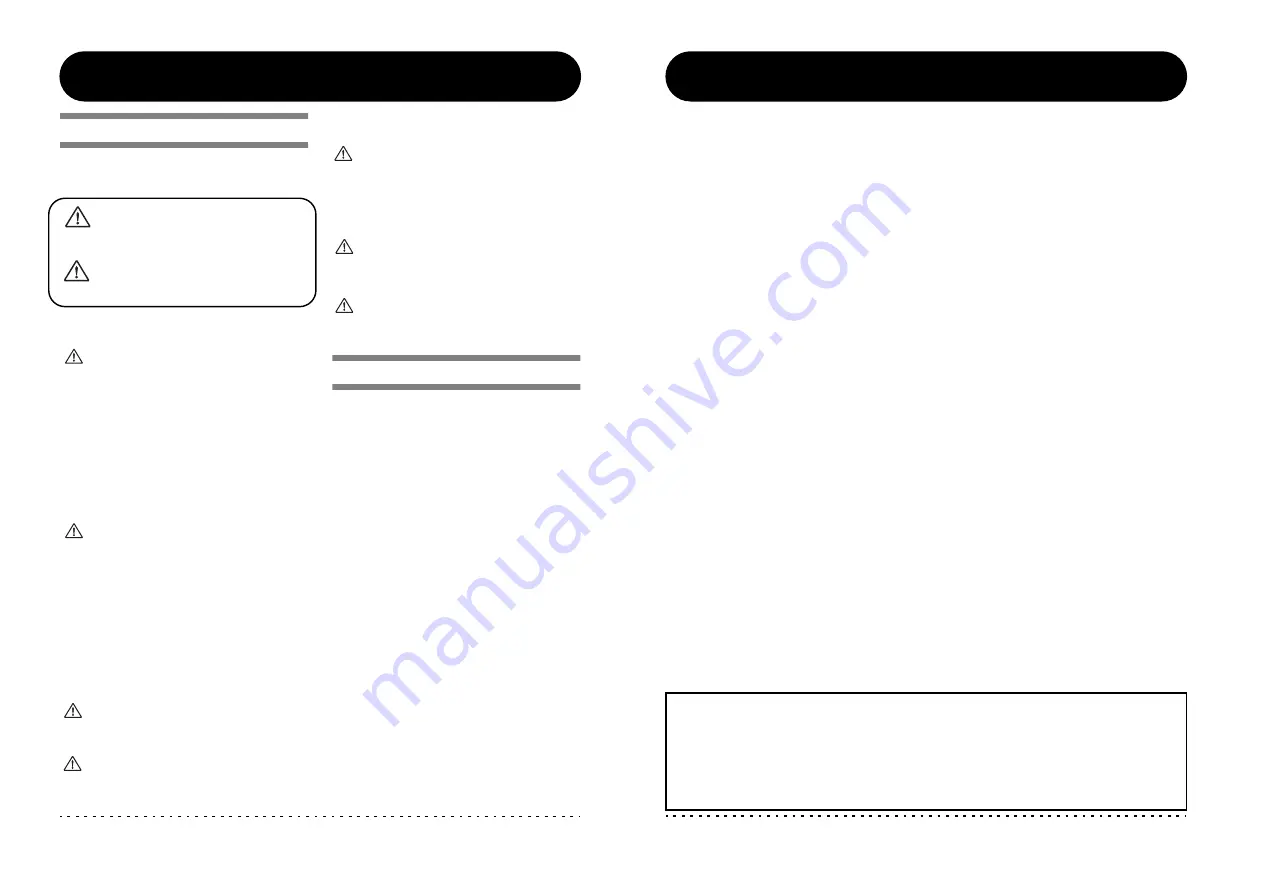
ZOOM G7.1ut
2
SAFETY PRECAUTIONS
In this manual, symbols are used to highlight warnings and
cautions for you to read so that accidents can be prevented.
The meanings of these symbols are as follows:
This symbol indicates explanations about
extremely dangerous matters. If users ignore this
symbol and handle the device the wrong way,
serious injury or death could result.
This symbol indicates explanations about
dangerous matters. If users ignore this symbol and
handle the device the wrong way, bodily injury and
damage to the equipment could result.
Please observe the following safety tips and precautions to
ensure hazard-free use of the G7.1ut.
Power requirements
• Be sure to use only an AC adapter which supplies 15 V
DC, 1.5A (Zoom AD-0012). The use of an adapter
other than the specified type may damage the unit and
pose a safety hazard.
• Connect the AC adapter only to an AC outlet that
supplies the rated voltage required by the adapter.
• When disconnecting the AC adapter from the AC outlet,
always grasp the adapter itself and do not pull at the
cable.
• During lightning or when not using the unit for an
extended period, disconnect the AC adapter from the
AC outlet.
• Do not pinch the power cord, bend it forcedly, or place
heavy objects on the power cord.
Environment
To prevent the risk of fire, electric shock or
malfunction, avoid using your G7.1ut in
environments where it will be exposed to:
• Extreme temperatures
• Heat sources such as radiators or stoves
• High humidity or moisture
• Excessive dust or sand
• Excessive vibration or shock
Keep a minimum distance of 5 cm around the unit for
sufficient ventilation.
Do not impede the ventilation openings with objects
such as newspapers or curtains.
Handling
• Never place objects filled with liquids, such as vases, on
the G7.1ut since this can cause electric shock.
• Do not place naked flame sources, such as lighted
candles, on the G7.1ut since this can cause fire.
• The G7.1ut is a precision instrument. Do not exert
undue pressure on the keys and other controls. Also
take care not to drop the unit, and do not subject it to
shock or excessive pressure.
• Take care that no foreign objects (coins or pins etc.) or
liquids can enter the unit.
Connecting cables and input and output
jacks
You should always turn off the power to the G7.1ut
and all other equipment before connecting or
disconnecting any cables. Also make sure to
disconnect all connection cables and the power cord
before moving the G7.1ut.
Alterations
Never open the case of the G7.1ut or attempt to
modify the product in any way since this can result in
damage to the unit.
Volume
Do not use the G7.1ut at a loud volume for a long
time since this can cause hearing impairment.
Usage Precautions
Electrical interference
For safety considerations, the G7.1ut has been designed to
provide maximum protection against the emission of
electromagnetic radiation from inside the device, and
protection from external interference. However, equipment
that is very susceptible to interference or that emits powerful
electromagnetic waves should not be placed near the G7.1ut,
as the possibility of interference cannot be ruled out entirely.
With any type of digital control device, the G7.1ut included,
electromagnetic interference can cause malfunctioning and
can corrupt or destroy data. Care should be taken to minimize
the risk of damage.
Cleaning
Use a soft, dry cloth to clean the G7.1ut. If necessary, slightly
moisten the cloth. Do not use abrasive cleanser, wax, or
solvents (such as paint thinner or cleaning alcohol), since
these may dull the finish or damage the surface.
Please keep this manual in a convenient place
for future reference.
* MIDI is a registered trademark of Association of
Musical Electronics Industry(AMEI).
Warning
Caution
Warning
Warning
Warning
Caution
Warning
Caution
SAFETY PRECAUTIONS Usage Precautions
Caution
ZOOM G7.1ut
3
Contents
SAFETY PRECAUTIONS Usage
Precautions .......................................... 2
Features .................................................. 4
Terms Used in This Manual ................... 5
Controls and Functions ......................... 6
Getting Connected .................................. 8
Power-On ................................................ 9
Quick Guide 1 (Play Mode/Manual Mode
Operation) ........................................... 10
Quick Guide 2 (Edit Mode/Store Mode
Operation) ........................................... 12
Selecting Patches for Playing
(Play Mode) ........................................ 14
Panel display ...................................... 14
Selecting a patch ............................... 14
Adjusting the sound ........................... 15
Using the Energizer ............................ 16
Switching Modules On and Off With Your
Foot During Play (Manual Mode) ...... 18
Using the Internal Tuner
(Bypass/Mute Condition) ................... 20
Using the chromatic tuner ................. 20
Using other tuner types ..................... 22
Changing the Sound of a Patch
(Edit Mode) ......................................... 23
Patch configuration............................. 23
Basic edit mode steps ....................... 23
Changing a patch name ..................... 26
Storing Patches and Banks
(Store Mode) ....................................... 27
Storing/swapping patches ................ 27
Storing/swapping banks .................... 28
Returning patches to factory default
condition ........................................... 29
Using the Expression Pedal ................ 30
About the built-in expression
pedal .................................................. 30
Assigning control targets to the
built-in expression pedal .................. 30
Adjusting the built-in expression
pedal................................................... 32
Using an external expression
pedal.................................................. 33
Using the Function Foot Switch.......... 34
Specifying the tempo for a patch ...... 35
MIDI Usage Examples .......................... 37
What you can do with MIDI................ 37
Selecting the MIDI channel ................ 37
Sending and receiving patch switching
information via MIDI
(program change) ............................. 38
Sending and receiving pedal/switch/key
operation information via MIDI
(control change) ................................ 41
Sending and receiving G7.1ut internal
data via MIDI ..................................... 44
Other Functions ..................................... 46
Using the ARRM function................... 46
Using the G7.1ut as audio interface
for a computer................................... 48
Muting the direct output when using
a USB connection ............................. 49
About the editor/librarian software.... 50
Adjusting the display contrast ........... 50
Linking Effects ...................................... 51
Switching between live performance
sound and direct recording sound ... 51
Using the Amp Select Function ......... 52
Changing the insert position of the
pre-amp section and WAH/EFX1
module ............................................... 52
Effect Types and Parameters .............. 54
How to read the parameter table....... 54
COMP module ........................................ 55
WAH/EFX1 module ................................. 55
ZNR module............................................ 57
PRE AMP module ................................... 58
EQ module .............................................. 59
CABINET module.................................... 60
MOD/EFX2 module................................. 60
DELAY module........................................ 64
REVERB module ..................................... 65
TOTAL module........................................ 66
Troubleshooting.................................... 68
Specifications ....................................... 69
MIDI implementation chart................. 70
* Microsoft and Windows XP are registered trademarks of Microsoft Corporation.
* Macintosh is a registered trademark of Apple Computer.
* All other trademarks, product names, and company names mentioned in this document are the
property of their respective owners.
* Manufacturer names and product names mentioned in this document are trademarks or registered
trademarks of their respective owners. The names are used only to illustrate sonic characteristics and
do not indicate any affiliation with ZOOM CORPORATION.

















