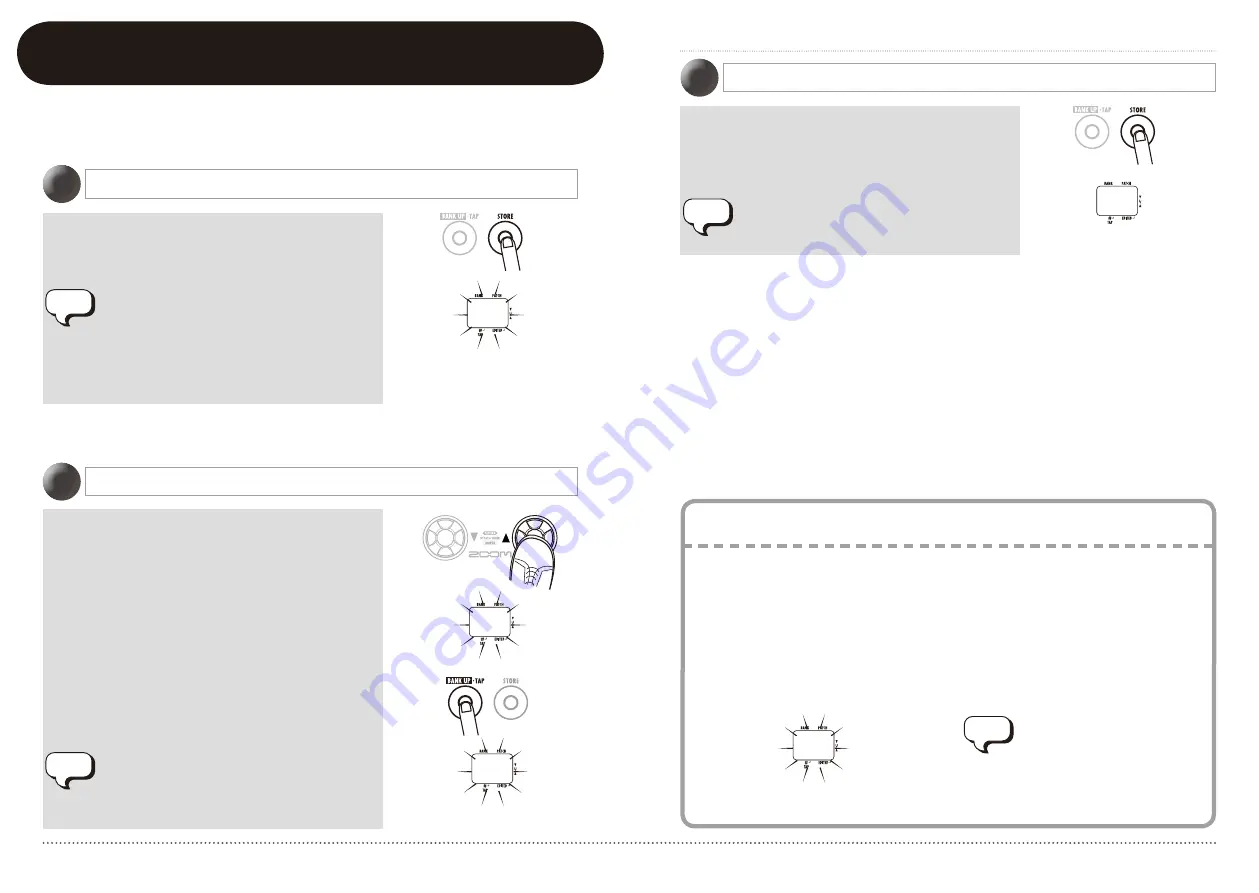
16
ZOOM G1u
17
ZOOM G1u
Storing/Copying Patches (Store Mode)
Storing/Copying Patches (Store Mode)
The bank and patch number flash on the display.
Patches of the preset banks (0 – 9) are read-only. No
patches can be stored or copied into these locations. If
you press the [STORE] key while a patch from the
preset area is selected, the patch "A0" (bank A, patch
number 0) will be selected automatically as default
store/copy target.
• Use the [
W
]/[
Q
] foot switches to select the bank/
patch number.
• To switch only the bank, use the [BANK UP·
TAP] key.
· Only a user-editable bank (A – J) can be selected as
store/copy target bank.
· During the store/copy process, the foot switch (FS01)
cannot be used to change banks.
In play mode or edit mode, press the [STORE] key
1
Select the store/copy target bank and patch number
2
An edited patch can be stored in the user-editable banks (A – J). It is also possible to store an
existing patch in another location to create a copy.
When the store/copy process is completed, the G1u
returns to the previous mode, with the target patch
selected.
To cancel the store process, operate the [VALUE] knob
before pressing the [STORE] key again.
Press the [STORE] key once more
3
A0
NOTE
NOTE
A8
B8
B8
HINT
Even after overwriting user patches with
other patches, their original content can be
restored in a single operation ("All Initialize"
function).
To do this, turn power to the G1u on while
holding down the [STORE] key.
The indication "AL" appears on the display.
To carry out the All Initialize function, press
the [STORE] key once more. All patch
settings are returned to the factory default
condition, and the unit switches to play
mode.
To cancel All Initialize, press the RHYTHM
[
R
/
P
] key instead of the [STORE] key.
When you carry out All Initialize, any
newly created patches that were
stored in the user-editable bank will
be deleted (overwritten). Perform
this operation with care to prevent
losing any patches that you want to
keep.
Restoring Factory Defaults
AL
NOTE





















