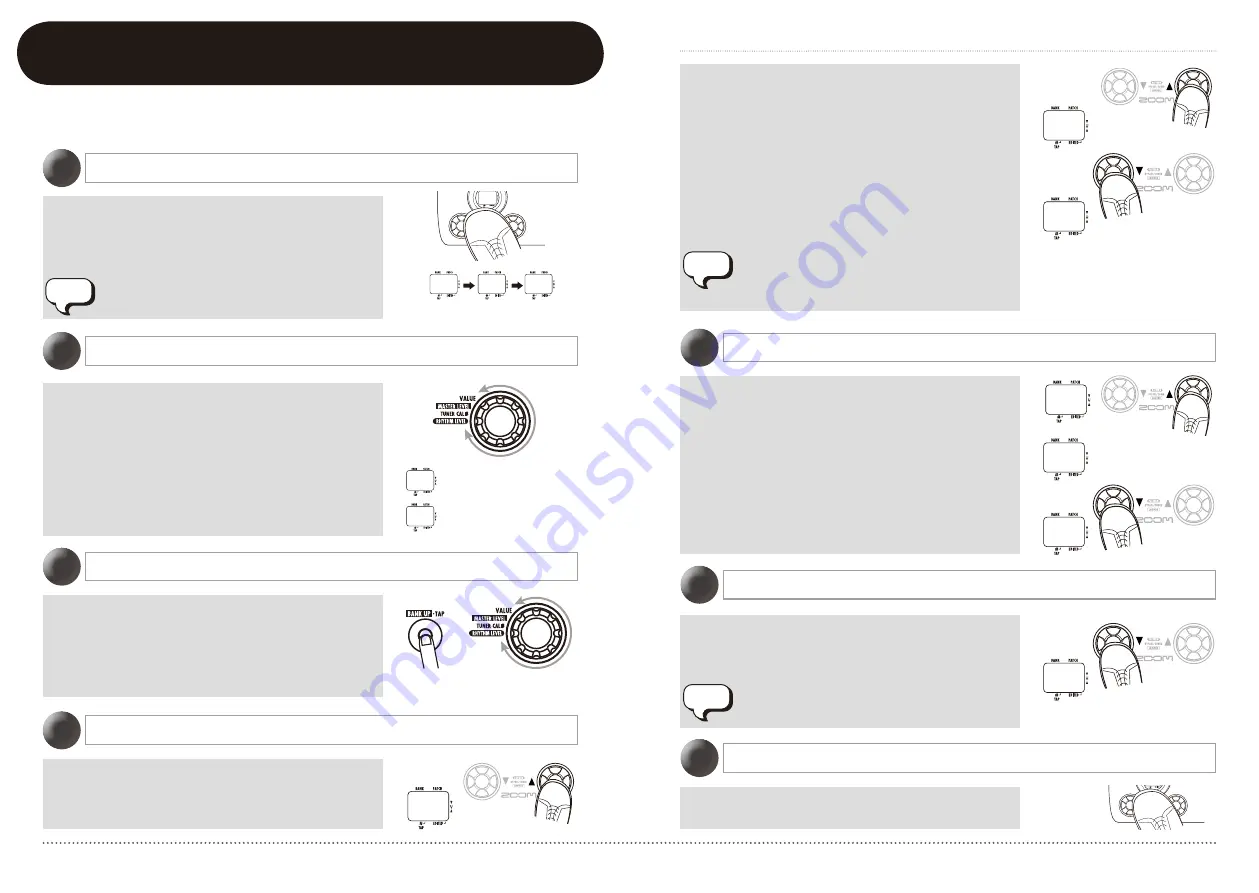
12
ZOOM G1u
13
ZOOM G1u
Using the Looping Function (Looping Mode)
Using the Looping Function (Looping Mode)
In play mode, press both [
W
]/[
Q
] foot switches
together and wait until the indication changes from
"bP" to "Mt" and then to "LP". When "LP" is
shown, release the switches.
In looping mode, delay effects are disabled.
If a setting from 1 to 8 was selected as recording
method, use the [BANK UP·TAP] key and [VALUE]
knob to set the tempo. The procedure is the same as
for the rhythm function. The tap tempo function can
also be used (
g
p. 11).
Turn the [VALUE] knob to select the recording
method. The following settings are available.
• 1 – 8
Recording time is set using the current tempo
setting, in quarter notes. For example, with a
setting of "2", recording will stop automatically
when two beats of the current tempo have
elapsed.
• Mn
Recording start and stop are controlled manually.
Select looping mode
1
Adjust the tempo
3
Record/play a phrase
4
Select the recording method
2
The G1u has a built-in looping function that can record and repeat up to five seconds of your play
or record phrases as an overdub. This section describes how to use the looping mode.
Perform recording as described in step 4. While the phrase
is playing in loop playback, press the [
Q
] foot switch.
The display indication changes to "rC" and overdub
recording starts. When the end of the recorded phrase is
reached, the unit returns to the beginning, and continues
overdub recording. To stop overdub recording and return to
loop playback, press the [
Q
] foot switch once more. The
display indication changes to "PL".
To stop loop playback, press the [
W
] foot switch. The
display indication reverts to "LP".
Overdub a phrase
5
Return to play mode
7
Clear the recorded content
6
Press the [
Q
] foot switch and play the phrase to
record.
The indication changes to "rC" and recording starts.
BP
MT
LP
MN
2
Recording time set
manually
Recording time set in multi-
ple quarter notes
• When 1 – 8 was selected as recording method
After the specified time has elapsed, recording terminates
and loop playback starts.
• When Mn was selected as recording method
When the [
Q
] foot switch is pressed again, or when the
maximum recording duration (5 seconds) is reached,
recording terminates and loop playback starts. The
display indication changes to "PL".
To stop loop playback, press the [
W
] foot switch. The
display indication reverts to "LP".
When a 1 – 8 setting was selected, the maximum recording
duration (5 seconds) may be exceeded, depending on the
tempo. In such a case, recording will terminate when one
half (or one quarter) of the selected time has elapsed.
NOTE
Press both [
W
]/[
Q
] foot switches together.
Hold down the [
W
] foot switch.
The display indication changes to "CL", and the
recorded content is cleared.
When you change the recording method or tempo
setting, recorded content is also cleared.
RC
LP
LP
CL
PL
PL
NOTE
NOTE
RC
L P
L P





















