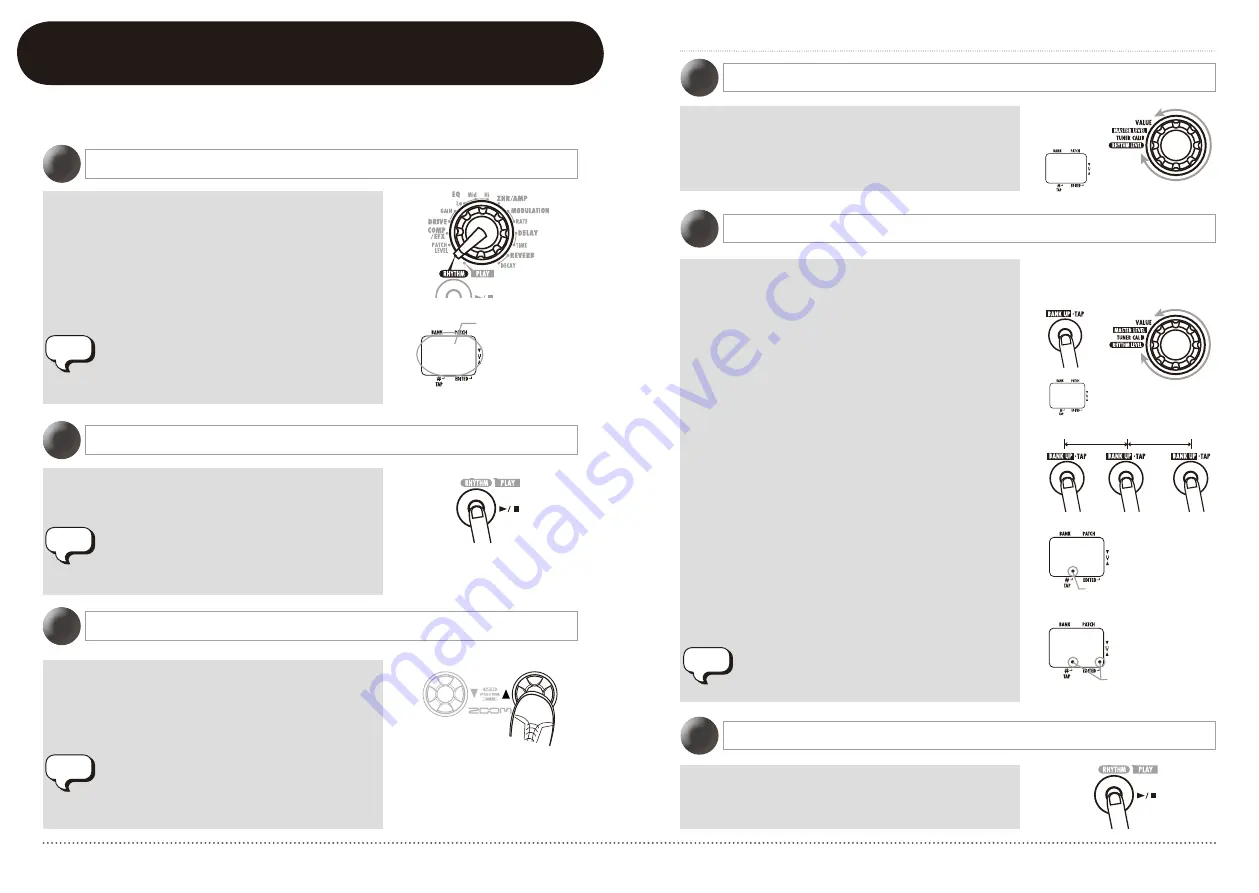
10
ZOOM G1u
11
ZOOM G1u
Using the Rhythm Function (Rhythm Mode)
Using the Rhythm Function (Rhythm Mode)
Set the Module selector to the "RHYTHM" position.
The number of the currently selected rhythm pattern
(01 – 40) appears on the display.
In rhythm mode, the last selected patch will always be
active. However, reverb effects are disabled while
playing rhythm patterns. The rhythm function can also
be used in play mode and looping mode.
Press the RHYTHM [
R
/
P
] key.
Rhythm pattern playback will start also if you press the
RHYTHM [
R
/
P
] key in play mode. However,
changing the rhythm pattern or adjusting the rhythm
volume and tempo is not possible.
To switch between the 40 built-in rhythm patterns,
press one of the [
W
]/[
Q
] foot switches.
(For information on pattern contents, see page 27.)
When you press both [
W
]/[
Q
] foot switches in rhythm
mode, the G1u switches to the bypass/mute condition.
The tuning function (
g
p. 8) can be used in this
condition while playing the rhythm pattern.
Select rhythm mode
1
Start the rhythm function
2
Select a rhythm pattern
3
This section describes how to use the built-in rhythm function that plays realistic drum sounds in
various patterns.
Turn the [VALUE] knob.
The current setting (0 – 30) is shown briefly on the
display.
Press the RHYTHM [
R
/
P
] key.
The G1u returns to the previous condition.
The rhythm pattern tempo can be adjusted in the
range of 40 – 250 BPM (beats per minute).
• To continuously change the tempo
Hit the [BANK UP·TAP] key once and then turn
the [VALUE] knob while the tempo value is being
shown on the display.
• To manually specify the tempo
Hit the [BANK UP·TAP] key at least twice in the
desired interval. The G1u automatically detects the
interval in which the key is pressed the second and
subsequent times, and sets the tempo accordingly
(tap tempo function).
While the above steps are carried out, the new tempo
value (40 – 250) is shown briefly on the display. For
values in the range from 100 to 199, a dot is shown in
the center, and for values of 200 and above, dots are
shown in the center and in the bottom right corner.
You can also use the foot switch (FS01) to specify the
tempo (
g
p. 18).
Adjust the rhythm volume
4
Stop the rhythm
6
Adjust the tempo
5
HINT
HINT
HINT
01
Rhythm pattern
number
25
40
Push once
HINT
20
40
Dot is shown
Tempo = 120 BPM
Dots are shown
Tempo = 240 BPM
Detected automatically





















