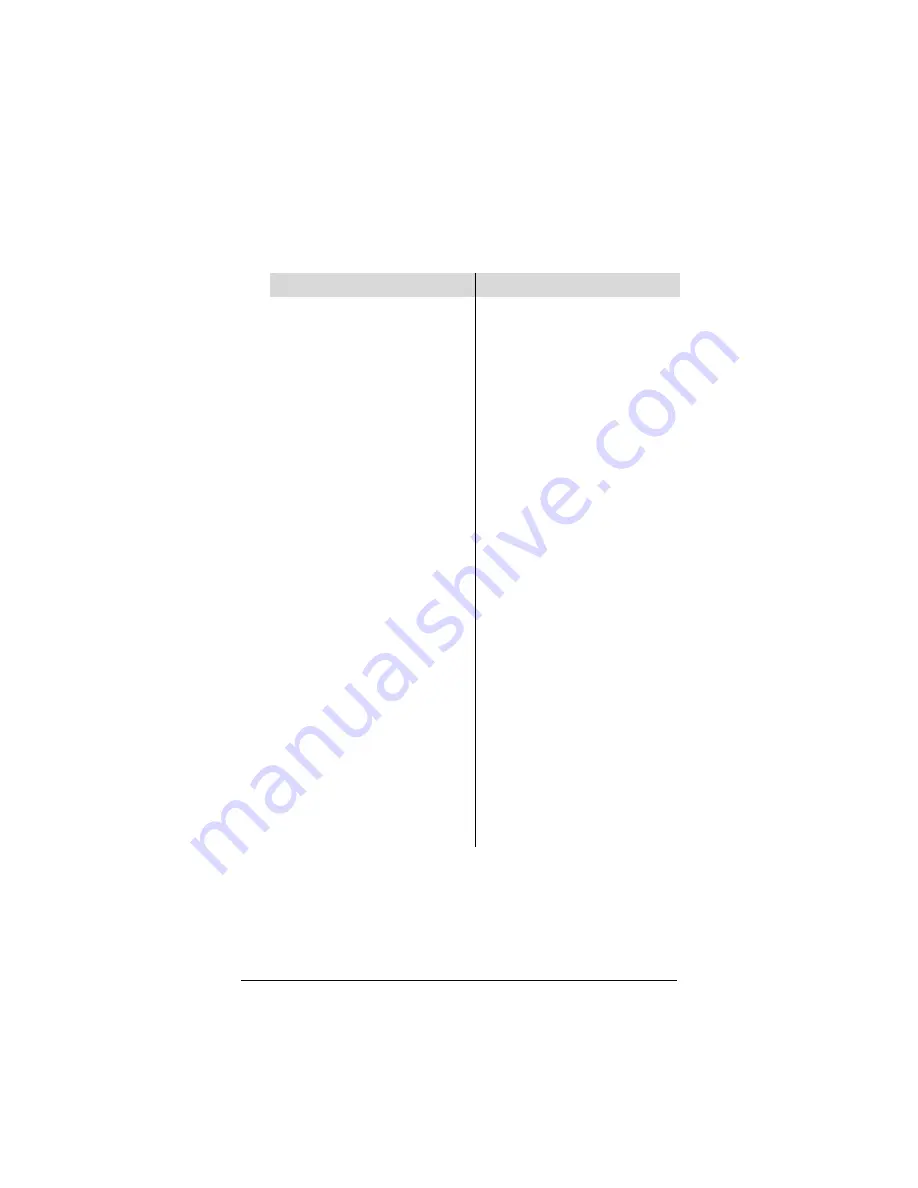
Chapter 1: Installation Instructions
13
3333
The setup process will proceed differently, depending on your
operating system. The following table details the process for
your Windows computer.
Windows XP
Windows 98/Me/2000
a. On
the
Welcome to the
New Connection Wizard
dialog box, click
Next
.
(If you see a
Location
Information
dialog box,
click
Cancel
and then
when asked if you are sure
you want to cancel, click
Yes
to return to the
Welcome
dialog box.)
b. On
the
Network
Connection Type
dialog
box, select
Connect to
the Internet
, then click
Next
.
c. On
the
Getting Ready
dialog box, select
Set up
my connection manually
,
then click
Next
.
d. On
the
Internet
Connection
dialog box,
select
Connect using a
broadband connection
that is always on
, then
click
Next
.
e. On
the
Completing the
New Connection Wizard
dialog box, click
Finish
.
a. On
the
Internet
Connection Wizard
dialog box, select
I want
to set up my Internet
connection manually, or
I want to connect
through a local area
network (LAN)
, then click
Next
.
b. On
the
Setting up your
Internet connection
dialog box,
I connect
through a local area
network (LAN)
, then click
Next
.
c. On
the
Local area
network Internet
configuration
dialog box,
uncheck the
Automatic
discovery of proxy
server
check box, then
click
Next
.
d. On
the
Set Up Your
Internet Mail Account
dialog box select
No
, then
click
Next
.
e. On
the
Completing the
New Connection Wizard
dialog box, uncheck the
To connect to the
Internet immediately,
select this box…
check
box (if it appears) and click
Finish
.
4444
If you accessed Internet Explorer’s settings from the Control
Panel (as explained in the “Tip” following step 1), the Control
Panel window will still be open. Close it before continuing.
Congratulations! You have configured Internet Explorer. Now,
continue with Establishing Communication, starting on page 15.
Summary of Contents for ADSL X3
Page 1: ...ADSL X3 U S E R S G U I D E...
Page 60: ...3364 A 27333 2004...




























