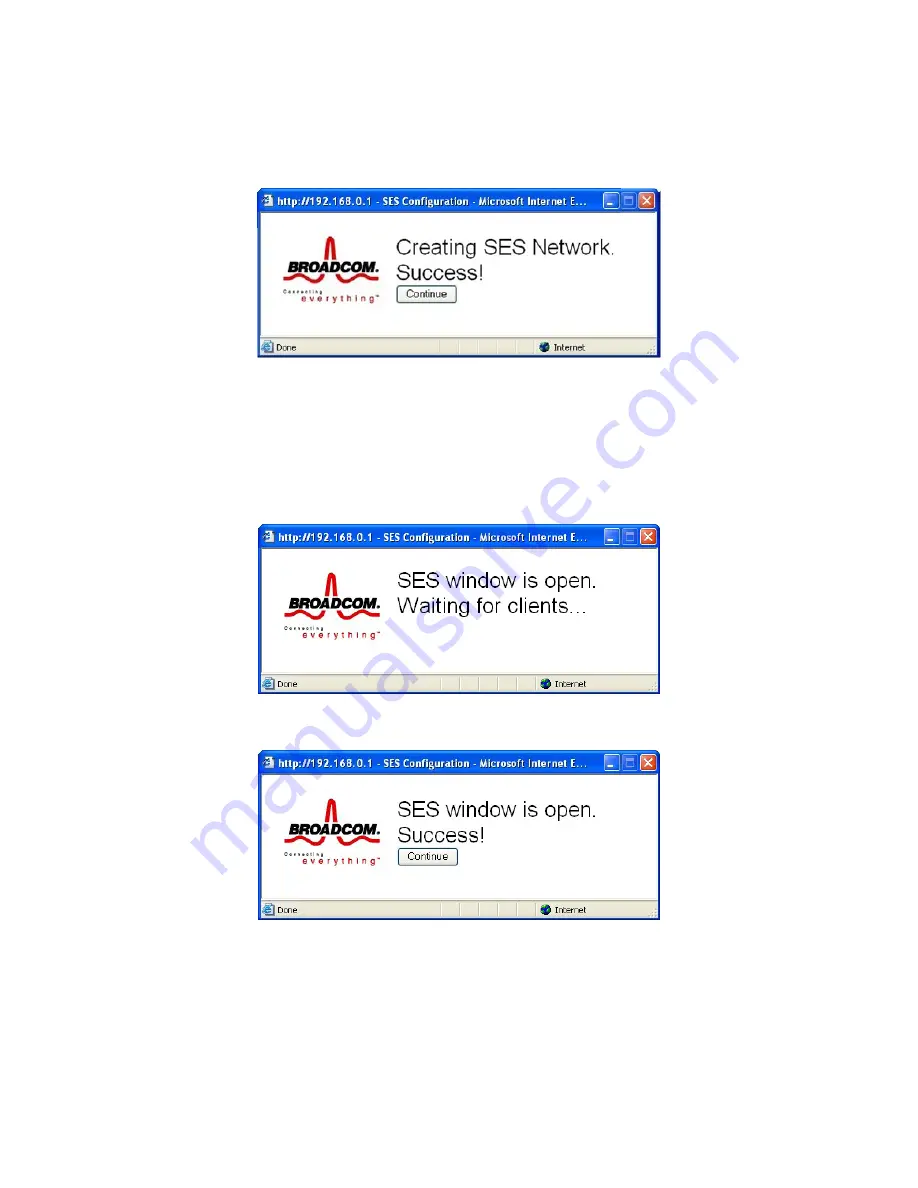
Figure 31. SES Configuration Window - Success!
Open SES Window
This button opens a window that allows a SES client to connect. The window remains open for 2
minutes. Only 1 SES client may connect during an Open Window period. If you have more than 1
client to connect to your SES, you must open the window multiple times.
When the SES window is open, the pop-up window below indicates the cable modem/router is
waiting for a SES client.
Figure 32. SES Configuration Window - Waiting!
Once a SES client successfully connects, the pop-up window indicates success as shown below.
Figure 33. SES Configuration Window - Success!
If a SES client does not connect during the 2-minute open window period, the pop-up window
indicates a timeout error as shown below.
76
Summary of Contents for 5350
Page 1: ...Cable Modem Router with Wireless N U S E R M A N U A L ...
Page 30: ...Table 4 describes the items you can select Figure 7 Example of Diagnostics Ping Page 30 ...
Page 39: ...Figure 13 Example of Backup Page 39 ...
Page 63: ...Figure 25 Example of Basic Page 63 ...
Page 71: ...Figure 29 Example of Radio Page 71 ...
Page 81: ...Figure 37 Example of Advanced Page 81 ...
Page 85: ...Figure 39 Example of WMM Page 85 ...
















































