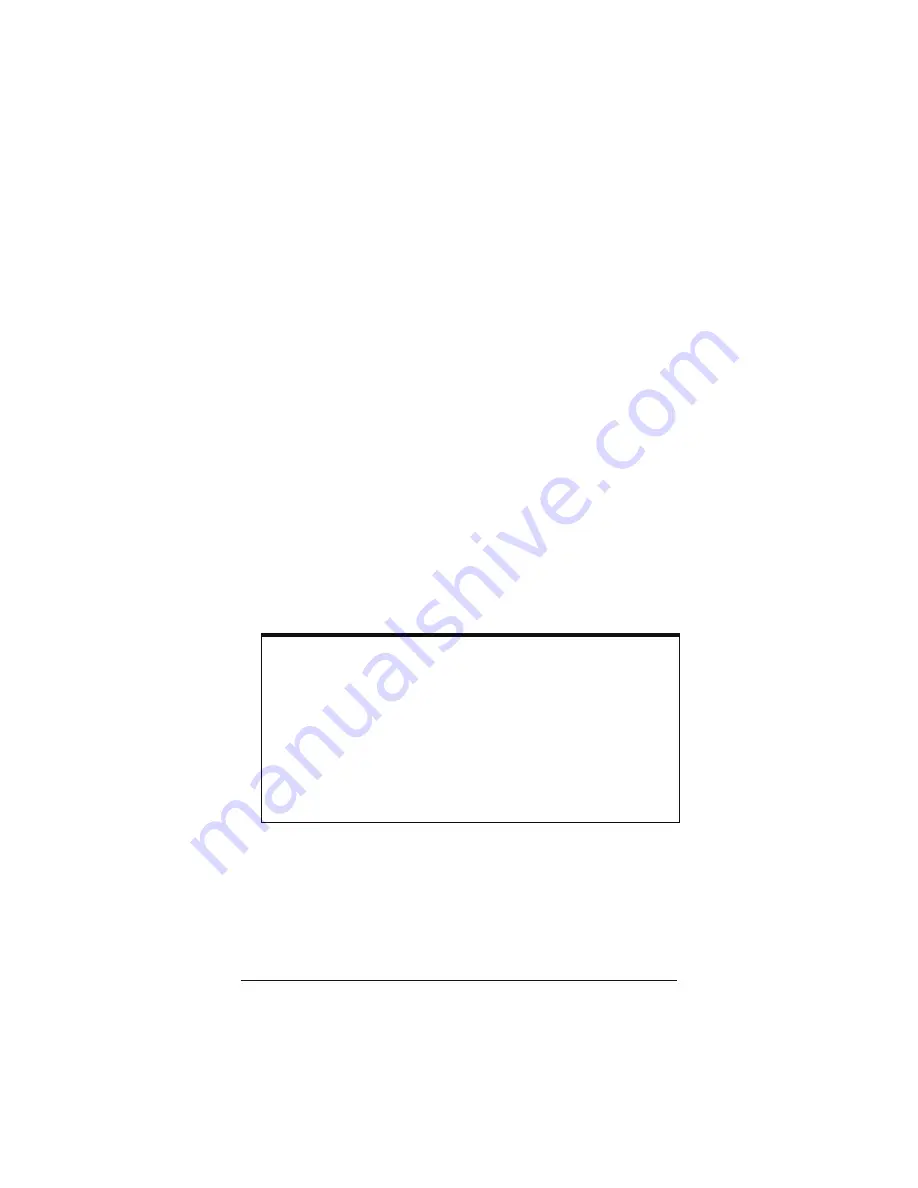
Chapter 1: Installation Instructions
11
DSL
light should blink once. If the
POWER
light does not
turn on, make sure there is power at the wall outlet or power
strip where you plugged in the power cube.
4
Turn the computer on.
If you are using the USB port, you may see a
Found New
Hardware
box indicating the progress of the installation.
Typically no user action is necessary.
If you are using Windows XP, you may be required to click
Next
.
Depending on your operating system, you may also see a
Hardware Installation
box or a
Digital Signature Not
Found
box. You can safely ignore these messages and click
Yes
or
Continue Anyway
.
If prompted, click
Finish
and/or
Yes
to restart your computer
at this point and then finish setting up your new hardware.
5
Plug one end of the supplied phone cord into the modem’s
DSL
port and the other into the ADSL wall jack. The
DSL
light should blink and then become steady on. If it does not,
refer to the
Troubleshooting
section on page 53.
Note
: We recommend that at this point, if you haven’t
already done so, you
put an ADSL filter on every phone
connected to the ADSL phone line.
DO NOT
put a filter
between the X4 and the wall jack that it is connected to.
(In some countries, including the UK, a splitter is supplied
with the X4. The PHONE line plug of the splitter plugs
into the wall jack that has ADSL service, and the X4 plugs
into the splitter's MODEM jack, which is not filtered. The
PHONE jack, for an optional telephone, is filtered.)
Congratulations!
You have installed the hardware. Now
continue below with
Establishing Communication
.
Summary of Contents for 1064 Series
Page 1: ...ADSL X4 U S E R G U I D E ...












































