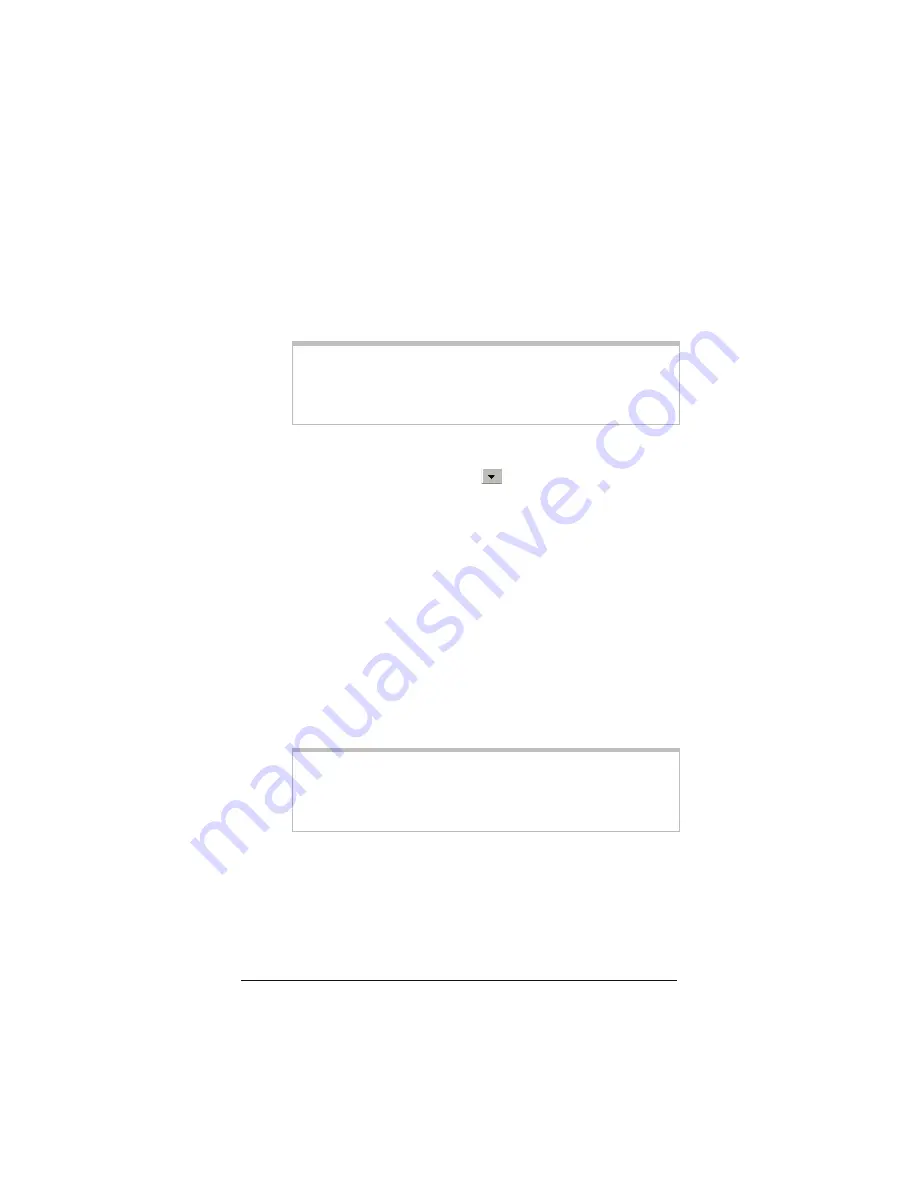
¾
If your Internet service provider gave you the settings,
continue with step 3 below.
¾
If you do not know the settings, refer to the
ADSL
Internet Settings Tables
beginning on 41. Find your
service provider on the list and make note of its settings. If
there is more than one listing for your service provider, the
most common one is labeled (1), the next (2), and so on.
Tip:
If you are in the United States and your service provider is
not on the list, use the settings for
Service Provider Not
Shown
at the bottom of the table.
3
Select
Enabled
from the
Current Connection
drop-down
list. (That is, click the arrowhead
at the far right of the box
to view the items in the list, then select
Enabled
.)
4
Select your service provider’s Encapsulation setting from the
Encapsulation
drop-down list. Depending on your selection,
do the following:
¾
If your Encapsulation setting begins with PPP: Enter your
Username and Password in the boxes provided. Your
Internet service provider should have given you a User ID
or User Name (usually your email address or the characters
preceding the @ sign in your email address) and a
Password. (These are NOT the same User Name and
Password you that you used earlier to open the Zoom
Configuration Manager.)
Tip:
If you do not know your
Username
and
Password
,
contact your service provider and tell them that you
misplaced the information.
¾
If your Encapsulation setting begins with 1483
Bridged or 1483 Routed:
The
Username
and
Password
boxes will automatically disappear from the page because
you do not need to enter this information. Continue with
step 5.
Chapter 1: Installation Instructions
17
Summary of Contents for 1064 Series
Page 1: ...ADSL X4 U S E R G U I D E ...
















































