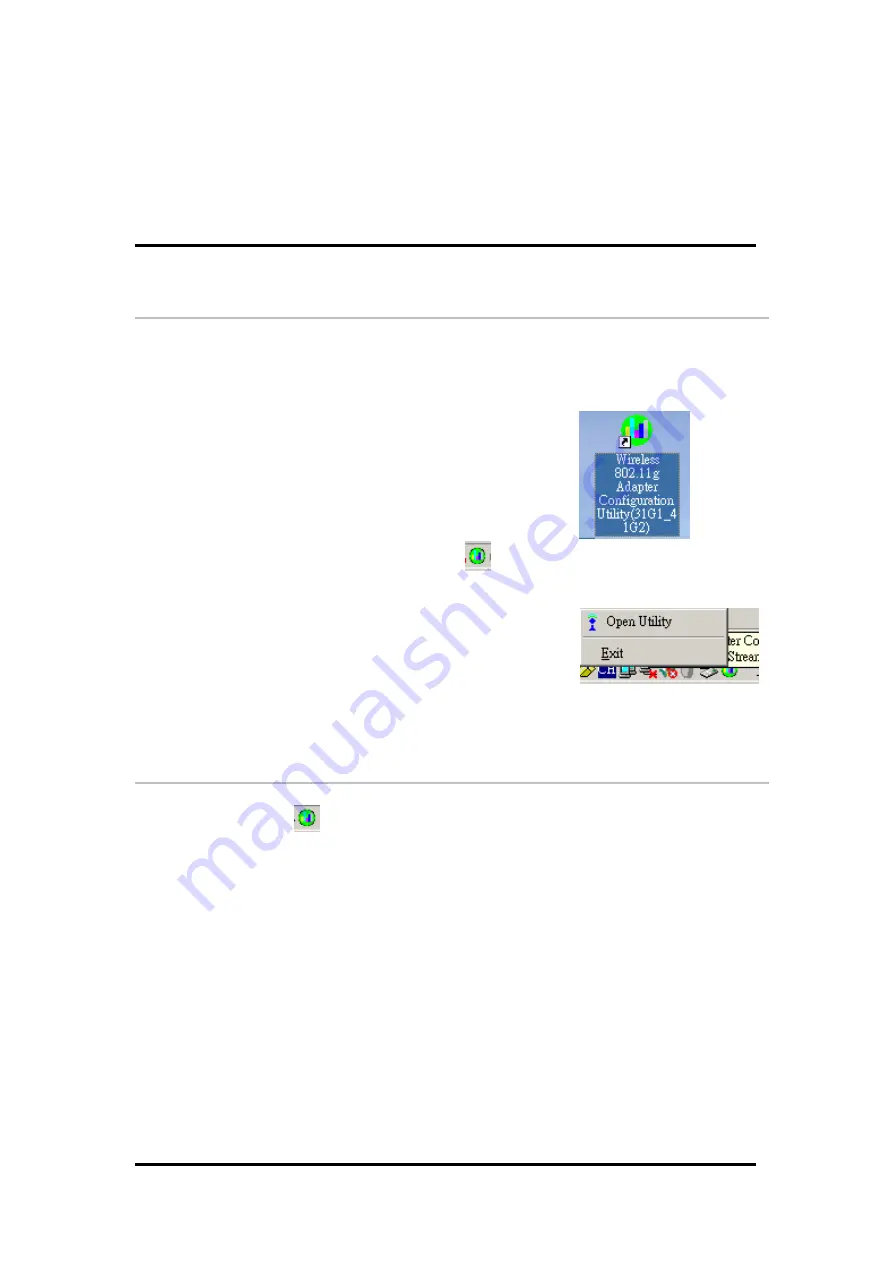
Chapter3
Wireless LAN CardBus
Adapter Utility
3.1
Wireless LAN Adapter Utility
The user-friendly wireless LAN CardBus Adapter Utility helps you to configure this WLAN
adapter and monitor its connection status. You can change configuration parameters while the
adapter is active. You can open the utility for the utility from the
Windows Start menu ->
Programs -> Wireless 802.11g Adapter (31G1_41G2) -> Wireless 802.11g Adapter
Configuration Utility
(31G1_41G2)
or
double-click
the utility icon
on your
Windows desktop
and there will be a WLAN icon
resides on the system tray. This WLAN
utility icon will reside on the system tray when you reboot your PC. Double-click on this icon
and the wireless LAN adapter utility window will be pop-up on screen. Right-click mouse button
on the utility icon and you can select option from the pop-up menu.
Open Utility
– Open the utility main window.
Exit
– Close the Wireless CardBus Adapter utility and the icon will exit from the system
tray.
3.2
Wireless LAN Card Utility – Link Info Tab
Click WLAN Utility icon
once and the wireless LAN CardBus adapter Utility window will
be shown on screen displaying the related information of Link Info tab. From the
Link Info Tab
,
you can know the adapter’s name, get the adapter’s configuration and connection information.
This page is intended to provide the adapter’s information only so you can view the information
listed here but can’t change any item. You may change several parameters from the
Configuration
Tab.
Wireless LAN CardBus Adapter






























