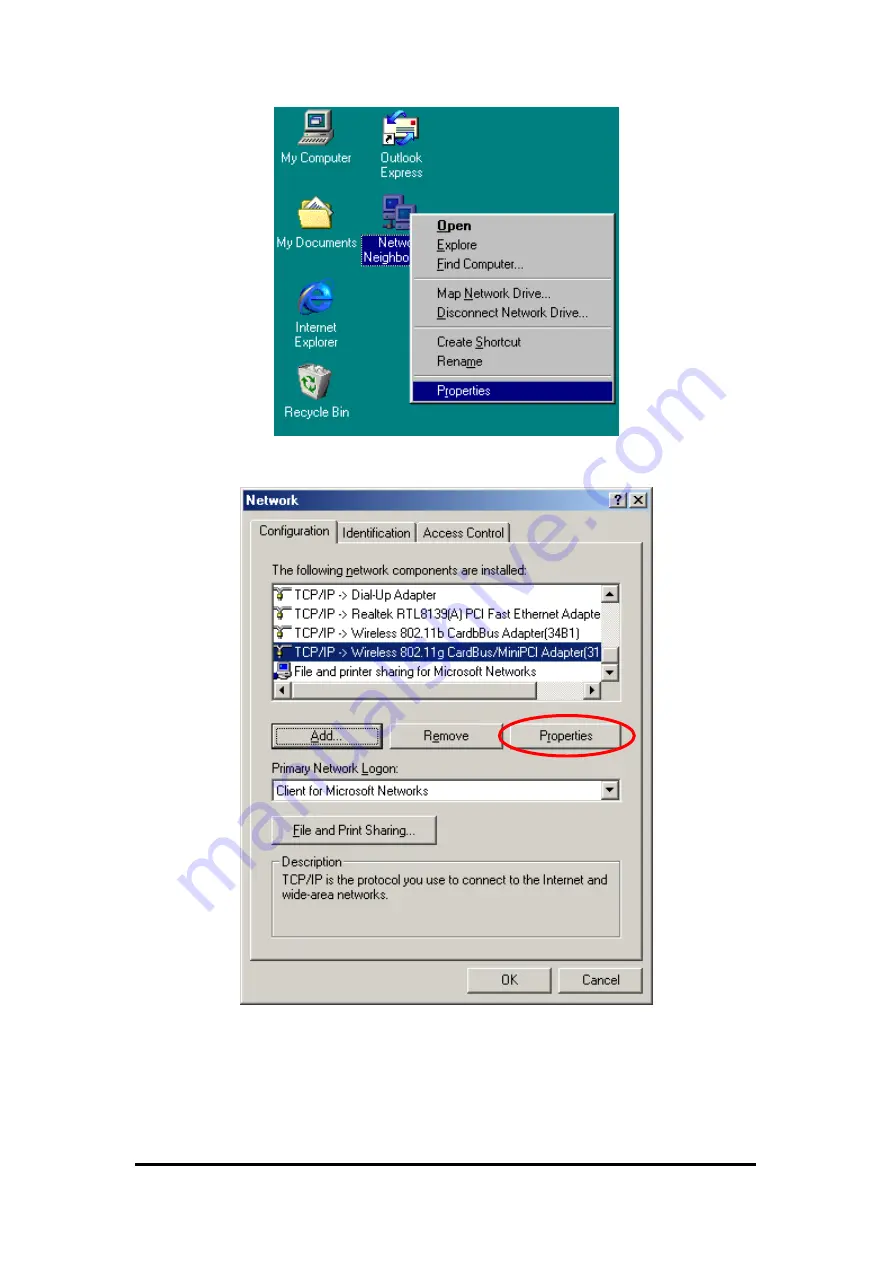
2. From the
Configuration
tab, scroll to
TCP/IP Wireless 802.11g CardBus/MiniPCI
Adapter(31G1_41G2)
and click
Properties
.
3. From
“TCP/IP Properties”
, choose
“IP Address”
and select
“Specify an IP address”.
Input an IP address and subnet mask. Click
OK
to complete the TCP/IP configuration, and
restart the system for the changes to take effect.
Wireless LAN CardBus Adapter
















































