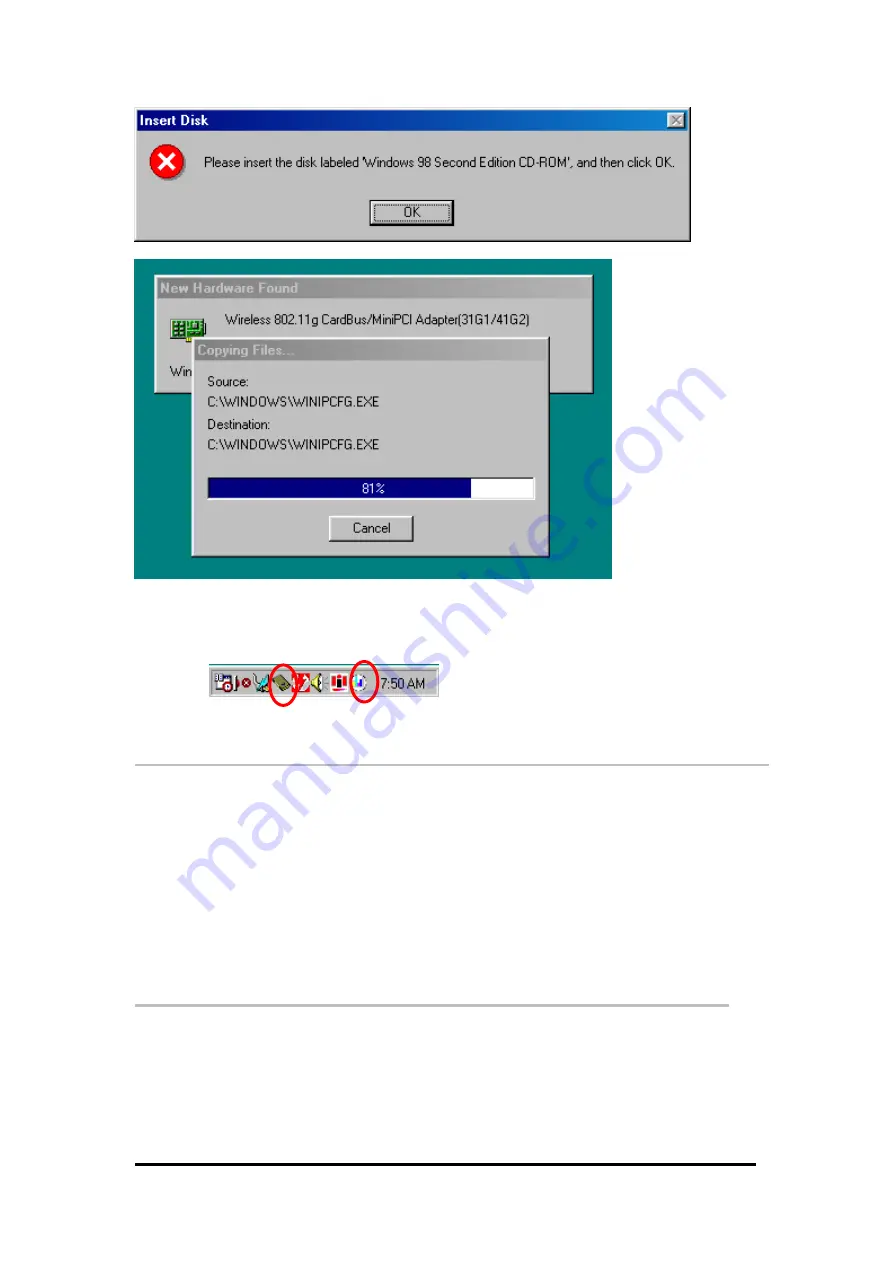
After all the necessary drivers are installed, you can open the Utility. On the system tray,
you can find that a PCMCIA adapter icon and the utility icon and the Power LED on the
adapter is flashing. Now, you have completely finished the whole installation procedure.
(Under Windows 98)
2.2
Installation Procedures In WindowsME
The Wireless LAN CardBus Adapter Windows driver ships with the Wireless CardBus
Configuration Utility. If you have connected the Wireless CardBus Adapter to your
computer, please remove it, cancel any hardware wizard that may show up, and start here.
Before you start:
Obtain this Utility CD.
Please do not attach or physically connect the wireless LAN CardBus adapter into
PCMCIA slot prior to executing the setup program.
2.2.1 Installing the Wireless LAN Card Driver and
Configuration Utility
Close any open programs and insert the utility CD into your CD-ROM Drive. The Autorun
function will automatically start and the following main screen will be pop-up. Double-click on
the
Install Driver and Utility
item to start the software installation. (If the Autorun function
does not automatically start, please open the Installation CD to find the Setup.exe file and
double click the Setup.exe icon to continue.) Click the “
View User’s Manual
” to view the user’s
manual and click “
Install Acrobat Reader
” to install software to view the user’s manual. If you
Wireless LAN CardBus Adapter




























