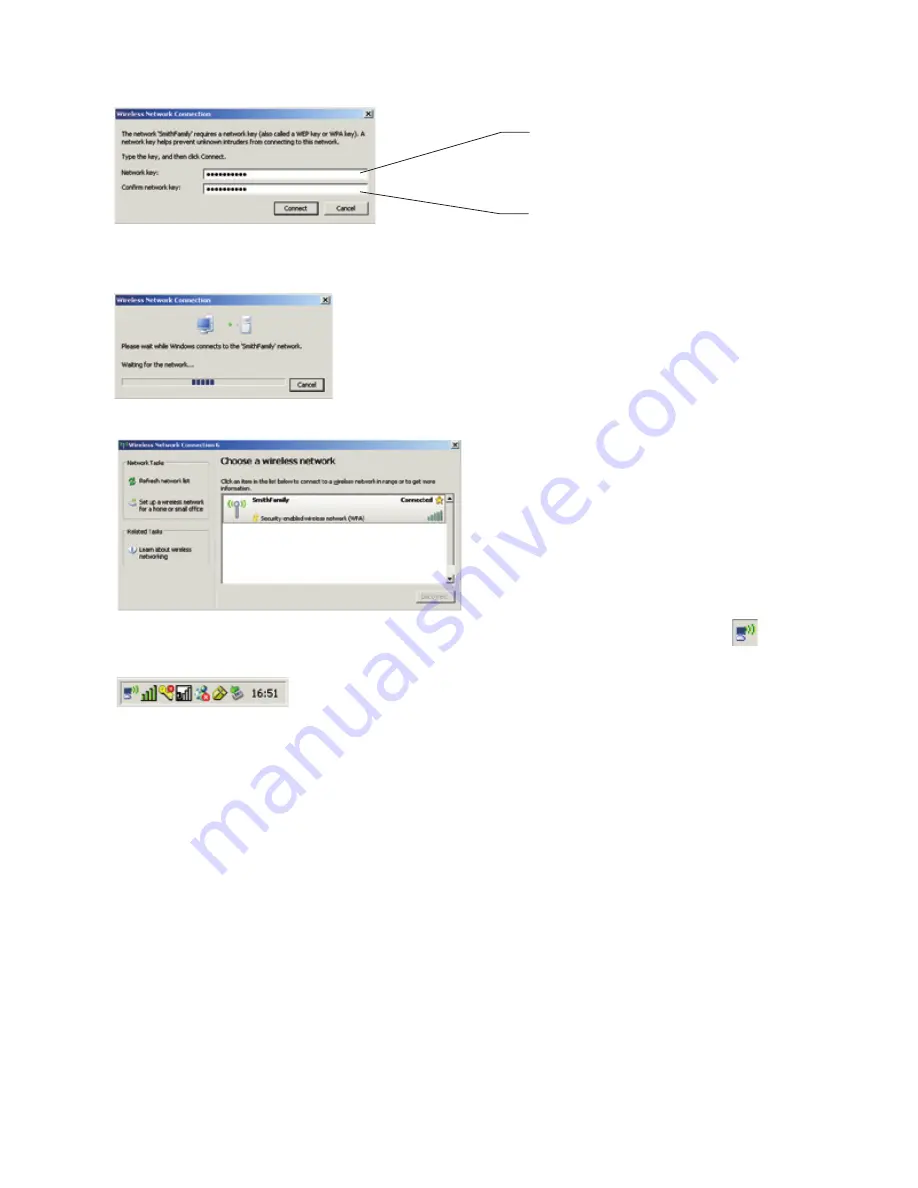
5
Re-type the personal
security key.
•
Click
Connect.
•
Wait while connects to the wireless network.
•
Wireless network connection screen will now indecate the connection has been established.
Note:
The settings are automatically saved in the computer. In the future, you should not have to repeat this
procedure for this computer.
Section Six: Software Updates and Technical Support
For technical support, please go to www.zonelabs.com/support. Free basic online installation support pro-
vided for 90 days from the date of installation. Optional premium support available.
Free 90 days of comprehensive security services is included. Security threats are on the rise. It is important
to keep your appliance’s security software up-to-date with the latest security releases. You can also enjoy a
wealth of add-on security services in simple, flexible packages delivered to your appliance transparently and
regularly for the ultimate Internet experience. To learn more, go to: www.zonelabs.com/z100g
A connection window will pop up.
Type here the personal security
key you typed in the wireless
network configuration procedure,
Part 4 of Section Two in this guide.
The wireless network connection icon in your system tray in the lower right area of the screen will change to
indicating you are connected.
















