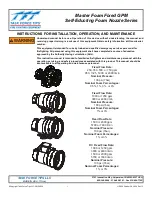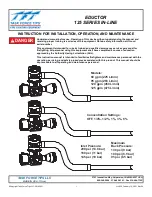Summary of Contents for thermogard xp
Page 1: ...Operation Manual 600479 001 Rev 2 1 147...
Page 4: ...Safety Information 1 Safety Information 600479 001 Rev 2 4 147...
Page 13: ...Introduction 1 Introduction 600479 001 Rev 2 13 147...
Page 25: ...Receiving Inspection Assembly 1 Receiving Inspection Assembly 600479 001 Rev 2 25 147...
Page 32: ...Operation 1 Operation 600479 001 Rev 2 32 147...
Page 95: ...Accesories HMIA 1 Hospital Monitor Interface Accessory HMIA 600479 001 Rev 2 95 147...
Page 109: ...TempTrend CSV 1 TempTrend CSV 600479 001 Rev 2 109 147...
Page 120: ...Alarms Corrective Actions 1 Alarms Corrective Actions 600479 001 Rev 2 120 147...
Page 125: ...Troubleshooting 1 Troubleshooting 600479 001 Rev 2 125 147...
Page 131: ...Maintenance 1 Maintenance 600479 001 Rev 2 131 147...
Page 140: ...Warranty Service 1 Warranty Service 600479 001 Rev 2 140 147...
Page 145: ...Specifications 1 Specifications 600479 001 Rev 2 145 147...