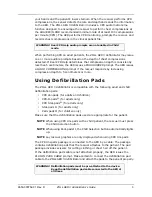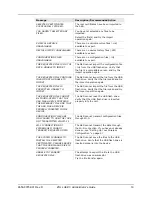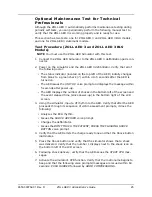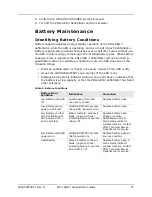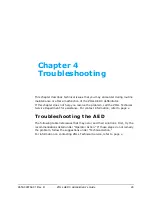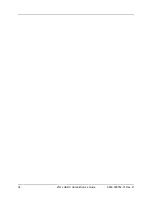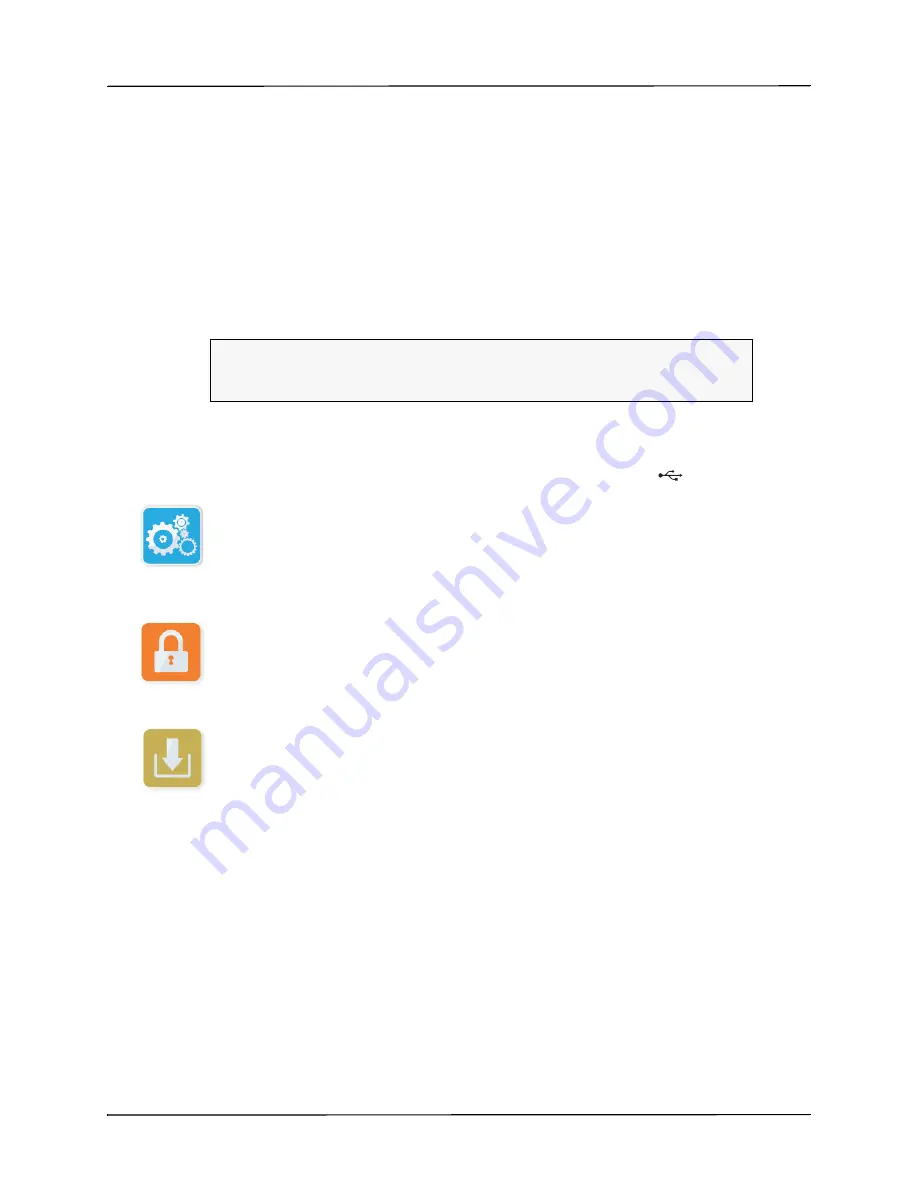
9650-00752-01 Rev. D
ZOLL AED 3 Administrator’s Guide
17
You can import the following file types:
•
Configuration— Allows to you import clinical or Wi-Fi configuration files.
Before importing a configuration file, make sure the file name (.ini) does
not have spaces in it.
•
System Software— Allows you to upgrade to the latest software version.
•
Root Certificates— Allows you to import Wi-Fi configuration files to validate
the identity of the server and different elements in the network.
Importing Files
Follow the steps below to import files from a USB flash drive to an AED.
1.
Insert the USB flash drive into the USB connector on the back of the AED.
2.
Press and hold the On/Off button for more than 5 seconds. Once the USB
flash drive has been detected, the USB device icon (
) appears in the
status bar at the bottom of the display screen.
3.
Press the Device Configuration icon to enter AED Management mode.
4.
Press the Supervisor Access icon, enter your supervisor passcode, and
press
OK
.
5.
Press the Import Files icon and select one the following options to import:
•
Configuration
•
System Software
•
Root Certificates
A green check displays next to the option you have selected.
WARNING! Do not connect the AED to a computer or other device
(via the USB port) while the AED’s defibrillation pads are
still connected to the patient.
Configuration
Device
icon
Supervisor
Access icon
Import Files
icon
Summary of Contents for AED 3
Page 1: ...Administrator s Guide 9650 000752 01 Rev D...
Page 20: ...12 ZOLL AED 3 Administrator s Guide 9650 000752 01 Rev D...
Page 36: ...28 ZOLL AED 3 Administrator s Guide 9650 000752 01 Rev D...
Page 40: ...32 ZOLL AED 3 Administrator s Guide 9650 000752 01 Rev D...
Page 72: ...64 ZOLL AED 3 Administrator s Guide 9650 000752 01 Rev D...