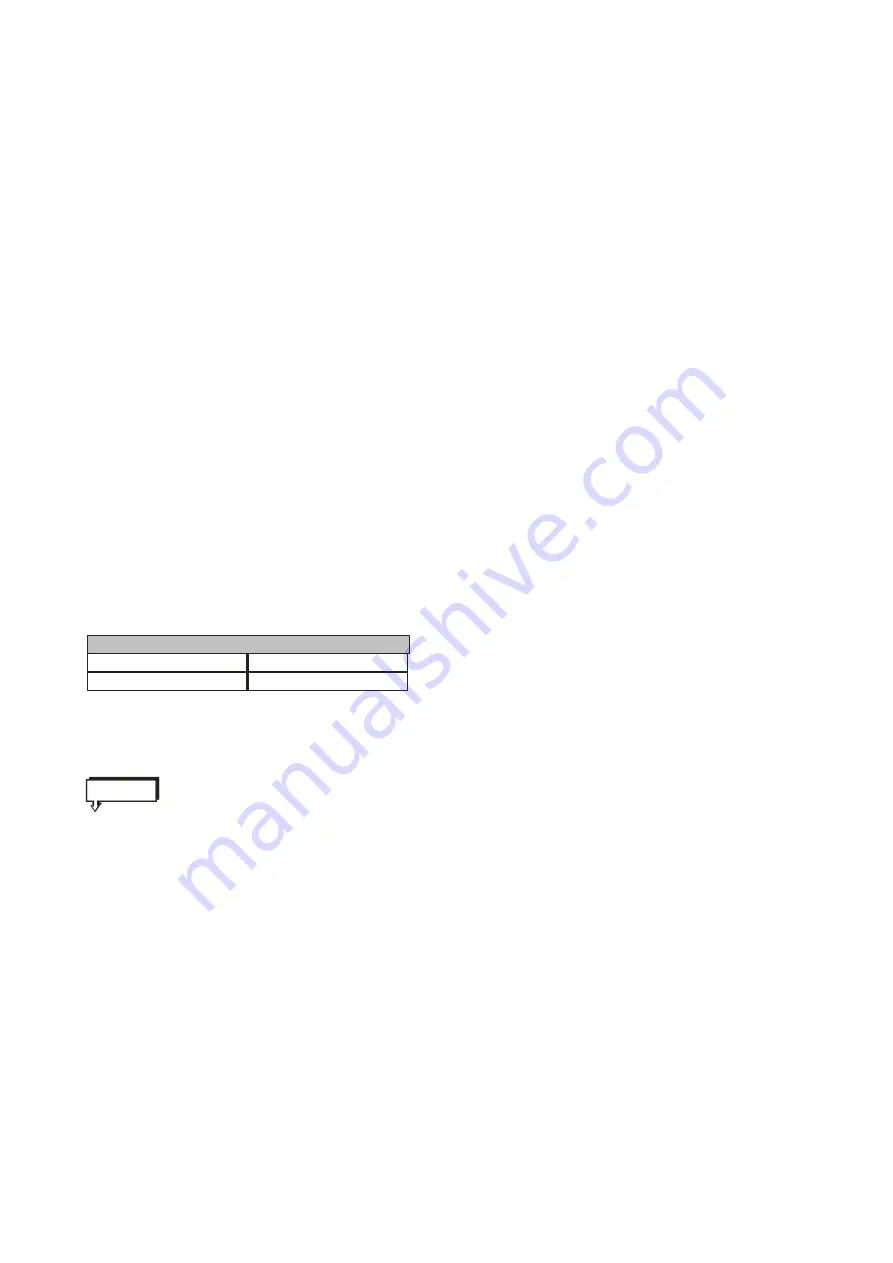
ENGLISH
E - 10
4.5 Tools (see fig. page I - 23)
This menu helps see information of receiver and make FACTORY SETTING on receiver.
1. Information (see fig. page I – 23) Shows H/W and S/W version, company name.
2. Signal Level (see fig. page I - 24) Shows signal strength and quality.
3. Factory Setting (see fig. page I - 24 ) This menu helps receiver make the state of first-time usage.
4. Game (see fig. page I - 24) Use game Tetris or Block Out.
4.6 HOT KEYS
This section explains the general informations while watching TV or listening to Radio.
1. "INFO" Key (see fig. page I - 25) Whenever you change the channel(or volume) by pressing the CH
+
/CH,
program information window will appear for a few second. You can also select how long the information will be
shown in the User Preference menu. (see fig. Page )
2. "OK" Key While watching TV or listening to Radio you can get the channel list by pressing the OK button on
the remote control. The Channel list can be sorted by name, free channel, and date. And if you want to return to
the previous mode, press EXIT button.
3. "GROUP" Key (favorite key)
This key helps to make up 20 favorite groups including "TV", "Radio" certain satellite and your named group.
Button on remot e control
"
": Sort by name
Red
"
": Sort by date
Green
"
": Sort by FTA
Yellow
"
": Undo
Blue
▲ ▼
◀ ▶
+
-
+
-
, Select certain Group and channel
, Move Group and channel list
Change Channel
Change Volume
:
:
CH ,CH :
VOL ,VOL :
Attention
If you want to create new group list, go to edit channel by menu button.
Press red button on remote control to create new group list. (see fig. page I - 26)
3. Program Guide (EPG)
Press EPG button on the remote control, you can get the TV Program guide.
It is possible only if the broadcaster supplies the service. (see fig. page I - 26)
4. Audio Information
Select " AUDIO" button to change audio "COMBINED" or "LEFT" or "RIGHT"
Press the Audio button on the remote control, you can select the Audio language and Mode. The Language
Information window shows the input audio language and you can select the Audio language. Press the
Up/down button to move to another item. (see fig. page I - 26)






























