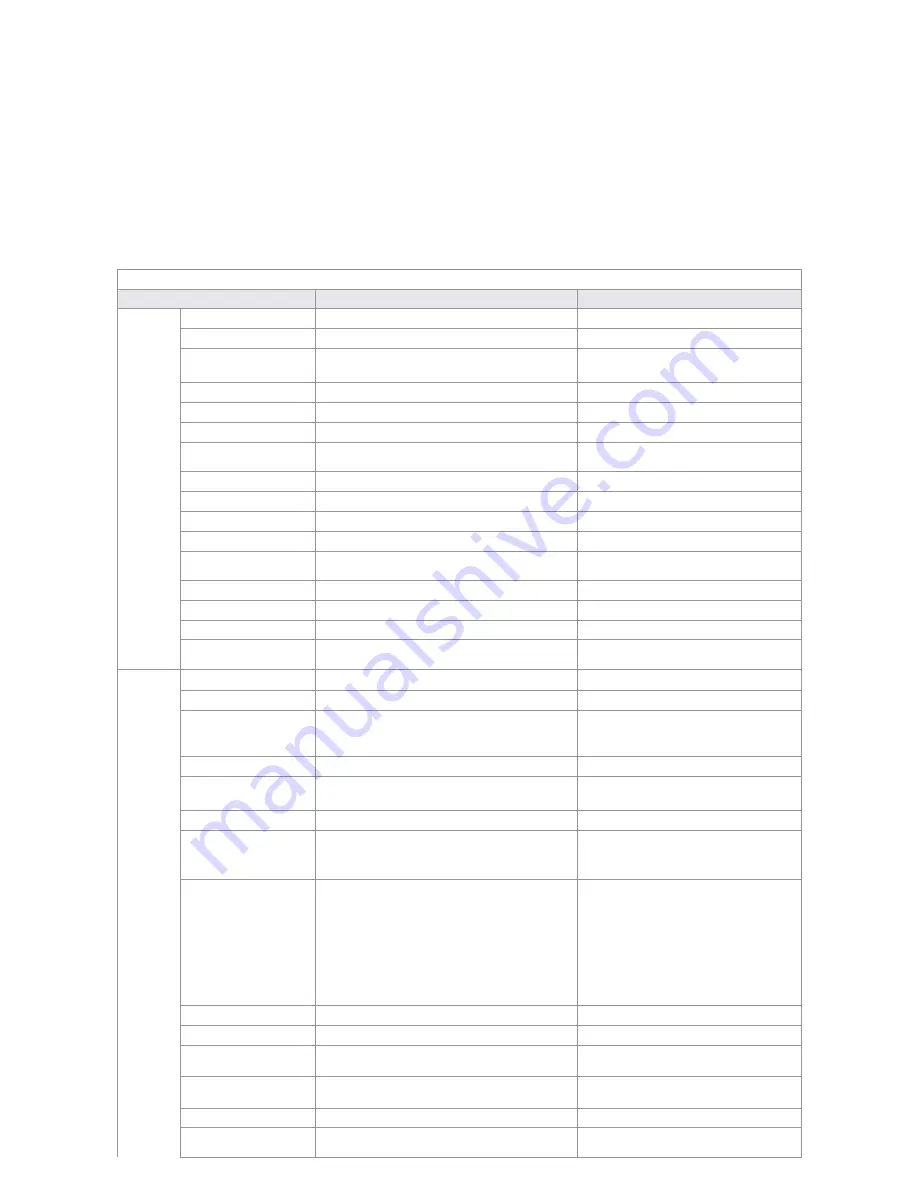
24
2) Calculate the compression bit rate for recording T hours.
*Timing Recording
Step 1: Suppose the capacity of the hard disk as S, the total numbers of the channel as n. The capacity of
hard disk needed per channel supposed as Di is:
Di = S / n
Step 2: Suppose the total recording time as T hours. The capacity of the hard disk needed per hour per
channel supposed as Dt is:
Dt = Di / T
Step 3: The bit rate of all channels supposed as Dc is:
Dc = Dt *
(
8*1024
)
/ 3600 = Dt * 2.2756
(
Kbit/s
)
3) Default Values
Table V 3 Default Values
Menu
Options in menu
Default
System
Settings
LANGUAGE
Multi-language
English
Video Standard
PAL
、
NTSC
、
SECAM
Auto adjust
VGA Setting
800×600@60Hz
、
1024×768@60Hz
、
1280×1024@60Hz
、
1440×900@60Hz
800×600@60 Hz
Time Format
12 hours
,
24 hours
Time Format
Time Setting
Click into sub menu screen
year
-
month
-
day: hour
:
minute PM
DST
Off, on, click into sub menu screen
Off
Password setting
Click into sub menu screen.
Admin
:
111111
User
:
111111
HDD Overwrite
On ,off
on
Add user
Click into sub menu screen
Reach the maximum number of users
Delete user
Click into sub menu screen
Authority manage
Click into sub menu screen
Admin
Preview Cruise
Off, on
Cruise time:2,5,10,15,20seds; cruise
mode:1,3,9
Device ID number
1
-
99
1
Menu time-out setting
Off,30seds,1min,5mins
off
Channel lock setting
Click into sub menu screen
Rescourse distribution
mode
Click into sub menu screen
Video
settings
Record Schedule
Click into sub menu screen
24 hours
Video quality
Best, High, Mid, Low
Best
Record Frame Rate
PAL
:
Full, 12, 6, 3, 1, User-defined
NTSC
:
Full, 15, 7, 3, 1, User-defined
SECAM
:
Full, 12, 6, 3, 1, User-defined
Full
Record Resource
Video, Video & Audio
Video & audio
OSD Setting
Channel name, Channel name and
timestamp, timestamp, none
Channel name and timestamp
Record Resolution
CIF
、
Half D1
、
D1
CIF(8/16 channel) D1(4 channel)
Sub-code
Frame rate and data bit user-defined settings:
Frame rate:1-15 fps
Date bit:32-512 kbps
On
;
Frame rate:5fbs
Data bit:96 kbps
PTZ protocol
Pelco-P
、
Pelco-D
、
Samsung
、
Panosonic
、
yaan
、
yiboer
、
p elco-p_call98
、
vts
、
pelco-d_jabsco
、
pelco-p_lx
、
vido
、
tiandy
、
syyt
、
pelco-d_cg
、
pelco-d_lx
、
pelco-d_cf
、
pelco-d_mj
、
pelco-p_mj
、
pelco-d_hd
、
pelco-d_dt
、
pelco-d_jg
、
jy2000
、
pelco-d_dsx
、
pelco-d_qg
、
pelco-d_fh
、
pelco-d_htz
、
pelco-d_xz
、
pelco-d_pts
、
td500
clt-618
、
philips
、
pelco-d_jg
Pelco-P
、
PTZ Baud Rate
1200
、
2400
、
4800
、
9600
2400
PTZ address
Click into sub menu screen
Channe-1
Color settings
brightness, contrast, hue and
saturation
:
6\6\8\8
6\6\8\8
Motion Detection
Highest Sensitivity, Normal Sensitivity,
Low Sensitivity
Normal Sensitivity
Mosaic
On,off, click into sub menu screen
Off
Motion Detection
Event Handling
record, zoom out , alarm out ,
buzzer, upload, email
record



















