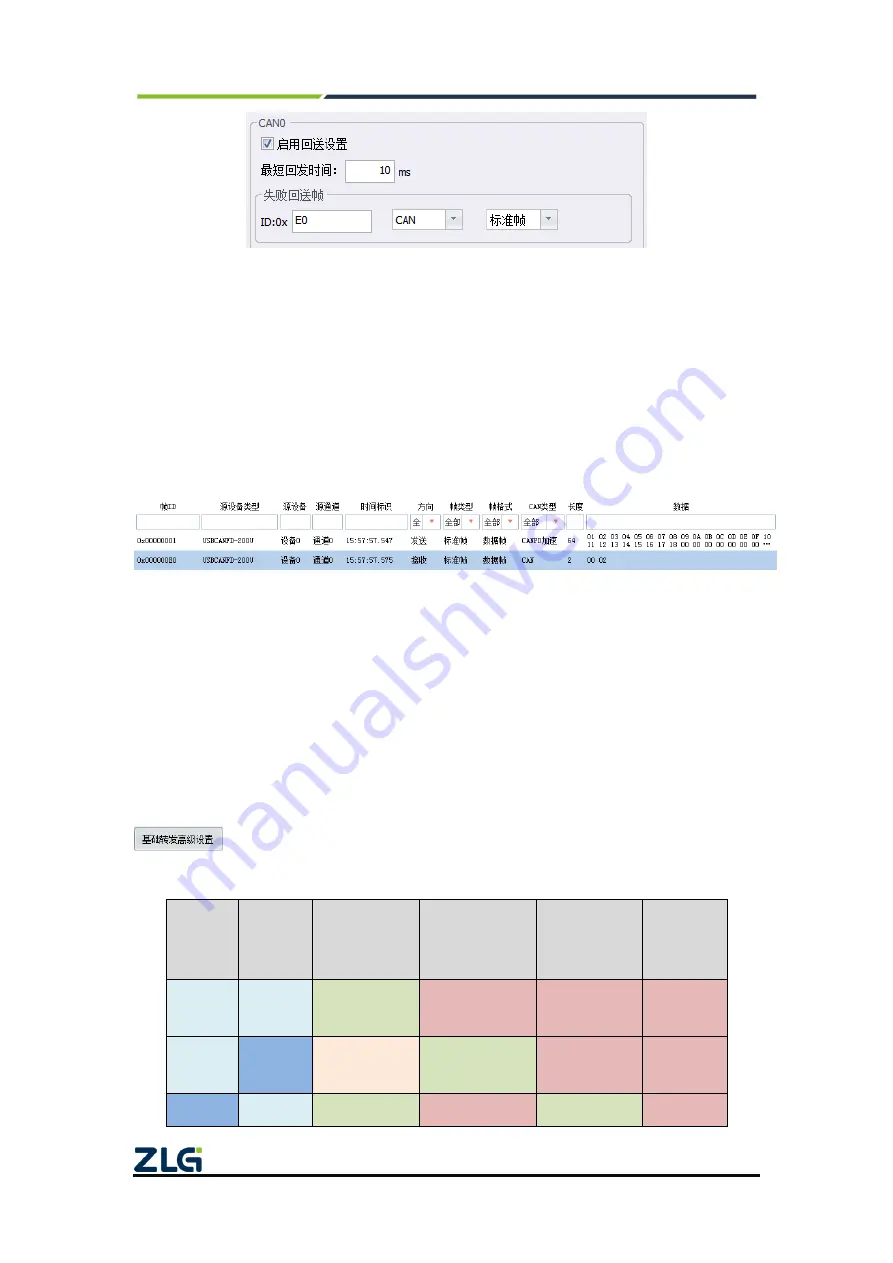
CANFDNET-400U
High-performance Four-channel CANFD Bus-to-Ethernet Converter User Manual
©2021 Guangzhou ZLG Microelectronics Technology Corp.,Ltd.
19
User Manual
Figure 4.11 CAN0 channel failbacksetting
In this example, the CAN0 of USBCANFD-200U is connected to the CAN0 channel of
CANFDBridge, and the CAN1 channel is not connected, causing a forwarding error on
purpose. According to the configuration shown in Figure 4.11, CANFDBridge receives the
CANFD message sent by USBCANFD-200U channel 0 on the CAN0 channel. An error
occurred when CANFDBridge forwarded the message out of the CAN1 channel because
CAN1 is not connected. As shown in Figure 4.12, channel 0 of USBCANFD-200U will
receive a CAN standard data frame with ID 0xE0, and the second byte of data is 0x02,
indicating that a bus passive error occurs when CAN1 channel forwards data.
Figure 4.12 CAN1 channel forwarding failed, error value 0x02
Each channel supports setting basic forwarding. CANFDBridge basic forwarding can
realize CAN to CAN, CANFD to CANFD, CAN to CANFD, CANFD to CAN and other
functions. The forwarding rules of the basic forwarding settings are the default forwarding
rules. When the received packets do not conform to the rules of frame mapping, merging,
and splitting, they are forwarded according to the basic forwarding rules. Basic forwarding
provides default forwarding settings and restrictions on forwarding settings according to
the CAN controller type, as shown in Table 4.1. If the default forwarding rules do not meet
user requirements, users can manually select appropriate forwarding settings. Click
to display the configuration interface, as shown in Figure 4.13.
Table 4.1 Default forwarding and forwarding restrictions
Receiver
controller
type
Sender
controller
type
Receive CAN to
CAN
Receive CAN to
CANFD
Receive CANFD
to CAN
Receive
CANFD to
CANFD
CAN
CAN
Default settings
Disable settings
Disable settings
Disable
settings
CAN
CANFD
User selectable
settings
Default settings
Disable settings
Disable
settings
CANFD
CAN
Default settings
Disable settings
Default settings
Disable
















































