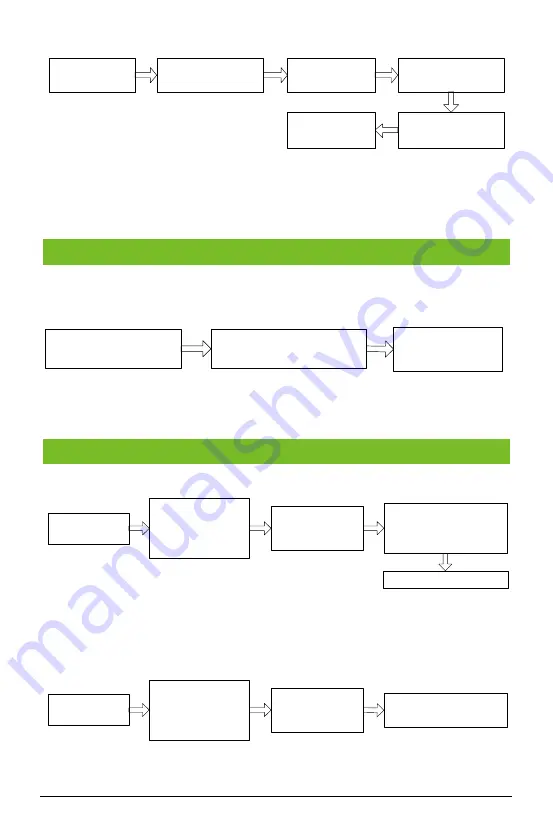
6
Verify administrator
fingerprint.
Press
【
3
】
Enter four digits
password twice, end
with
【
#
】
each time
Enter the group ID
(
Group IDs
:
1~8
)
Press
【
*
】
+
【
#
】
Press
【
*
】
to exit.
Note:
When a password is changed to 0000, the password is disabled. When a password is
successfully changed, you can immediately change the next password by entering another
group ID.
Fingerprint/ Card /Password Authentication
When the device is powered ON, it enters user authentication state (flash blue light).
1.The device is in user
authentication state.
2.Enter password
【
#
】
/fingerprint/swipe user card
3.User
authentication
succeeds.
Note:
The door opens only if the entered password matches with one of the 8 passwords. The
initial eight passwords for opening the door are set to 0.
Deleting One User
Press
【
2
】
(The indicator turns
green and makes a
long beep)
Press
【
*
】
to exit
Enter user ID
【
#
】
/fingerprint/swipe user card
(The indicator turns green
and makes a long beep)
Verify administrator
fingerprint
(The indicator turns
green and makes a
long beep)
Press
【
*
】
+
【
#
】
Note:
After successful deletion, the device will automatically enter the process of deleting next
user. Press [*] to exit.
Deleting All Users
Press
【
9
】
+
【
#
】
(The indicator turns
green and makes a
long beep)
Press
【
*
】
to exit
(The indicator turns green
and makes a long beep)
Verify administrator
fingerprint
(The indicator turns
green and makes a
long beep)
Press
【
*
】
+
【
#
】
11. User Deletion
10. User Authentication












