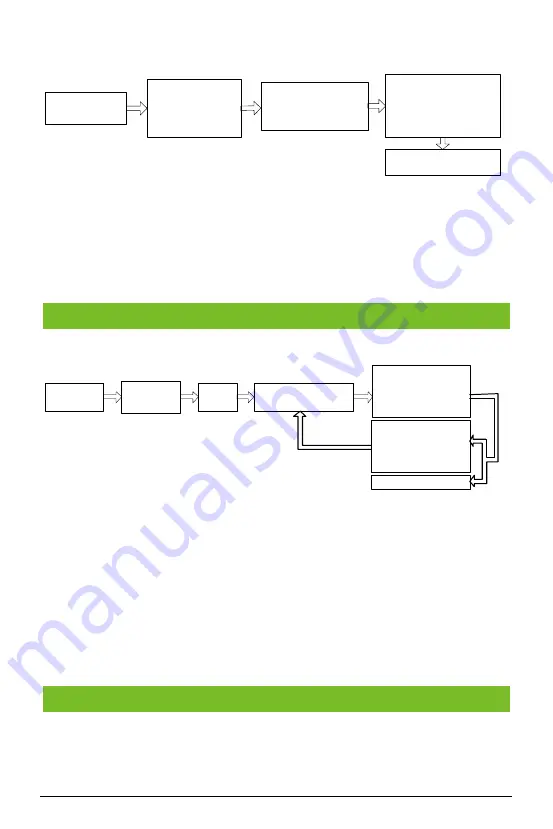
5
Changing Administrator Fingerprint
Press
【
*
】
+
【
#
】
Verify administrator
fingerprint
(The indicator turns
green and makes a
long beep)
Press new fingerprint
three times
(The indicator turns
green and makes a
long beep)
Press
【
*
】
to exit
Press
【
8
】
(The indicator turns
green and makes a long
beep)
Lost Administrator Fingerprint
If the administrator fingerprint is lost, please dismantle the device and wait 30 seconds when
there is a short beep, then press the Tamper Switch three times to reset to the initial
administrator password, note this operation must be done within 30 seconds. It makes a long
beep after resetting successfully.
Note:
The initial administrator password is 1234.
Each user can register up to 10 fingerprints and 1 card.
按管理员指纹
输入新
/
已存在工号
按指纹三次
/
刷卡一次
Press
【
*
】
+
【
#
】
Verify
administrator
fingerprint
Press
【
#
】
Enter new/existed user
ID
【
#
】
Press finger three times
or swipe the card once.
(The indicator turns
green and makes a
long beep)
Press
【
#
】
to continue
registering/editing
(The indicator turns
green and makes a long
beep)
Press
【
*
】
to exit
Note:
①
Enter user ID to add new user. If the user ID already exists, the device defaults to edit the user.
②
After registering a fingerprint successfully, the indicator turns green and makes a long beep;
you can continue to register other fingerprints, 10 at most.
③
If the fingerprint or the card has been registered already or an error occurred while
registering, the indicator turns red and generates four short beeps indicating that the
registration fails. You can start registering the user again when the indicator turns green.
This device supports 8 passwords, each password has a Group ID ranged from 1~8. The default
password value is 0 for all groups, which means those passwords are disabled.
9.
Registering Access Passwords
8. Adding/Editing Users












