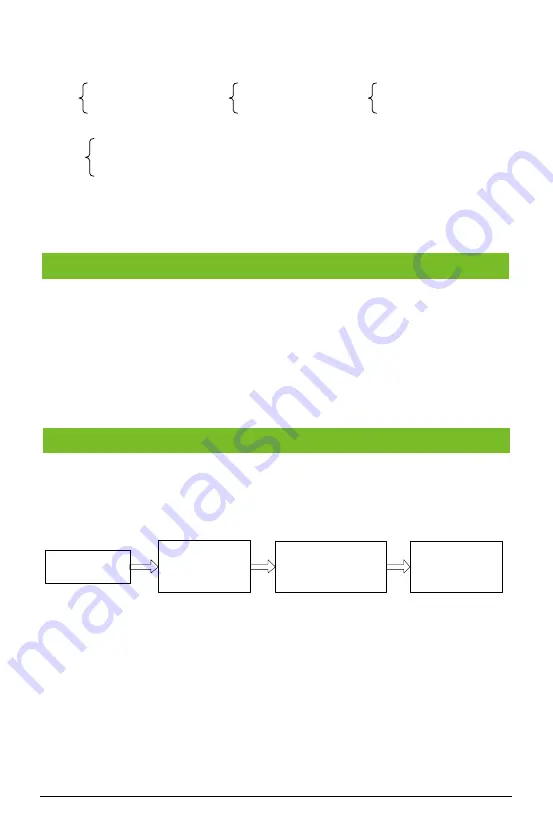
4
Conventions
Note:
After entering password/user ID, user must press
【
#
】
to confirm; press
【
*
】
to return to initial
state.
Step1:
Power ON after the device is completely installed.
Step 2:
Verify administrator using default password and register fingerprint immediately. Adjust
access control parameters including 8 passwords, authentication mode, door sensor
mode, alarm etc.
Step 3:
You can register user, enroll card, fingerprint or 8 passwords.
To ensure data security of the device, users can operate the device only after the administrator
password is authenticated.
Register Administrator Fingerprint
Press
【
*
】
+
【
#
】
Press
【
*
】
+
【
#
】
Press finger three times
(The indicator turns
green and makes a long
beep)
Press finger three times
(The indicator turns
green and makes a long
beep)
Enter
【
1234#
】
(The indicator turns
green and makes a
long beep)
Enter
【
1234#
】
(The indicator turns
green and makes a
long beep)
Press
【
*
】
to exit
(The indicator turns
green and makes a
long beep)
Press
【
*
】
to exit
(The indicator turns
green and makes a
long beep)
Note:
The default administrator password is 1234. You are advised to change the initial
password at the beginning. After administrator fingerprint (only can register one fingerprint)
registered successfully, the initial password will become invalid.
7. Administrator Operation
6. Instructions
Key
【#】
Confirm
【*】
Cancel
Light
Status
Green: Success
Red: Failure
Digit
Password = 4 digits
User ID ≤5 digits
Hint
tone
Success: A long beep
Failure: Two short beeps
Error: Four short beeps












