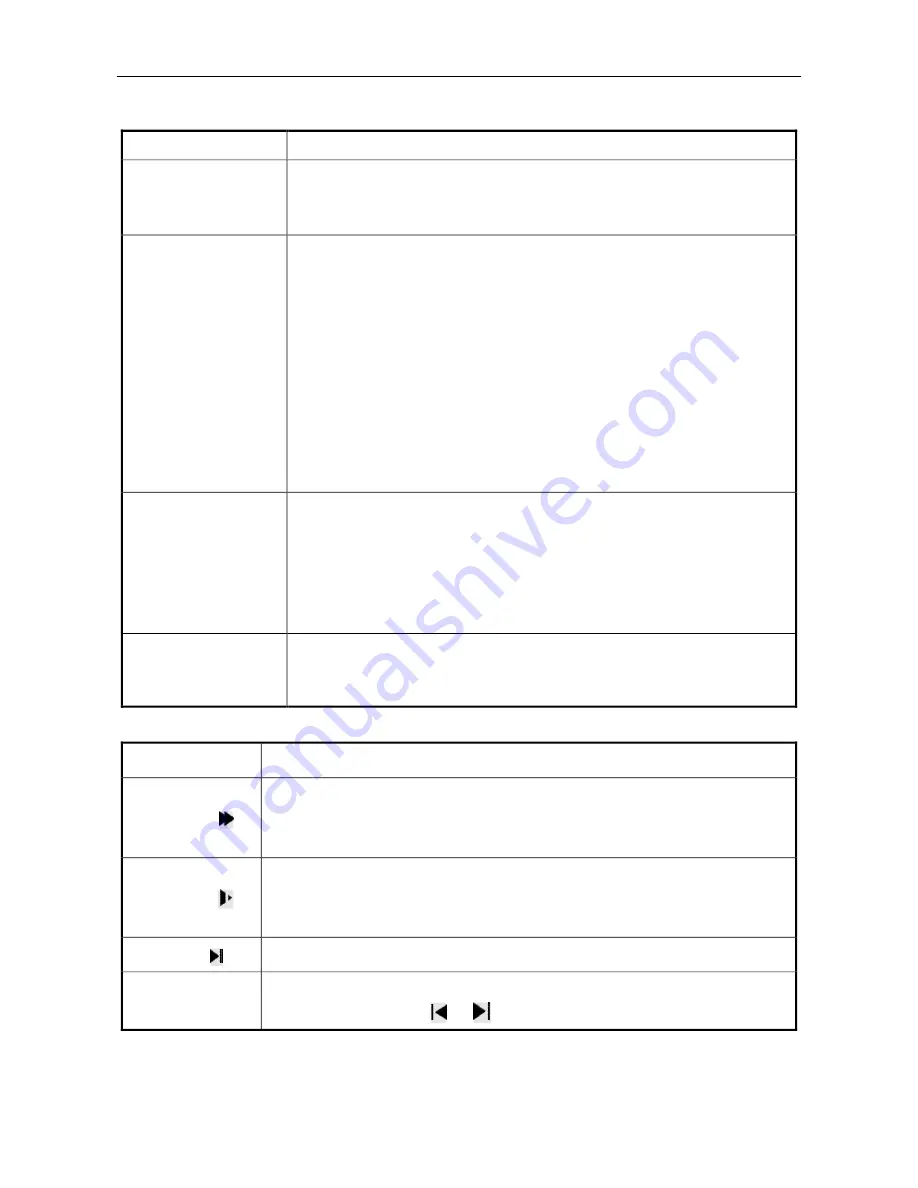
NVR User Manual
27
Record search
Record Search
Description
Record Playback
menu
Choose
Main Menu
>
Record
>
Record Playback
. The
Record Playback
menu is displayed.
Note: You need to type a password if you have logged out of the system.
Record playback
operation
(Local singlescreen
playback and
multiscreen playback)
You can search for records based on the record type (all, Alarm Record, MD
Record, Alarm/MD Record, Manual Records, and All Snap), channel, and
time. The search results are displayed in a list. 128 record files are
displayed on the screen. You can scroll the screen by using a mouse and
view the files. You can play a record file by clicking it.
Notes
:
1.
R indicates common records, A indicates external alarm records, M
indicates motion detection records, and H indicates manual records.
2.
You can select one or two channels for playback. If you select two
channels, the record files in two windows can be played at the same
time.
Playback operational
area
The channel, date, time, play speed, and play progress are displayed on the
screen during playback. You can control the play speed, enable cyclic play
(automatic cyclic play of record files that meet the search criteria) and
fullscreen display, and hide or show the playback status bar.
Note: In fullscreen mode, control buttons are automatically hidden and are
displayed when you move the mouse.
Local amplification
During singlescreen playback in fullscreen mode, you can select any area
on the screen by using the left button of the mouse and amplify the selected
area by clicking in it. To exit the local amplified screen, rightclick it.
Fast forward and slow motion during playback
Button
Description
Fast forward
During playback, you can click this button to switch between fast forward
modes, such as fast forward 1 and fast forward 2. This button also serves as the
reverse switchover button of the slow motion button.
Slow motion
During playback, you can click this button to switch between slow motion
modes, such as slow motion 2 and slow motion 1. This button also serves as
the reverse switchover button of the fast forward button.
Play/pause
In slow motion mode, you can click this button to play or pause a record.
Previous/next
This button is available only in playback. To play the previous or next record in
the same channel, click
or
.






























