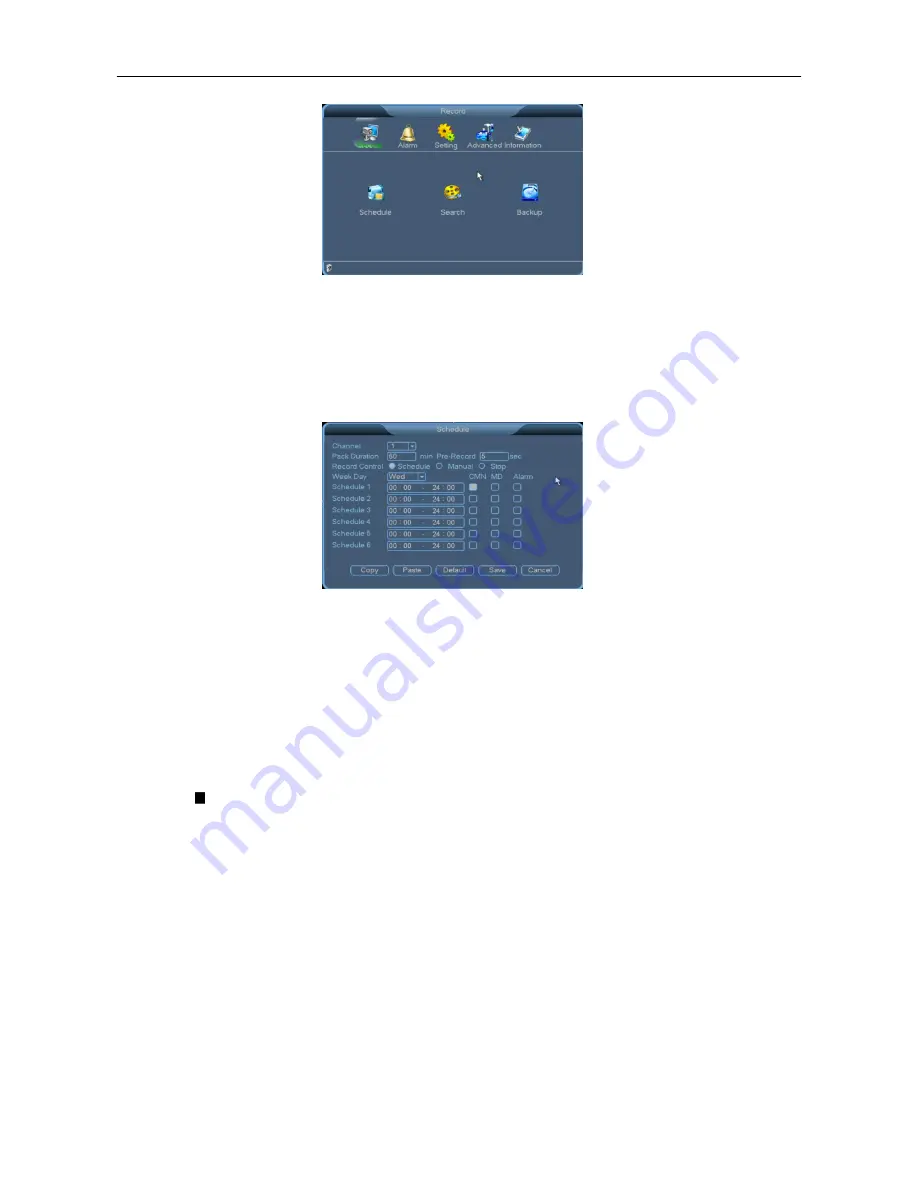
NVR User Manual
25
3.4.1
Schedule
When you start the NVR for the first time, it works in 24hour continuous recording mode by default.
Choose
Main Menu
>
Record
>
Schedule
. You can set scheduled continuous recording, that is,
continuous recording within a preset time period, including time settings for common records (R), motion
detection records (M), alarm records (A), and manual records (H).
Channel
: Select a channel No. and set the channel. To set all channels at a time, select
All
.
Pack Duration
: Set the length of a single record file.
PreRecord
: Record the scenes before the specified action occurs.
Record Control
: Only one option can be selected. The selected option is marked by
●
. The
Config
,
Always
, and
Close
options are available.
Week Day
: Select a date for channel settings. To apply the channel settings to all dates, select
All
.
Schedule
: Enable a record state in the current channel within the schedule. The selected status is
marked by
. The
CMN
,
MD
, and
Alarm
statuses are available. You can select one or more statuses.
Six schedules are provided. The time in different schedules can be the same for a record state. The
time ranges from 00:00 to 24:00. Click
Save
after all channels are set properly.
Quick setting:
1.
You can copy the record settings of one channel to another. For example, select channel 1, set the
record state, clicks
Copy
, switch to channel 3, and click
Paste
. The record state of channel 5
becomes the same as that of channel 1.
2.
You can save the settings of each channel independently or save the settings of all channels at a
time.
?
Notes:
(1)
You can copy the record settings of one channel to another. After screen modification, the
Copy
,






























