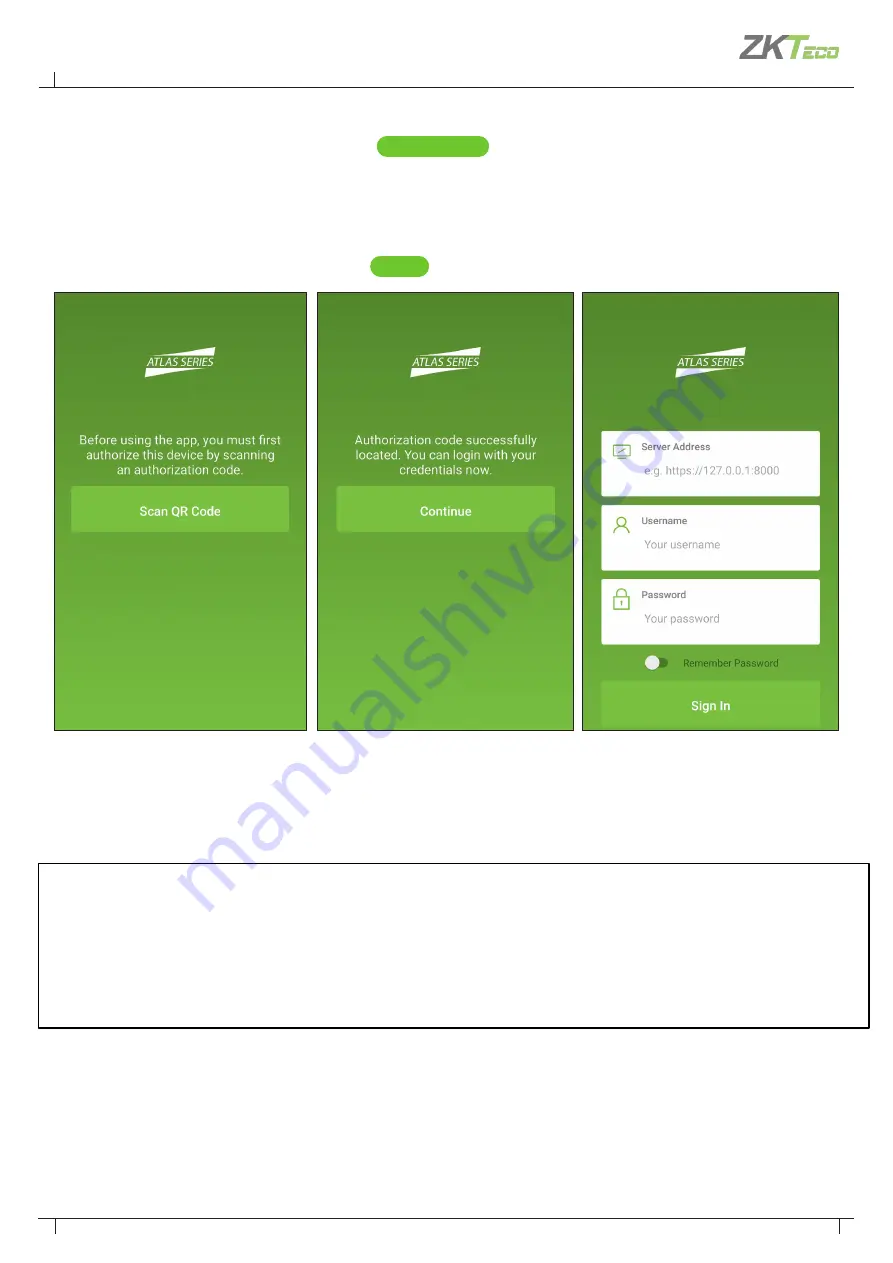
48
Atlas Bio Series Access Control Panels Installation Guide
Copyright©2020 ZKTeco USA. All rights reserved.
On the mobile device:
1.
Run the
“ZK Atlas
” mobile App and press
Scan QR Code
.
2.
You might have to confirm that Atlas may use the camera. Then the photo viewfinder will appear. Point the
square scanning area at any copy of the authorization QR code. A picture will be taken automatically when
the QR code fits the scanning area, showing the message, “
Authorization code successfully located.
”
3.
On the "
Sign-In
" screen,. Enter the “
Server Address
” of the primary Atlas Series controller. Enter your Atlas
Series “
Username
” and “
Password
”. Press
Sign In
Fig. 1
Fig. 2
Fig. 3
4.
Once signed in, you will see a list of everything you can do, including viewing alarms or status and initiating
emergency lockdown.
Important
: The mobile device must be connected to WiFi of the same local network to which the Atlas series
controllers are connected. To connect from a distance, your network administrator must access the internet using
NAT and provide the necessary “Server Address.”
Each authorization code can authorize only one mobile device. You may delete and add authorizations as needed
to support several devices. The number of devices you can authorize is limited by your license.




































