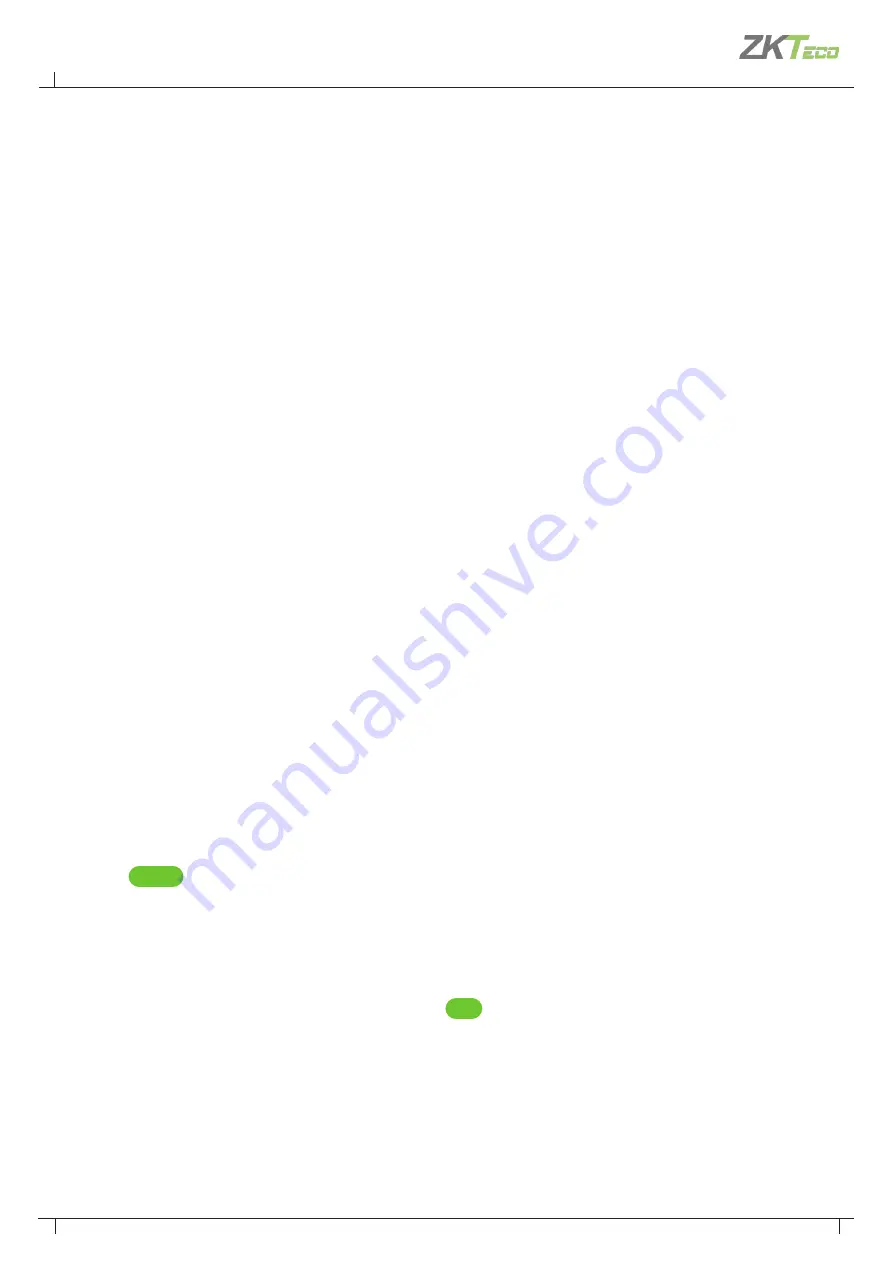
42
Atlas Bio Series Access Control Panels Installation Guide
Copyright©2020 ZKTeco USA. All rights reserved.
To test access, you have to
1.
Create an access level
2.
Create a user
3.
Give the user card, PIN, and/or biometric credentials and
4.
Assign the access level to the user.
8.1 CREATING ACCESS LEVEL
1.
Go to “
Access
Access Levels
”.
2.
Click “
Create
” on the menu bar.
3.
Enter a “
Name
” for the access level.
4.
Click the “
Add
” button.
5.
In the pop-up window, select one or more doors that this access level will provide access to, and click “
OK
”.
6.
On the “
Access Levels
” screen, notice that each door has been added to the list with a schedule during
which access will be granted. The default schedule, “
24/7
”, provides access at all times. Schedules are
explained further in the online help.
7.
Click “
Save
” on the menu bar.
8.2 ADDING A USER
1.
Go to “
Access
Users
”
2.
Click
Create
on the menu bar.
3.
Enter the following required information:
•
First Name
•
Last Name
•
(To test cards) Scroll down to “
Cards
” click the
Add
button, then enter the number of the card.
•
(To test biometrics) Scroll down to “
Number of Enrolled Fingerprints
” click “
Enroll Fingerprints
” and
follow the on-screen instructions. You must have installed an USB fingerprint enrollment reader during
“
Optional Installations
”.
•
(To test PINs) Scroll down to “
PIN
” and either enter a 4 digit number or use the “
Create New
” button to
generate a random value.
8. User Test Access

























