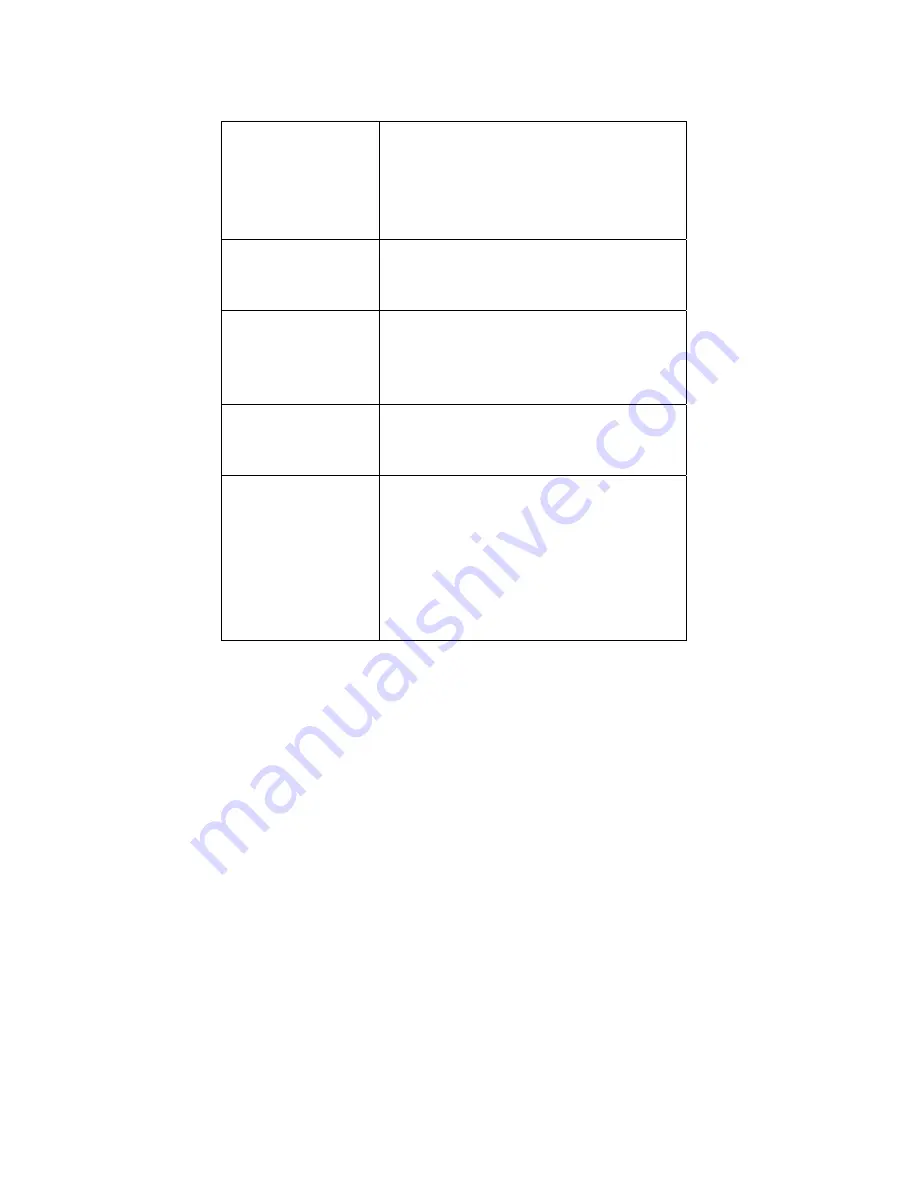
- 26 -
S900 starts up, but
cannot enter menu
system
Cause:
Fingerp
rint
sensor cable is loose.
Fingerprint sensor is broken.
Circuit board
is broken.
Fix
: Remove
Fingerprint sensor cable a
nd
plug back in
Time continually
displays “00:00” after
restarting
Cause
: The clock battery is drained.
Fix
: Replace battery.
The fingerprint sensor
light is off
Cause
:
Fingerprint sensor or flat connection
cable is loose or broken
.
Fix
: Unplug the cable from the fingerprint
sensor and plug it back in again.
Pressing buttons no
longer makes sound.
Cause
: Trouble in the buzzer, loudspeaker or
circuit board.
Fix
: Replace the buzzer and loudspeaker.
Some users’ finger-
prints sometimes
can’t be verified.
Cause
: The fingerprint quality is poor.
Fix
: If repeated attempts with the same finger
fail, use a different finger when enrolling.
Also reduce fingerprint “threshold” setting.
If user’s fingerprints are completely
unreadable, assign the user a PIN number
instead.








































