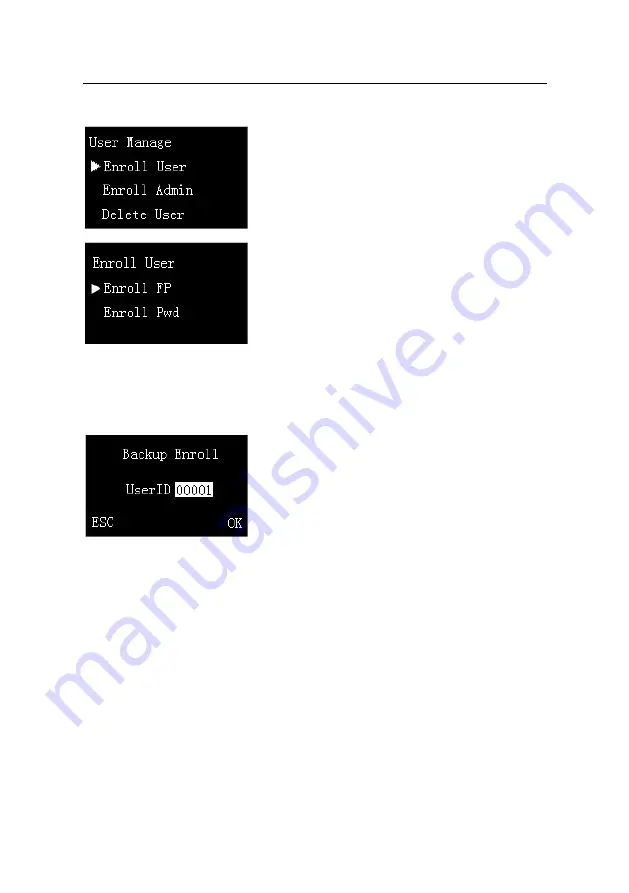
L9000 Fingerprint Lock User Manual
5.
Select
User Manage
menu item, press
OK
key to
enter the
User Manage
interface, and then press
S
/
T
key to put the cursor before the
Enroll User
menu item, as shown in figure 1 on the left.
6.
Press
OK
key to enter the
Enroll User
interface,
as shown in figure 2 on the left.
The following you can enroll fingerprint and
password. The steps are same as enroll
administrator, but do not have the step about admin
accredit, for detail please see
2.1 Enroll an
Administrator
.
2.3 Backup Enrollment
On the
New Enroll
interface, if you press
ESC
to
cancel new enrollment, then the
Backup Enroll
interface will be displayed, as shown in the figure 3
on the left.
The steps about
Backup enroll
are same as
New enroll.
The different is the
interface display
Backup Enroll
but not
New Enroll
. In the preceding chapters have
described, here is no longer to restatement.
Note
:
1
. It is a wise choice to enroll fingerprints of at least two different fingers for
long-standing users.
2
. If you wish to modify the password after finishing password enrollment, you can
replace the original password with the password entered in backup enrollment.
Reserve the rights of modification and explanation
21






























