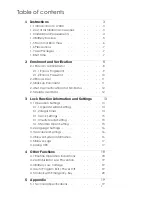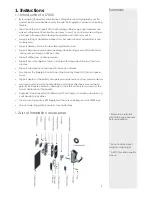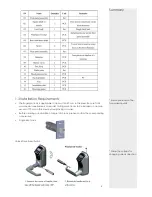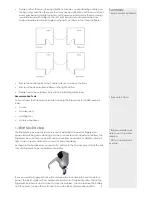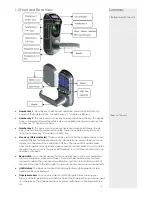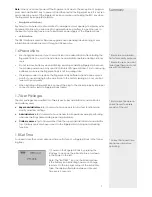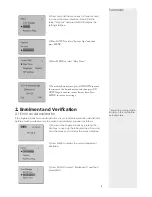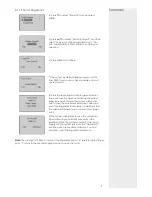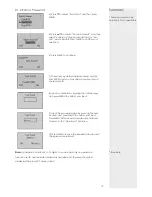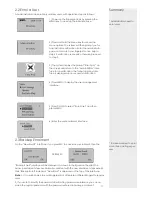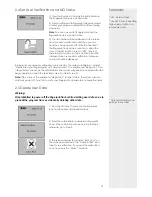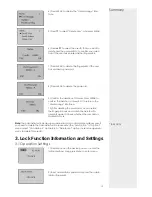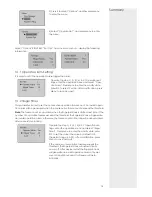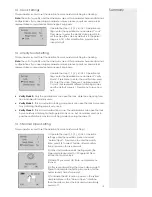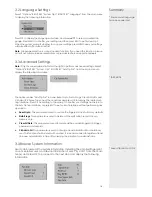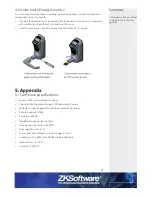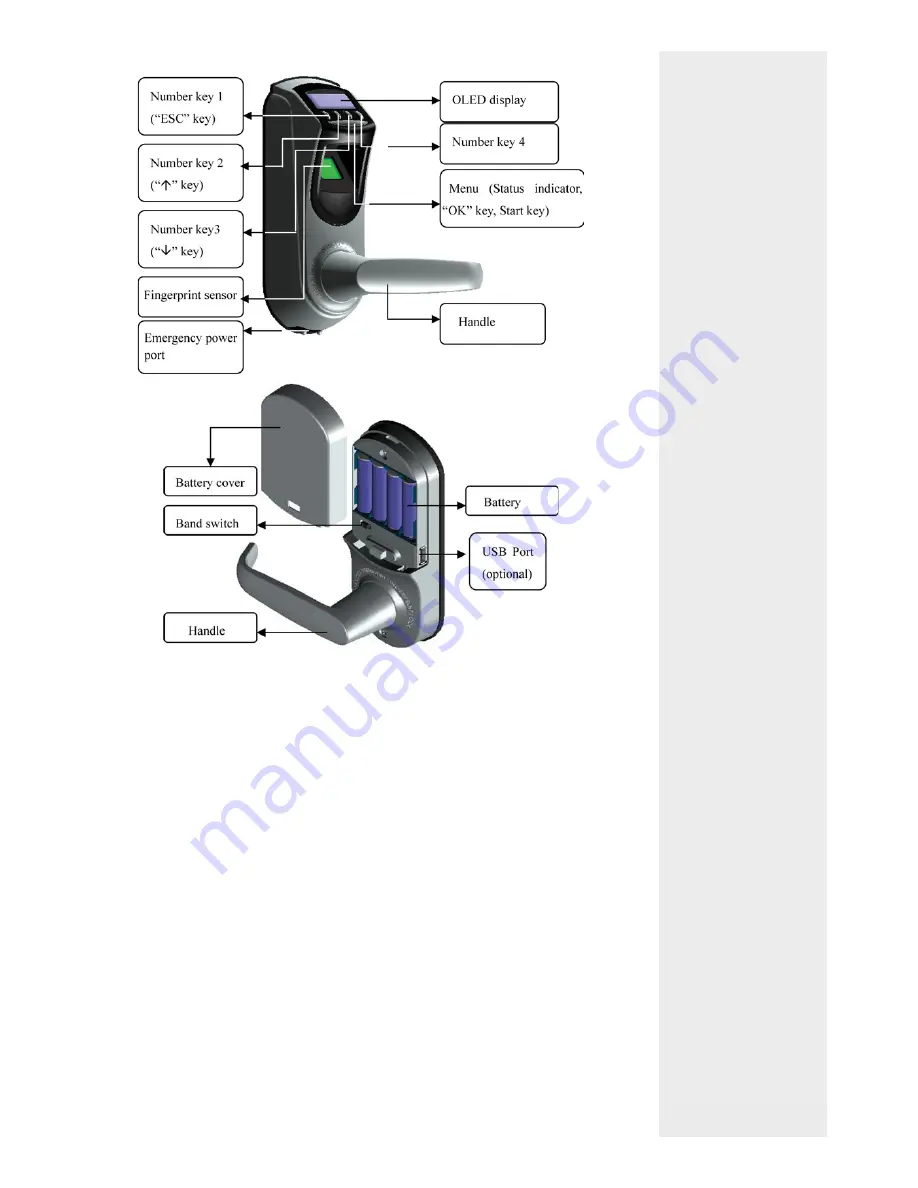
Summary
* Be farmiliar with the unit
1.5 Front and Rear View
• Number key 1
: Press this key to exit current operation, press and hold this key to
power off the
fi
ngerprint lock. The number key “1” doubles as ESC key.
• Number key 2
: This key is used to manually increase (when held this key, the display
values will rapidly increase) the setup value or navigate among menu options. The
number key “2” doubles as UP key.
• Number key 3
: This key is used to manually decrease (when held this key, the dis-
play values will rapidly decrease) the setup value or navigate among menu op-
tions. The number key “3” doubles as DOWN key.
• Menu key (Status indicator)
: This key can be used to start the
fi
ngerprint lock; press
and hold this key for three seconds on the initial interface to open the main menu;
this key also doubles as the con
fi
rmation OK key. The green LED indicator blinks
when the
fi
ngerprint lock operates properly and the red LED indicator is on for three
seconds if an error occurs. The green LED indicator is on for three seconds when an
operation succeeds.
• Band
switch
: If you cannot access the menu options due to the loss of administra-
tors for some reason, proceed as follows: Press and hold the Menu key for three
seconds to display the administrator veri
fi
cation, and then turn the Band switch at
the rear of the lock to the left or right to open up the menu as a super administrator.
• OLED
display
: The black-and-white OLED display features white graphics or text
against a black background.
• Fingerprint
sensor
: You can only collect or match
fi
ngerprints by pressing your
fi
nger(s) at the
fi
ngerprint sensor when the light in the
fi
ngerprint sensor window goes
on; otherwise nothing happens when you press your
fi
nger(s) at the
fi
ngerprint sen-
sor.
* Keys on the unit
6