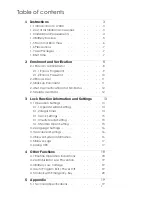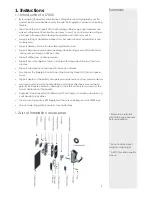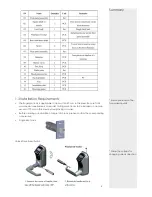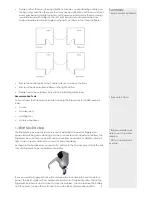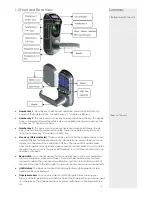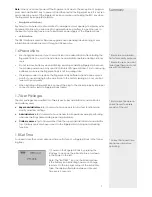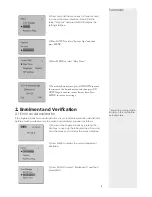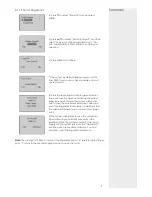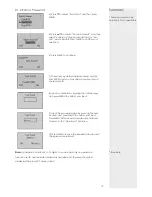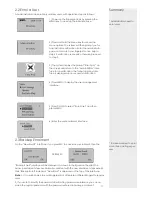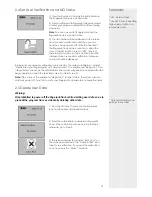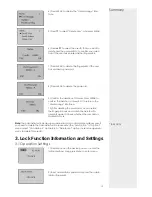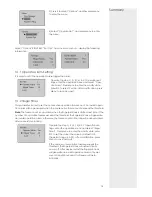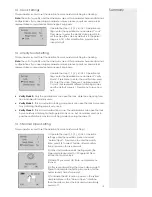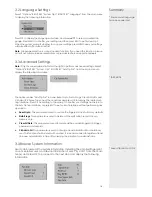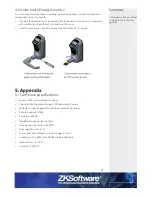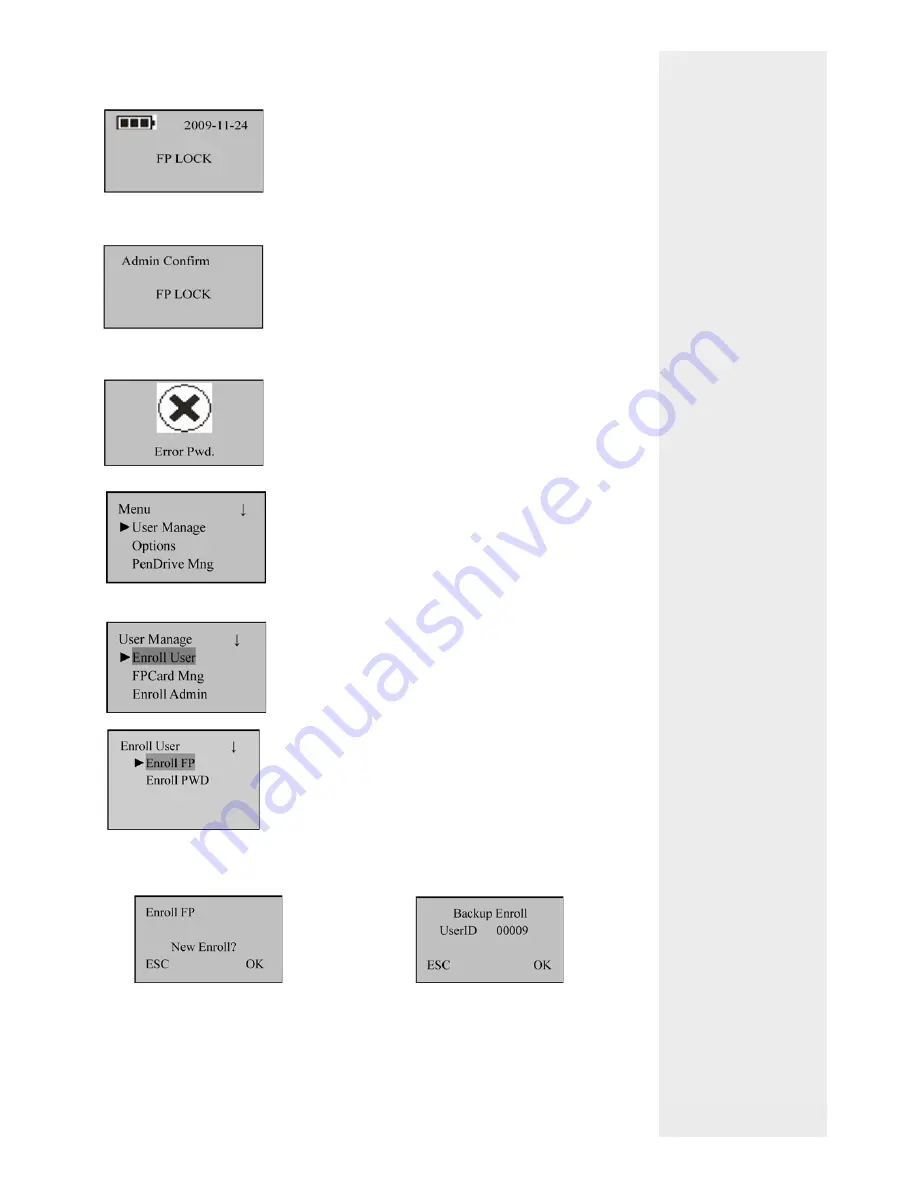
2.2 Enrol a User
An administrator can enroll only ordinary users, with operation steps as follows:
2.3 Backup Enrolment
On the “New Enroll?” interface, if you press ESC to cancel new enrollment, then the
“Backup Enroll” interface will be displayed, as shown in the
fi
gure on the right. The
backup enrollment steps are basically consistent with the new enrollment steps except
that “Backup Enroll” instead of “New Enroll” is displayed on the top of the interface.
Note
: 1. It is a wise choice to enroll
fi
ngerprints of at least two different
fi
ngers for regular
users.
2. If you wish to modify the password after
fi
nishing password enrollment, you can re-
place the original password with the password entered in backup enrollment.
Summary
* Administrators need to
enrol users
* It is recomended to enrol
more than one
fi
nger per
user
11
1) Power on the
fi
ngerprint lock by pressing the
MENU key to open up the initial interface.
2) Press and hold the Menu key to access the
menu options. The system will then prompt you for
administrator con
fi
rmation. Enter the administrator
password or match your
fi
ngerprint once. Skip to
step 4 if veri
fi
cation succeeds; otherwise, proceed
to step 3.
3) The system displays the prompt “Error Pwd.” on
the screen and return to the “Admin Af
fi
rm” inter-
face for re-veri
fi
cation. The following menu inter-
face is displayed upon successful veri
fi
cation.
4) Press MENU to display the user management
interface.
5) Press DOWN to select “Enroll User” and then
press MENU.
6) Enter the user enrollment interface
PRESS ESC