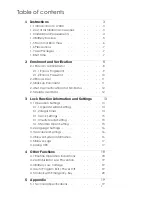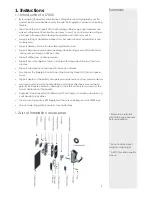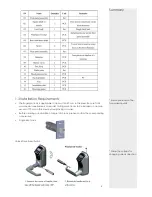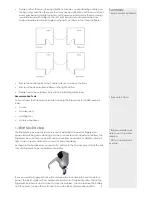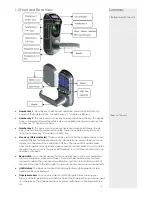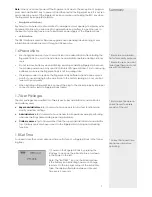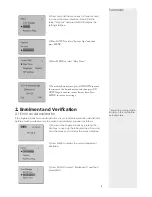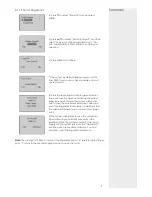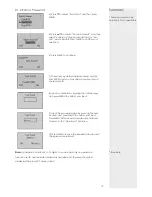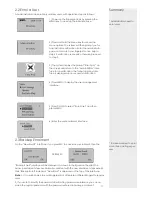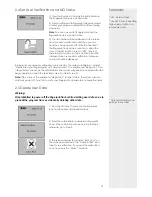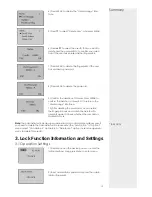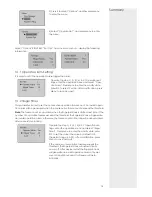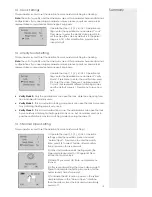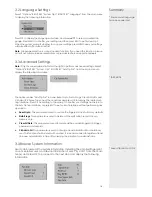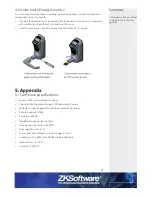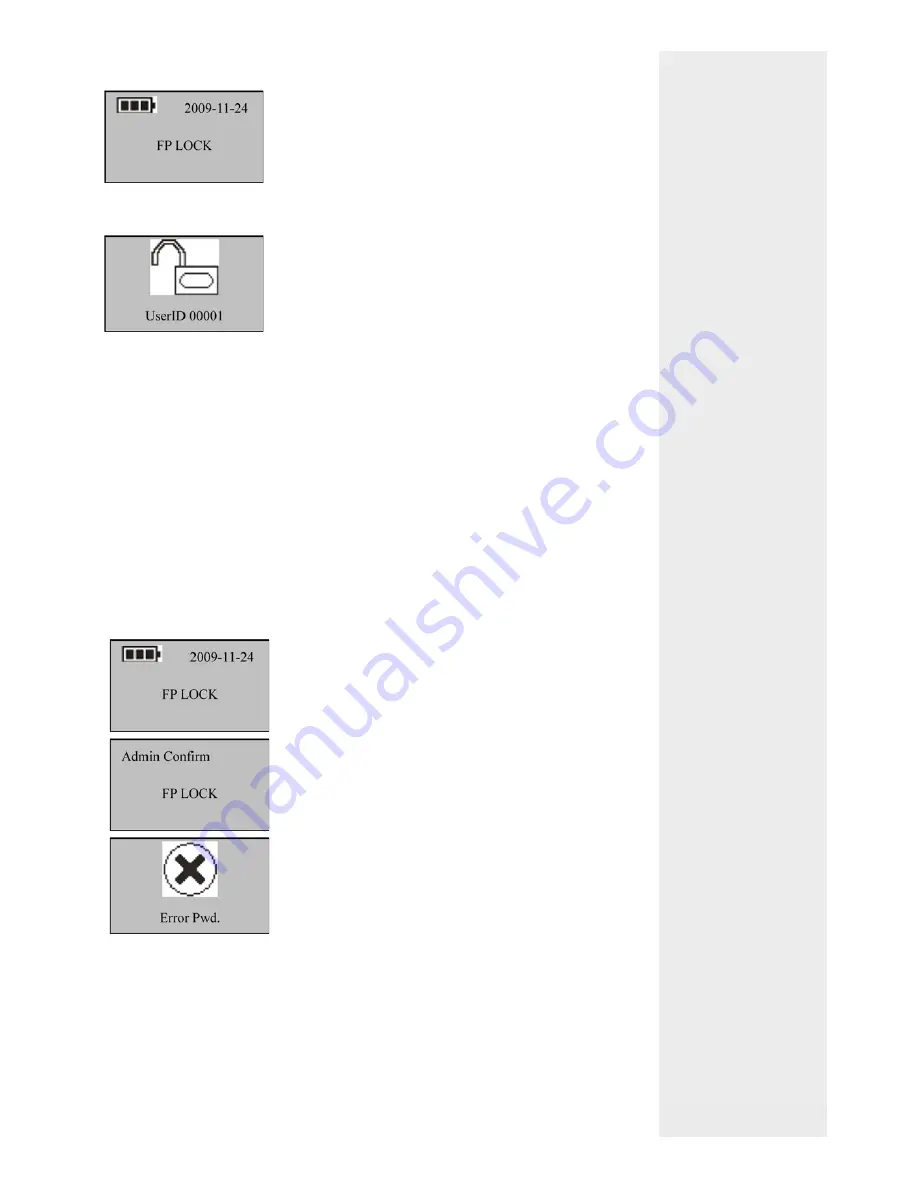
2.4 Set User Veri
fi
cation and NO Status
If
fi
ngerprint or password veri
fi
cation is unsuccessful, the system will display a prompt
“Please press your
fi
nger again” or “Password error”. The parameters “Illegal Cnt.” and
“Illegal Alarm” are set by the administrator. The system will generate an alarm after the
illegal operations reach the speci
fi
ed value. For details, see 3.1.
Note
: If the value of the parameter “Illegal Cnt.” is larger than 6, the system will auto-
matically power off if you fail to verify your
fi
ngerprint or password 6 consecutive times.
2.5 Delete User Data
Warning:
It is prohibited to power off the fi ngerprint lock while deleting user data so as to
prevent the program from accidentally deleting other data.
Summary
* NO - Normal Open
* Use NO if door is handling
high volume traf
fi
c, to a
less secure area.
* Only administrators can
perform these tasks
12
1) Press the Start key to display the initial interface.
The
fi
ngerprint sensor is in active state.
2) Press your
fi
nger with
fi
ngerprint already enrolled
or enter your password (press MENU after entering
password.)
Note
: You can only match
fi
ngerprints when the
fi
ngerprint lock is in non-NO state.
3) Your ID number will be displayed on the screen
upon successful veri
fi
cation and then you can
hear the unlocking sound. Rotate the handle of
the
fi
ngerprint lock within 4 seconds to open the
door. If the NO function is set to “YES” (See 3.1),
the prompts as shown in step 4 and step 5 will be
displayed upon successful veri
fi
cation; otherwise,
no prompt will be displayed.
1) Press the start key to power on the
fi
ngerprint
lock and then enter the initial interface.
2) Enter the administrator password or
fi
ngerprint
once. If the veri
fi
cation succeeds, jump to Step 4;
otherwise, go to Step 3.
3) The system displays the prompt “Error Pwd.” on
the screen and returns to the “Admin Af
fi
rm” inter-
face for re-veri
fi
cation. If you pass the veri
fi
cation,
you can access the “Menu” interface.