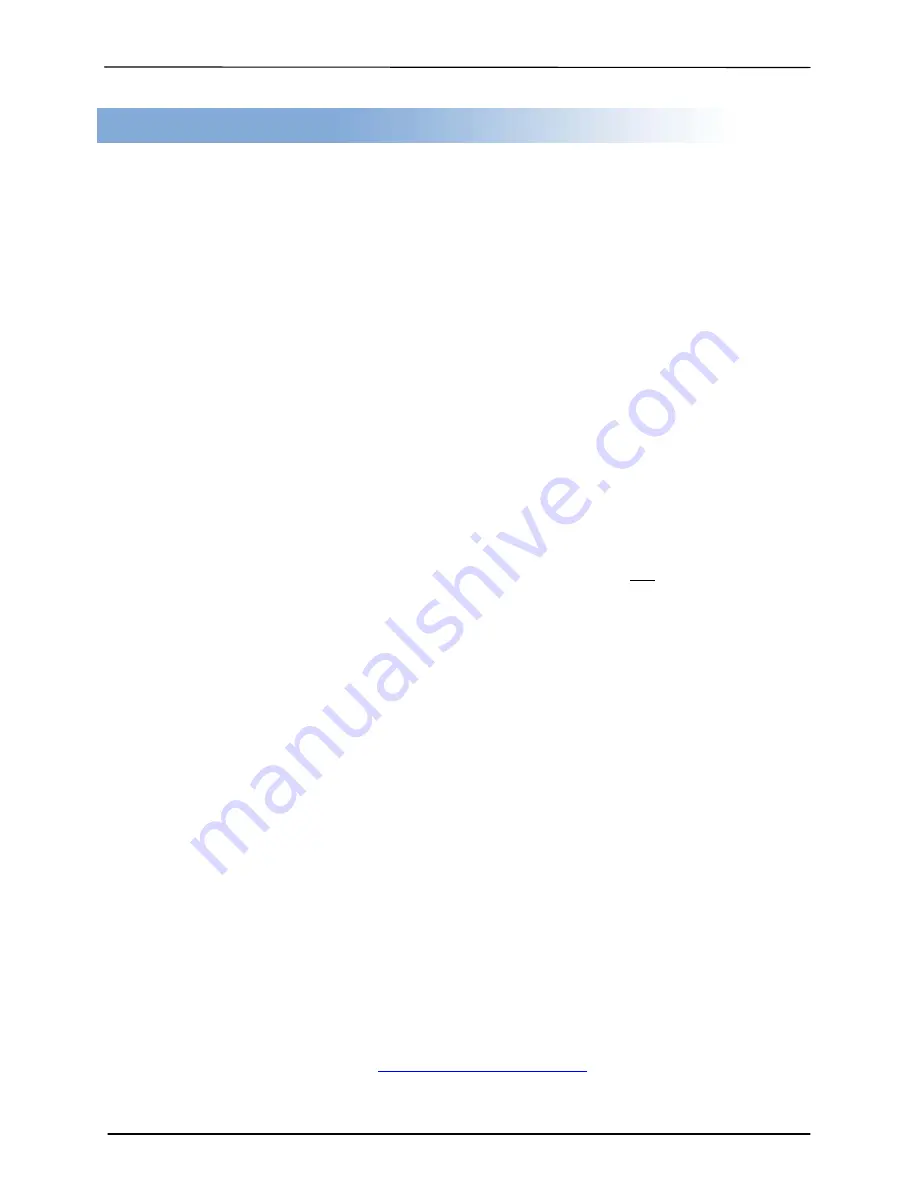
___ ZipSpin
4
Chapter 2. Product Introduction
Thank you...
...for choosing the
ZipSpin
Tracer Pro C-121-Pro (D121-L) Standalone
duplication
system.
ZipSpin
is the new brand name of the great
CONDRE
duplicators. These
duplicators continue to be second to none in terms of speed and accuracy and we hope
it will be a valuable addition to your organization, business or home for years to come.
he
ZipSpin C-121-Pro
is a stand-alone duplicator that requires no computer
connection to operate. Low cost and high performance, the
C-121-Pro
will fulfill
your duplication requirements.
Specifically designed for home and office applications, the
ZipSpin C-121-Pro
duplicator is based upon a controller with a large LCD display and simple 4 button
navigation, which make steps easy to follow during the duplication process. Should you
encounter any difficulty, please refer to the "Troubleshooting" section or contact
Technical Support for assistance.
We strongly suggest you locate your
ZipSpin C-121-Pro
in a dust free environment.
Dirty discs may cause duplication rejects or even total failure. Do not
For recordable media selection, we recommend you choose high-speed rated and
certified brand name discs (i.e. Sony, Taiyo Yuden, Fuji, Pioneer, Imation, etc.) and
make sure to reserve some discs for possible troubleshooting issues in the future.
Under no circumstance does
ZipSpin
encourage users to duplicate copyrighted or
copy-protected materials.
place unnecessary
items on the unit.
*** Only DVD Model will read/copy both CD and DVD Discs. CD Model reads/copies CD disc only ***
Supported Formats: DVD-R/RW/RAM/DL, DVD+R/RW/DL, CD-R/RW
Supported Burning Speed: DVD up to 22X, CD up to 52X
Approximate Duplicating Time: 2 hour DVD - 10 min, 70 min CD - 3 min
**
PDE Technology Corporation
www.pdetechnology.com
11522 Markon Drive
Garden Grove, CA 92841
Tech Support Line 714-892-8212 (M-F 9 to 5 pm PT)
Tech Support Email
T




















