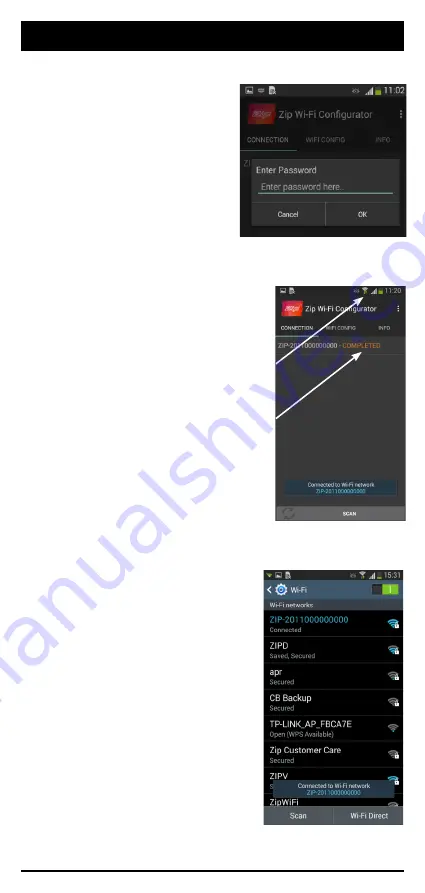
803904 - Zip Assist - May 2016 - v1.00
Page 9 of 16
4. When prompted enter the
password shown on the HydroTap
LCD screen (in the WiFi Setup
menu).
5. Press OK. The application should
cause the android device to connect to
the HydroTap. This can be seen by:
a. The android phone should show
a connected WiFi symbol in the status bar
AND
b. The word “COMPLETED” shown
next to the SSID.
Troubleshooting:
• If the above is not shown, the an-
droid device can be manually connected
to the HydroTaps hotspot through the
standard method using its WiFi setting
menu.
STEP 5 - WiFi Configurator Application
















