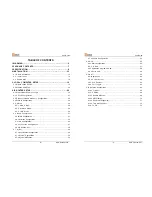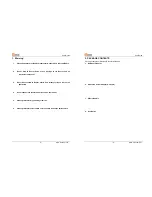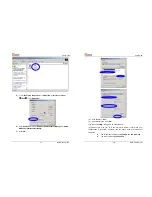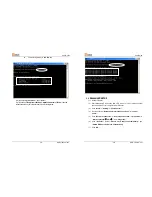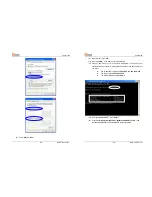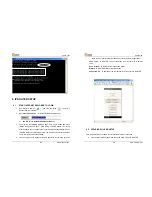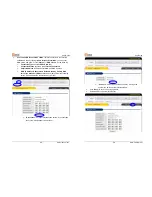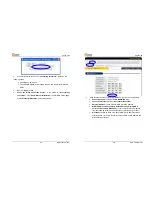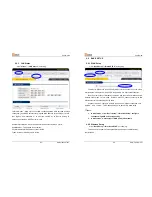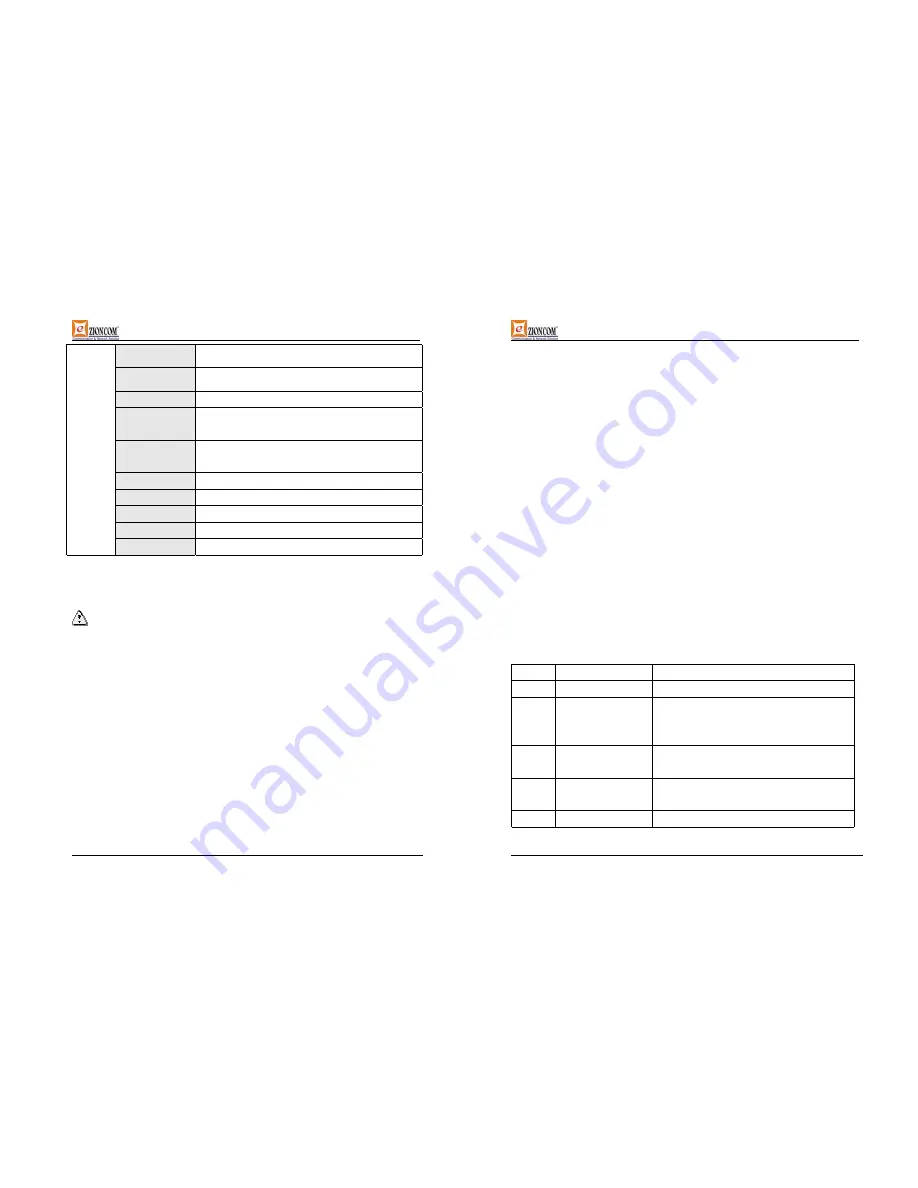
UserGuide
-11-
www.zioncom.net
CPU KENDIN
KS8695PX(ARM9)
FLASH 2MB
Flash
Memory 16MB
SDRAM
LAN
connection
Static or dynamic IP address
WAN
connection
xDSL
、
Cable Modem
、
Special cable
、
LAN
Power supply
DC 7.5V/1.5A switch power adapter
Size **mm×**mm×**mm
Weight *KG
Temperature 0
~
60
℃
Prod
uct
Sp
e
c
ificati
o
n
Humidity
10 ~ 85%
Compatible OS
:
Windows 95/98/ME/NT/2000/XP
Mac OS Linux or other UNIX system
Notes:
If the specification and functions of IP Router have been changed, it will not be
informed. The users please take care of it by themselves.
4.INSTALLATION
4.1 BEFORE INSTALLATION
:
4.1.1. Firstly please confirm your computer OS (Windows 95,98,NT,ME,2000, XP,
Linux, Mac) and Web browser (Internet Explorer 4.0 with JavaScript
function
、
Netscape Navigator 4.0 or above version)
。
4.1.2. Make sure there is LAN Card which has been correctly installed in your
computer.
4.1.3. If you are xDSL user, please remember your user ID and password.
4.1.4. If you connect Internet by LAN or MAN , please get the following
UserGuide
-12-
www.zioncom.net
information from your network administrator: IP address is static or
dynamic, DNS, default gateway, account and so on.
*
If your computer has installed ADSL PPPoE dial-up software before the
installation of IP Router, please backup your installation software and uninstall your
ADSL PPPoE dial-up software by Start->control panel->Add or Remove Programs.
4.2 INSTALLATION
4.2.1. Setup WAN connection: connect broadband cable (xDSL, Cable Modem or
LAN/ Leased cable) with WAN port of IP Router.
4.2.2. Setup LAN connection: connect your computer LAN card’s port or your
switch UPLINK port with one LAN port of IP Router by a common network
cable.
Note: All LAN ports of IP Router can automatically sense cross cable, so you can
either use through cable or cross cable to connect LAN card or switch.
4.2.3. Turn on the power : connect and the power supply, turn on it. Then IP
Router comes to self-detect state. During the self-detect: PWR LED will be
long light, RUN LED will slow flash after correct startup, other four LAN
LED and WAN LED will flash only twice rapidly, then the system will come
to normal work state.
4.2.4. Start computer
LED Description
Explanation
PWR Power
LED
long
light
RUN
System status LED
LED flash when device work normally.
LED doesn’t on or flash refer some problem
with device
WLAN WLAN
port
connection LED
flashing refers to data transformation
WAN WAN
port
connection LED
flashing refers to data transformation
LAN
LAN
port flashing refers to data transformation