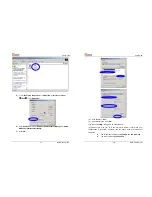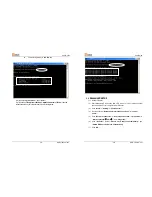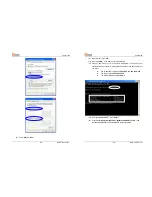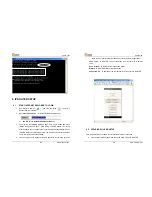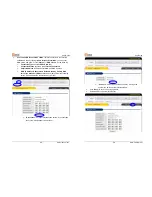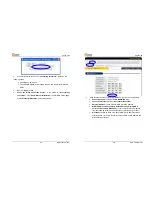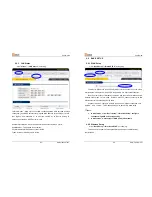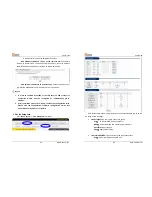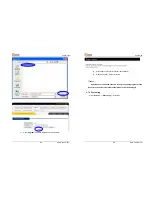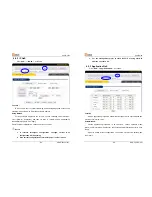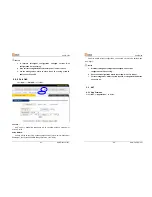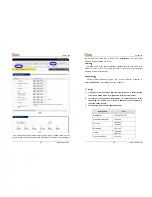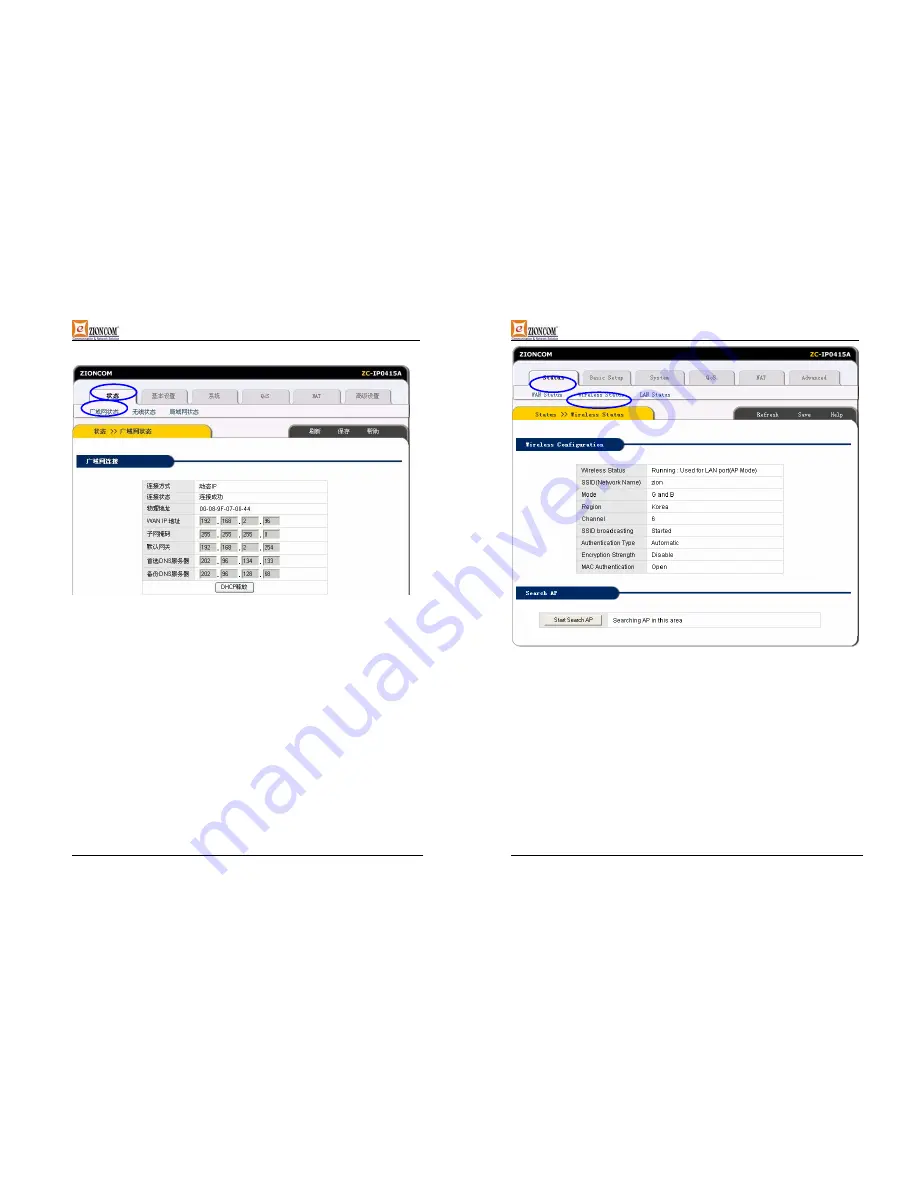
UserGuide
-39-
www.zioncom.net
Click
“Status”
->
“WAN Status”
as following:
This page shows current Internet connection status (WAN port), including
Connection Type
,
Connection Status
,
WAN IP address,
Subnet mask
,
Default
Gateway
and
DNS server
. If it is dynamic IP way,
“Disconnect”
button or
“Connect”
button will be shown above. Click
“Disconnect”
button to release current
WAN Port IP Address, then click
“Connect”
button to refresh WAN IP address ; If it
is PPPoE way, then
“Connect”
or
“Disconnect”
button will be shown above. Click
“Connect”
button to connect with internet, click
“Disconnect”
button to disconnect
with internet.
¾
Refresh
:
Refresh current web page. All of the following web pages will have
this button with the same function.
¾
Save
:
Save IP Router current configuration. All of the following web pages
will have this button with the same function.
6.5.2 Wireless
Status
Click
“Status”
->
“Wireless Status”
as following:
UserGuide
-40-
www.zioncom.net
This web show current wireless part configuration ,including:
¾
Wireless Status :
Show current wireless connector status .
¾
SSID( networking name ):
Show current wireless networking name .
¾
Mode:
Current used wireless connector forwarding mode
¾
Region :
Show current channel region information
¾
Channel:
show current used channel
¾
SSID Broadcast:
Show SSID is on or off
¾
Authentication Type:
Show current used certification way
¾
Encryption Strength:
Show WEP encryption length(64/128 bits)
¾
MAC Authentication:
Show how to identify wireless customer by MAC
address.