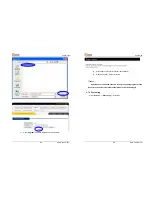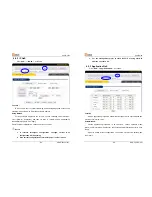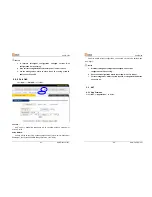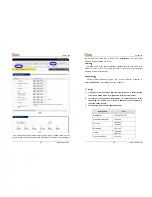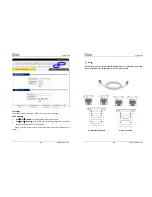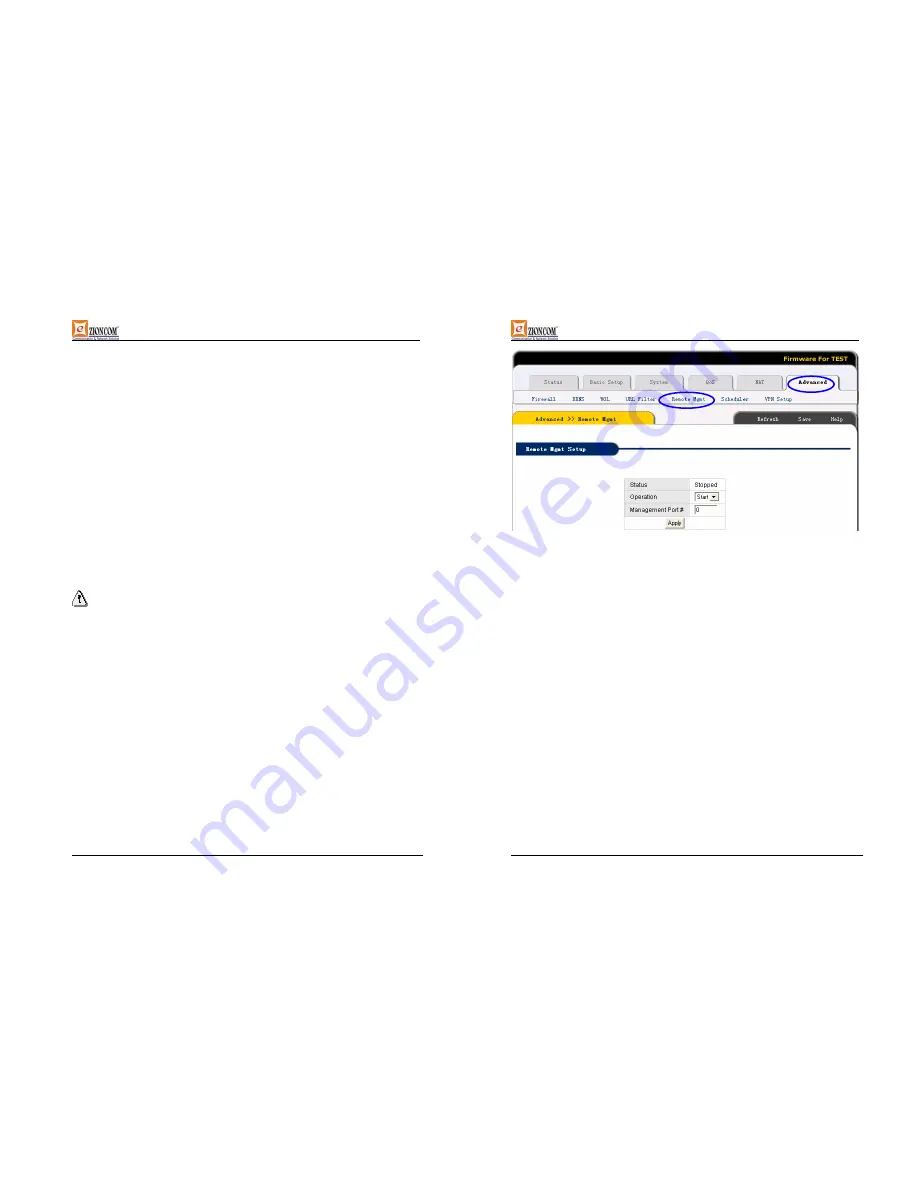
UserGuide
-77-
www.zioncom.net
4.
If you want to delete current rule, please click
“Delete”
button follow with the
rule.
¾
Status
:
URL filter current status.
“Started ”
or
“Stoped”
.
¾
Operation
:
URL setup
“Start”
and
“Stop”
switch. Click
“Start”
button to start
“URL Filter”
, click
“Stop”
button to forbid
“URL Filter”
.
¾
IP Address
:
Setup all computers which you want to limit. Include IP address
and MAC address limit. Choose
“All IP”
to limit all computers in LAN; when
choose MAC address, the default MAC address is the MAC address of the IP
Router which you are accessing.
¾
Input String
:
The web station URL or keyword which you want to limit the
access.
By
inputting
www.xxx.com
to limit users to access
www.xxx.com
By inputting web sites’ keywords, such as
sex xxx
(between is Blank) to
forbid users to access
www.sex.com
and
www.xxx.com
.
Note
:
1.
If you want to save all values after IP Router power off or restart, please
click “save” button which is in right-above to save current values.
2.
If you use “URL Filter”, we recommend you to use “Reserving IP” function
or use static IP address in client computer in order to manage it easily.
6.10.5 Remote Management
Click
“Advanced”
->
”Remote Mgmt”
as follows:
UserGuide
-78-
www.zioncom.net
This page is to setup IP Router’s remote management and WEB management
ports. After start Remote Management, users can remote manage the IP Router by
“http://WAN port IP address: Your setup Port (between is colon)”
; If you want to
start remote management, please setup
“Management port”
then click
“Apply”
.
¾
Status
:
Display the status and management Port number of remote
management setup.
。
¾
Operation
:
IP Router remote management
Start/Stop
switch.
¾
Management Port
:
Remote WEB management port number.
6.10.6 Scheduler
Click
“Advanced”
->
”Scheduler”
as follows: