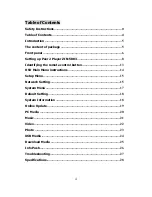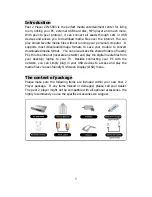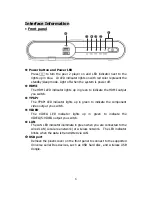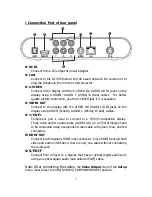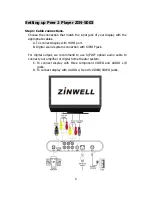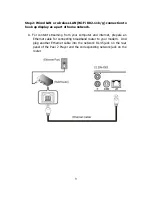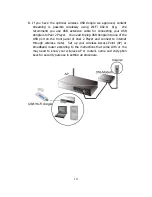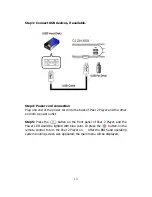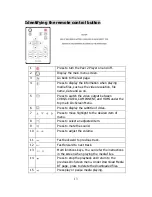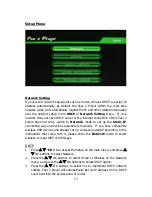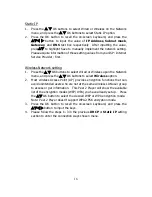7
Connection Port of rear panel
X
DC IN
Connect to the DC output of power adapter.
Y
LAN
Connect to the RJ-45 Ethernet 10/100 based network. Be careful not to
plug the telephone line into the LAN connector.
Z
S-VIDEO
Connect to the display with the S-VIDEO IN/ AUDIO L/R IN jacks on the
display using S-VIDEO/ AUDIO L (White)/R (Red) cables. For better
quality picture connection, use the S-VIDEO jack if it is available.
[
VIDEO OUT
Connect to the display with the VIDEO IN/ AUDIO L/R IN jacks on the
display using VIDEO (Yellow)/ AUDIO L (White)/R (Red) cables.
\
Y/Pb/Pr
Component port is used to connect to a Y/Pb/Pr-compatible display.
Three video and two audio jacks (AUDIO L/R) for a Y/Pb/Pr display need
to be connected using a component video cable with green, blue, and red
connectors.
]
HDMI OUT
Connect it with display’s HDMI input connector. Since HDMI transmit both
video and audio information, there is only one cable without connecting
the audio jack.
^
S/PDIF
Connect Peer 2 Player to a display that has an optical digital audio port,
using an optical digital audio (also called S/PDIF) cable.
Note: After connecting the cables,
the
Video Output
item of the
Setup
menu must be set to CVBS/S-VIDEO/ COMPONENT/HDMI position.
X
Y
Z
]
^
[
\